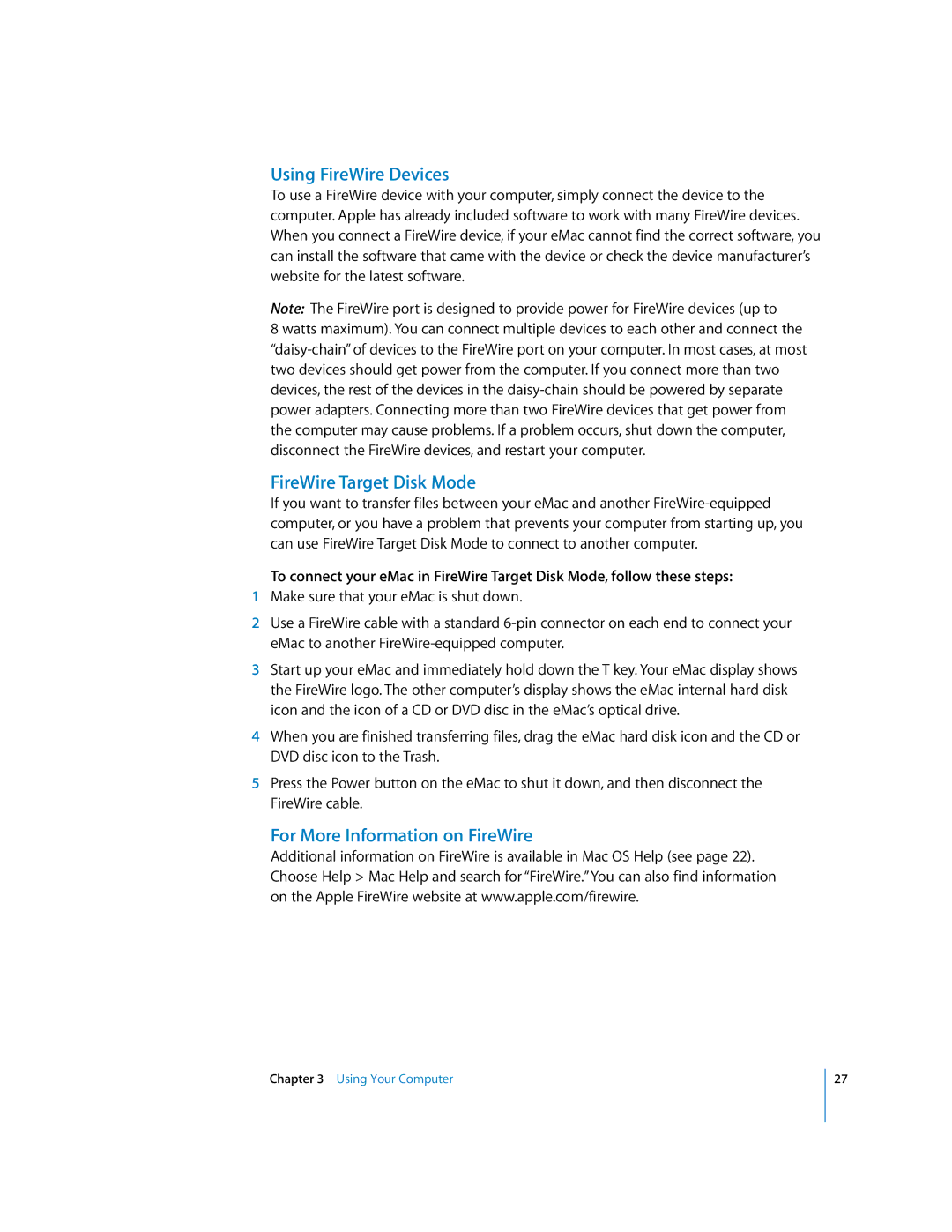Using FireWire Devices
To use a FireWire device with your computer, simply connect the device to the computer. Apple has already included software to work with many FireWire devices. When you connect a FireWire device, if your eMac cannot find the correct software, you can install the software that came with the device or check the device manufacturer’s website for the latest software.
Note: The FireWire port is designed to provide power for FireWire devices (up to
8 watts maximum). You can connect multiple devices to each other and connect the
FireWire Target Disk Mode
If you want to transfer files between your eMac and another
To connect your eMac in FireWire Target Disk Mode, follow these steps:
1Make sure that your eMac is shut down.
2Use a FireWire cable with a standard
3Start up your eMac and immediately hold down the T key. Your eMac display shows the FireWire logo. The other computer’s display shows the eMac internal hard disk icon and the icon of a CD or DVD disc in the eMac’s optical drive.
4When you are finished transferring files, drag the eMac hard disk icon and the CD or DVD disc icon to the Trash.
5Press the Power button on the eMac to shut it down, and then disconnect the FireWire cable.
For More Information on FireWire
Additional information on FireWire is available in Mac OS Help (see page 22). Choose Help > Mac Help and search for “FireWire.” You can also find information on the Apple FireWire website at www.apple.com/firewire.
Chapter 3 Using Your Computer
27