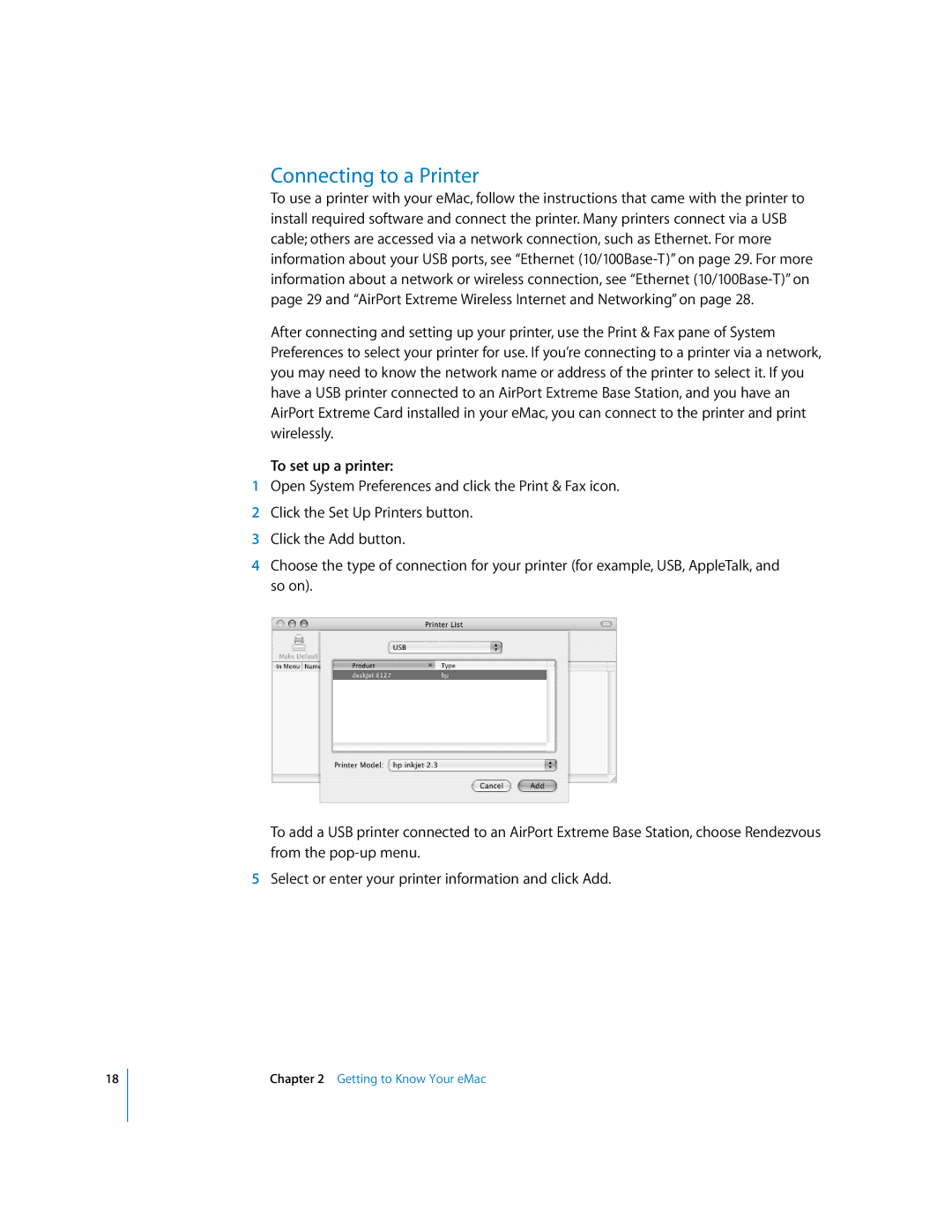18
Connecting to a Printer
To use a printer with your eMac, follow the instructions that came with the printer to install required software and connect the printer. Many printers connect via a USB cable; others are accessed via a network connection, such as Ethernet. For more information about your USB ports, see “Ethernet
After connecting and setting up your printer, use the Print & Fax pane of System Preferences to select your printer for use. If you’re connecting to a printer via a network, you may need to know the network name or address of the printer to select it. If you have a USB printer connected to an AirPort Extreme Base Station, and you have an AirPort Extreme Card installed in your eMac, you can connect to the printer and print wirelessly.
To set up a printer:
1Open System Preferences and click the Print & Fax icon.
2Click the Set Up Printers button.
3Click the Add button.
4Choose the type of connection for your printer (for example, USB, AppleTalk, and so on).
To add a USB printer connected to an AirPort Extreme Base Station, choose Rendezvous from the
5Select or enter your printer information and click Add.
Chapter 2 Getting to Know Your eMac