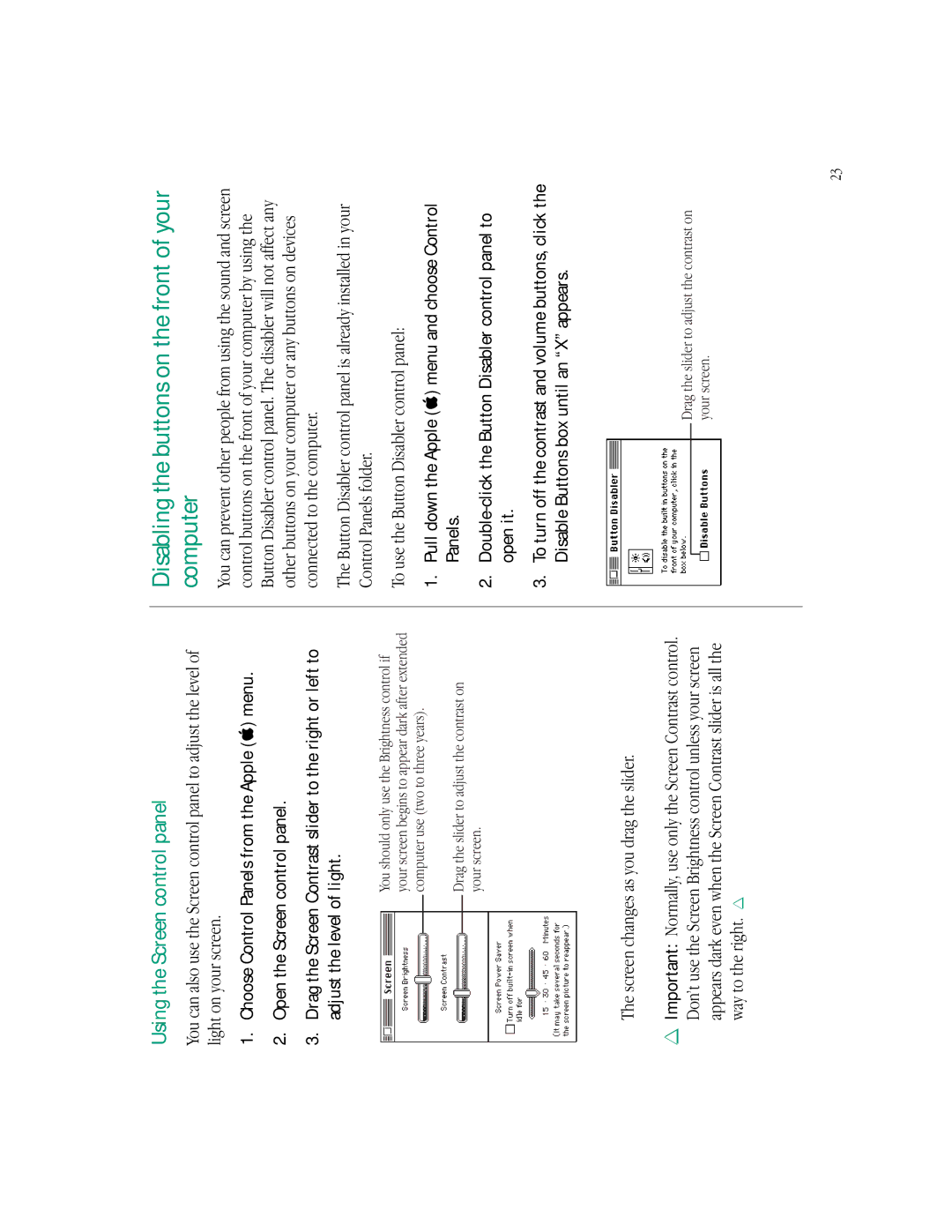Using the Screen control panel
You can also use the Screen control panel to adjust the level of light on your screen.
1.Choose Control Panels from the Apple (K) menu.
2.Open the Screen control panel.
3.Drag the Screen Contrast slider to the right or left to adjust the level of light.
You should only use the Brightness control if your screen begins to appear dark after extended computer use (two to three years).
Drag the slider to adjust the contrast on your screen.
The screen changes as you drag the slider.
SImportant: Normally, use only the Screen Contrast control. Don’t use the Screen Brightness control unless your screen appears dark even when the Screen Contrast slider is all the way to the right. S
Disabling the buttons on the front of your computer
You can prevent other people from using the sound and screen control buttons on the front of your computer by using the Button Disabler control panel. The disabler will not affect any other buttons on your computer or any buttons on devices connected to the computer.
The Button Disabler control panel is already installed in your Control Panels folder.
To use the Button Disabler control panel:
1.Pull down the Apple (K) menu and choose Control
Panels.
2.
3.To turn off the contrast and volume buttons, click the Disable Buttons box until an “X” appears.
Drag the slider to adjust the contrast on your screen.
23