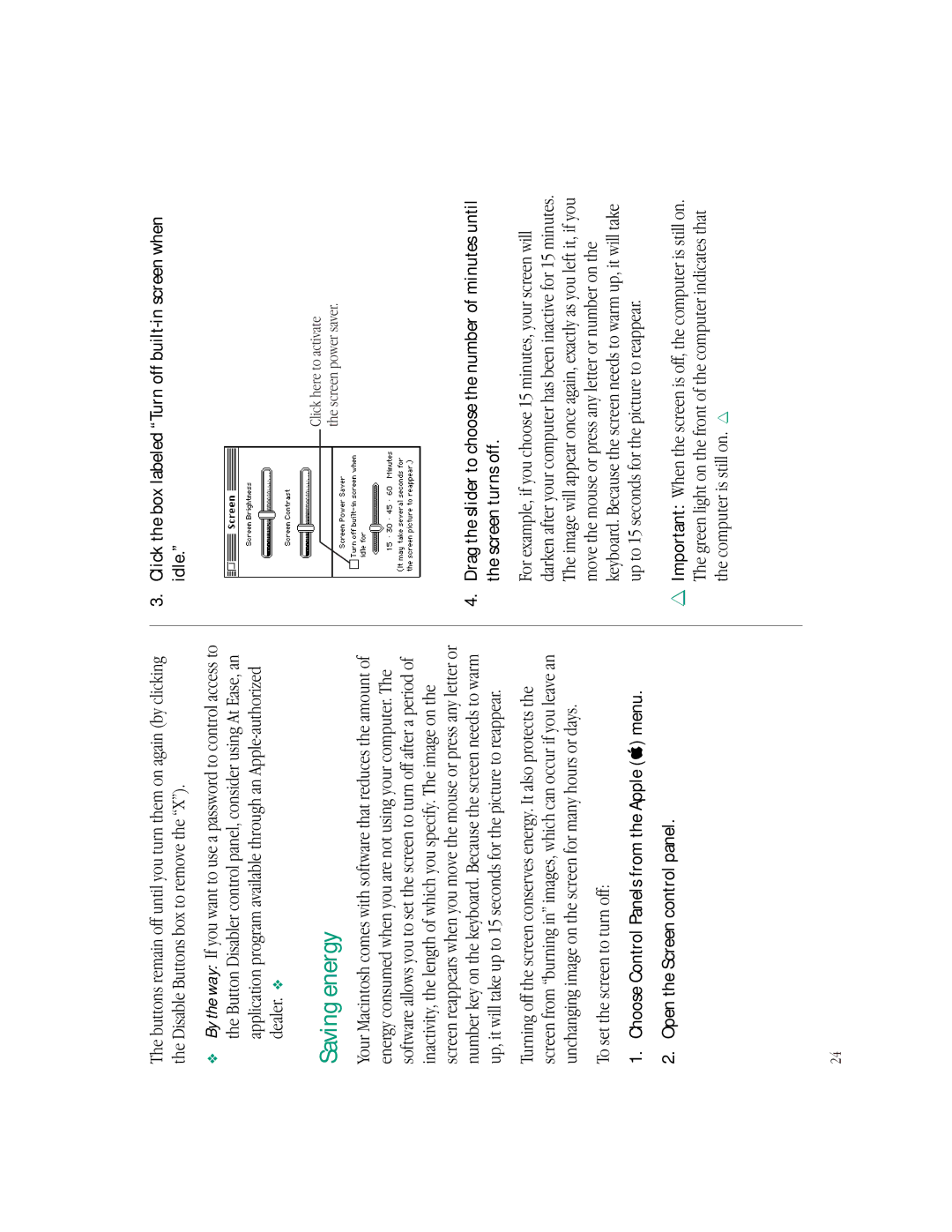The buttons remain off until you turn them on again (by clicking the Disable Buttons box to remove the “X”).
vBy the way: If you want to use a password to control access to the Button Disabler control panel, consider using At Ease, an application program available through an
Saving energy
Your Macintosh comes with software that reduces the amount of energy consumed when you are not using your computer. The software allows you to set the screen to turn off after a period of inactivity, the length of which you specify. The image on the screen reappears when you move the mouse or press any letter or number key on the keyboard. Because the screen needs to warm up, it will take up to 15 seconds for the picture to reappear.
Turning off the screen conserves energy. It also protects the screen from “burning in” images, which can occur if you leave an unchanging image on the screen for many hours or days.
To set the screen to turn off:
1.Choose Control Panels from the Apple (K) menu.
2.Open the Screen control panel.
3.Click the box labeled “Turn off
Click here to activate the screen power saver.
4.Drag the slider to choose the number of minutes until the screen turns off.
For example, if you choose 15 minutes, your screen will darken after your computer has been inactive for 15 minutes. The image will appear once again, exactly as you left it, if you move the mouse or press any letter or number on the keyboard. Because the screen needs to warm up, it will take up to 15 seconds for the picture to reappear.
SImportant: When the screen is off, the computer is still on. The green light on the front of the computer indicates that the computer is still on. S
24