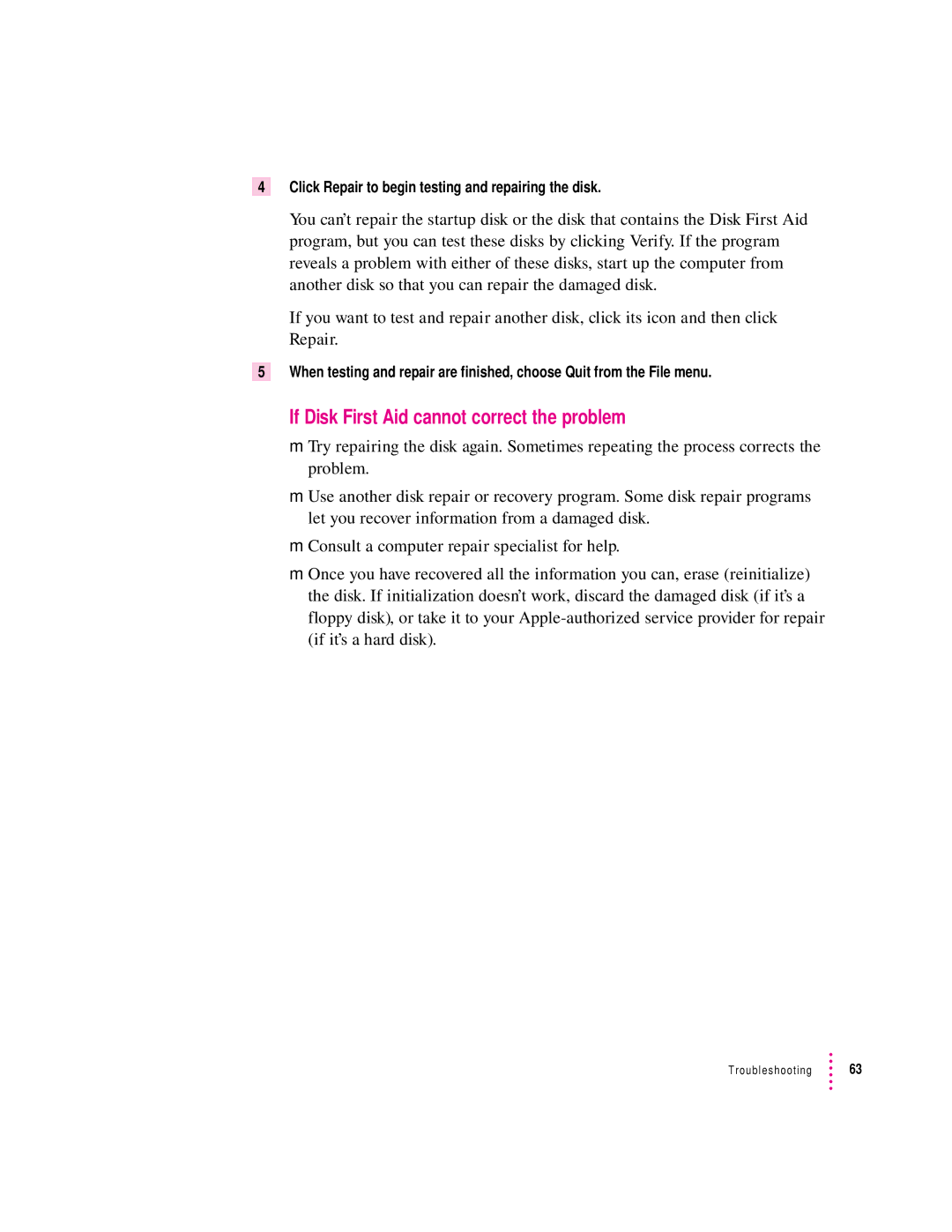4Click Repair to begin testing and repairing the disk.
You can’t repair the startup disk or the disk that contains the Disk First Aid program, but you can test these disks by clicking Verify. If the program reveals a problem with either of these disks, start up the computer from another disk so that you can repair the damaged disk.
If you want to test and repair another disk, click its icon and then click Repair.
5When testing and repair are finished, choose Quit from the File menu.
If Disk First Aid cannot correct the problem
mTry repairing the disk again. Sometimes repeating the process corrects the problem.
mUse another disk repair or recovery program. Some disk repair programs let you recover information from a damaged disk.
mConsult a computer repair specialist for help.
mOnce you have recovered all the information you can, erase (reinitialize) the disk. If initialization doesn’t work, discard the damaged disk (if it’s a floppy disk), or take it to your