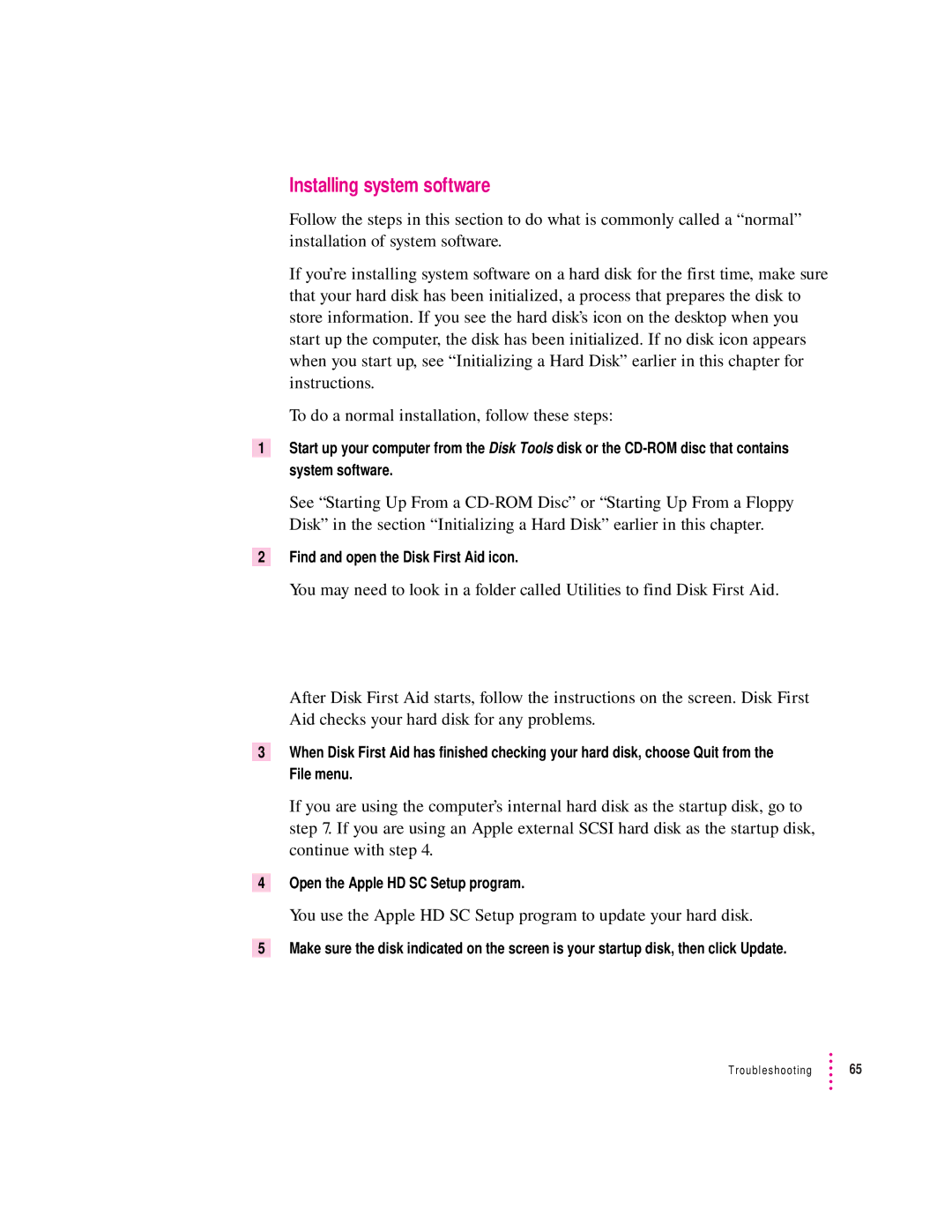Installing system software
Follow the steps in this section to do what is commonly called a “normal” installation of system software.
If you’re installing system software on a hard disk for the first time, make sure that your hard disk has been initialized, a process that prepares the disk to store information. If you see the hard disk’s icon on the desktop when you start up the computer, the disk has been initialized. If no disk icon appears when you start up, see “Initializing a Hard Disk” earlier in this chapter for instructions.
To do a normal installation, follow these steps:
1Start up your computer from the Disk Tools disk or the
See “Starting Up From a
2Find and open the Disk First Aid icon.
You may need to look in a folder called Utilities to find Disk First Aid.
After Disk First Aid starts, follow the instructions on the screen. Disk First Aid checks your hard disk for any problems.
3When Disk First Aid has finished checking your hard disk, choose Quit from the File menu.
If you are using the computer’s internal hard disk as the startup disk, go to step 7. If you are using an Apple external SCSI hard disk as the startup disk, continue with step 4.
4Open the Apple HD SC Setup program.
You use the Apple HD SC Setup program to update your hard disk.
5Make sure the disk indicated on the screen is your startup disk, then click Update.