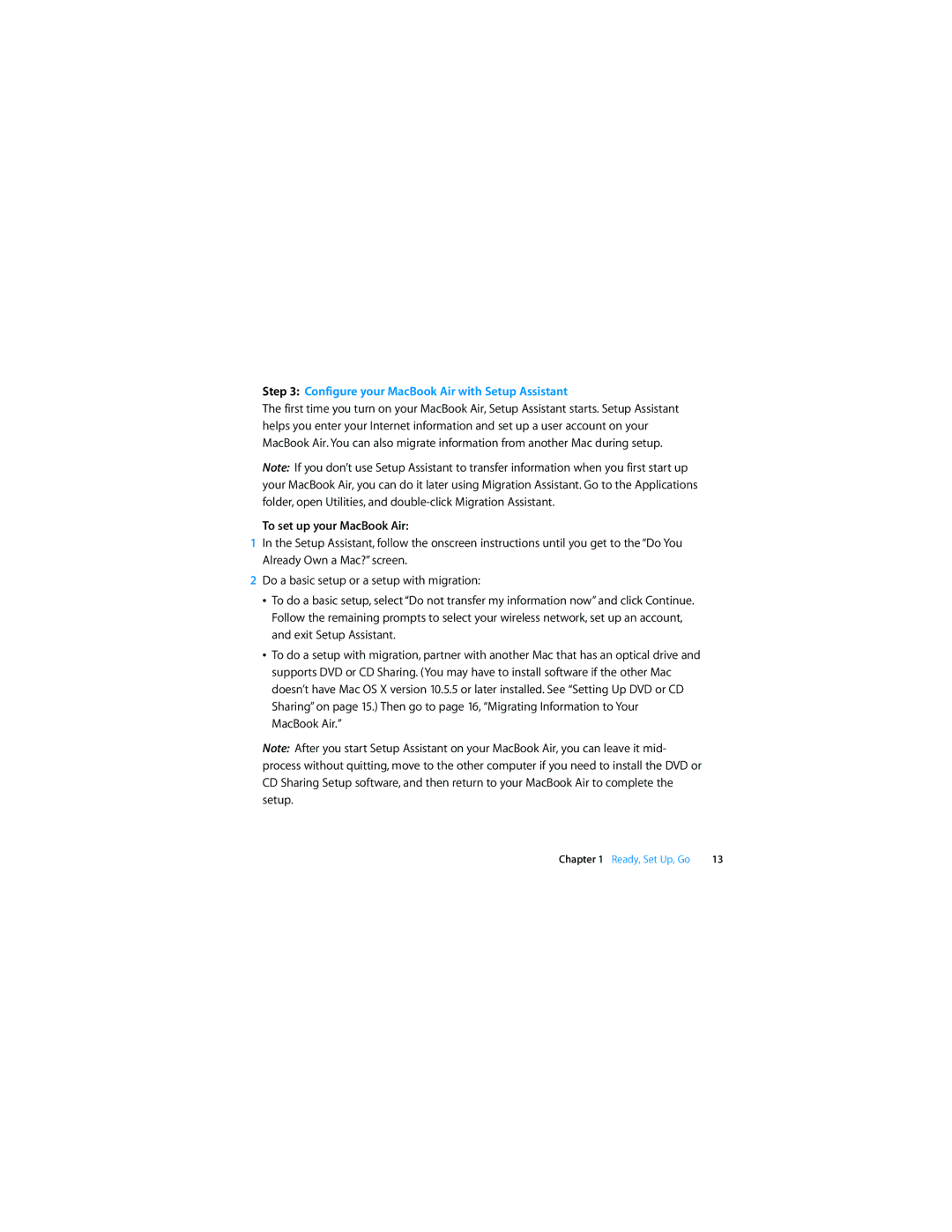Step 3: Configure your MacBook Air with Setup Assistant
The first time you turn on your MacBook Air, Setup Assistant starts. Setup Assistant helps you enter your Internet information and set up a user account on your MacBook Air. You can also migrate information from another Mac during setup.
Note: If you don’t use Setup Assistant to transfer information when you first start up your MacBook Air, you can do it later using Migration Assistant. Go to the Applications folder, open Utilities, and
To set up your MacBook Air:
1In the Setup Assistant, follow the onscreen instructions until you get to the “Do You Already Own a Mac?” screen.
2Do a basic setup or a setup with migration:
ÂTo do a basic setup, select “Do not transfer my information now” and click Continue. Follow the remaining prompts to select your wireless network, set up an account, and exit Setup Assistant.
ÂTo do a setup with migration, partner with another Mac that has an optical drive and supports DVD or CD Sharing. (You may have to install software if the other Mac doesn’t have Mac OS X version 10.5.5 or later installed. See “Setting Up DVD or CD Sharing” on page 15.) Then go to page 16, “Migrating Information to Your MacBook Air.”
Note: After you start Setup Assistant on your MacBook Air, you can leave it mid- process without quitting, move to the other computer if you need to install the DVD or CD Sharing Setup software, and then return to your MacBook Air to complete the setup.
Chapter 1 Ready, Set Up, Go | 13 |