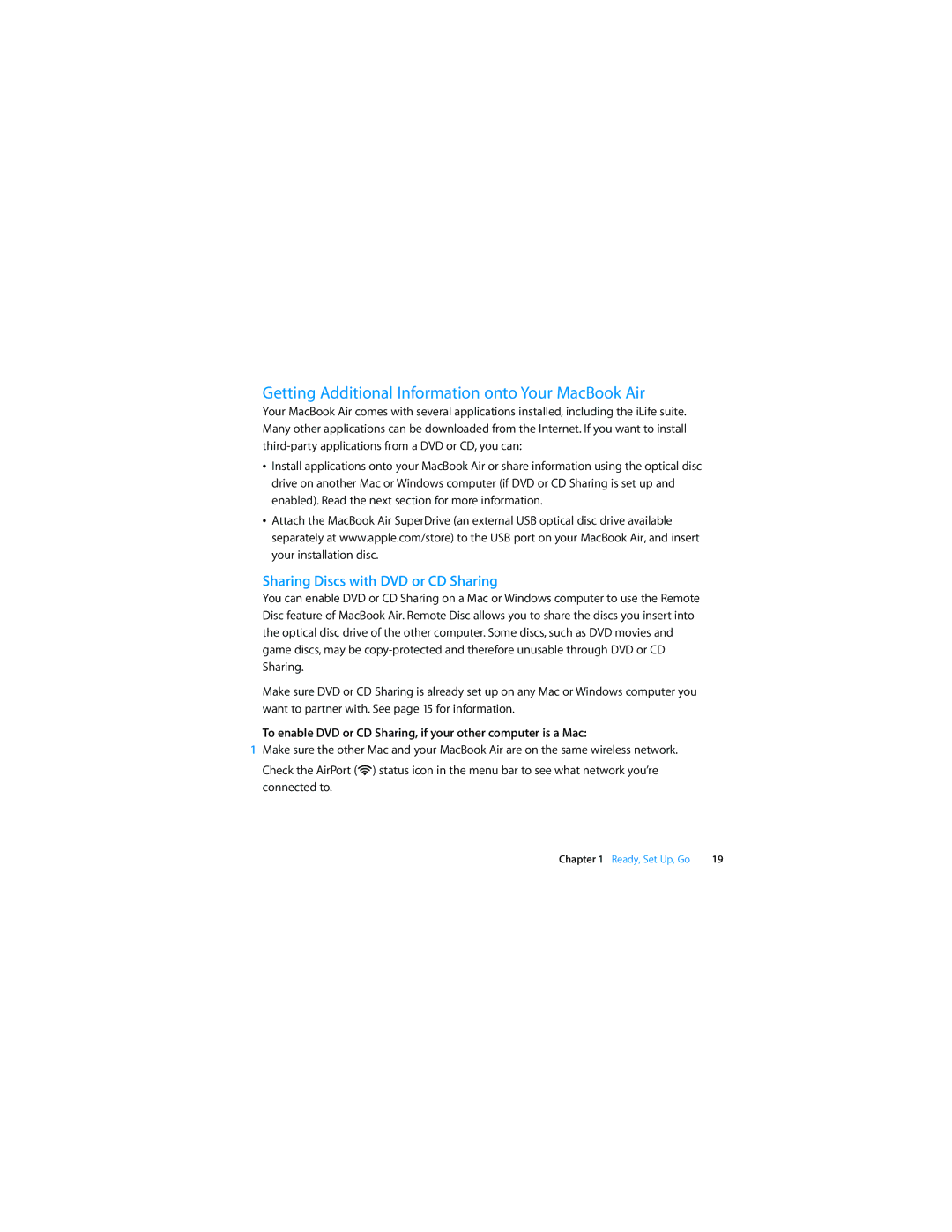Getting Additional Information onto Your MacBook Air
Your MacBook Air comes with several applications installed, including the iLife suite. Many other applications can be downloaded from the Internet. If you want to install
ÂInstall applications onto your MacBook Air or share information using the optical disc drive on another Mac or Windows computer (if DVD or CD Sharing is set up and enabled). Read the next section for more information.
ÂAttach the MacBook Air SuperDrive (an external USB optical disc drive available separately at www.apple.com/store) to the USB port on your MacBook Air, and insert your installation disc.
Sharing Discs with DVD or CD Sharing
You can enable DVD or CD Sharing on a Mac or Windows computer to use the Remote Disc feature of MacBook Air. Remote Disc allows you to share the discs you insert into the optical disc drive of the other computer. Some discs, such as DVD movies and game discs, may be
Make sure DVD or CD Sharing is already set up on any Mac or Windows computer you want to partner with. See page 15 for information.
To enable DVD or CD Sharing, if your other computer is a Mac:
1Make sure the other Mac and your MacBook Air are on the same wireless network. Check the AirPort (Z) status icon in the menu bar to see what network you’re connected to.
Chapter 1 Ready, Set Up, Go | 19 |