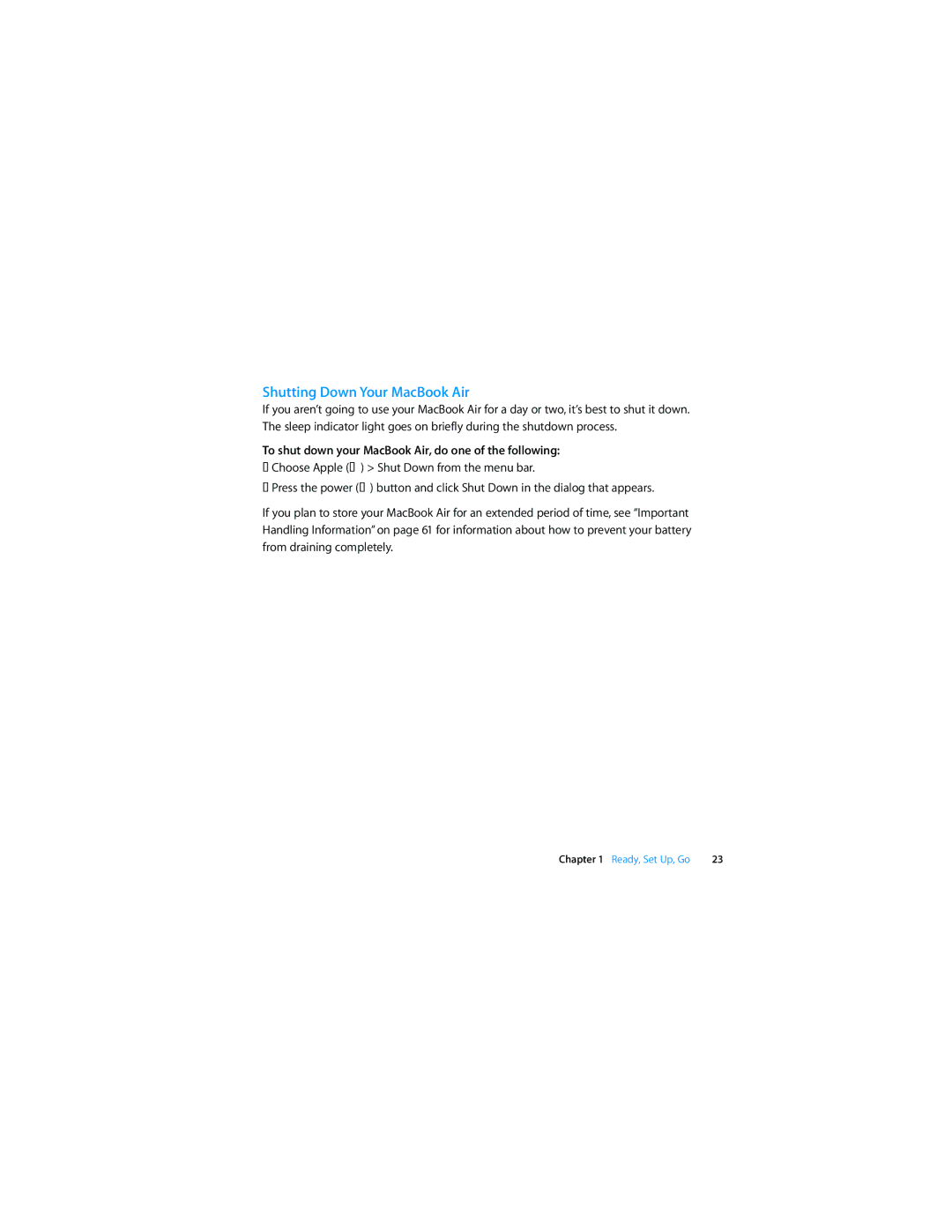Shutting Down Your MacBook Air
If you aren’t going to use your MacBook Air for a day or two, it’s best to shut it down. The sleep indicator light goes on briefly during the shutdown process.
To shut down your MacBook Air, do one of the following:
ÂChoose Apple () > Shut Down from the menu bar.
ÂPress the power (®) button and click Shut Down in the dialog that appears.
If you plan to store your MacBook Air for an extended period of time, see “Important Handling Information” on page 61 for information about how to prevent your battery from draining completely.
Chapter 1 Ready, Set Up, Go | 23 |