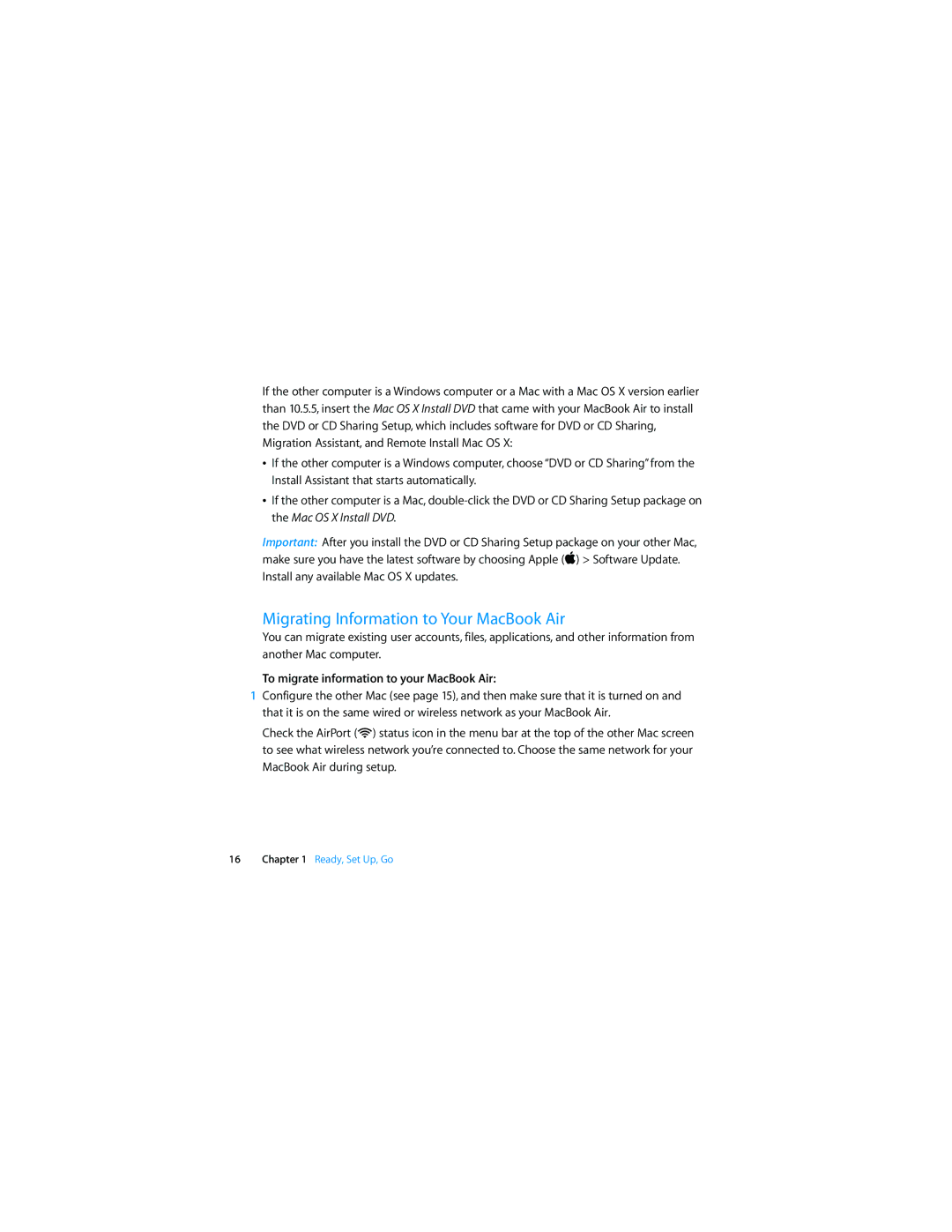If the other computer is a Windows computer or a Mac with a Mac OS X version earlier than 10.5.5, insert the Mac OS X Install DVD that came with your MacBook Air to install the DVD or CD Sharing Setup, which includes software for DVD or CD Sharing, Migration Assistant, and Remote Install Mac OS X:
ÂIf the other computer is a Windows computer, choose “DVD or CD Sharing” from the Install Assistant that starts automatically.
ÂIf the other computer is a Mac,
Important: After you install the DVD or CD Sharing Setup package on your other Mac, make sure you have the latest software by choosing Apple () > Software Update. Install any available Mac OS X updates.
Migrating Information to Your MacBook Air
You can migrate existing user accounts, files, applications, and other information from another Mac computer.
To migrate information to your MacBook Air:
1Configure the other Mac (see page 15), and then make sure that it is turned on and that it is on the same wired or wireless network as your MacBook Air.
Check the AirPort (Z) status icon in the menu bar at the top of the other Mac screen to see what wireless network you’re connected to. Choose the same network for your MacBook Air during setup.
16Chapter 1 Ready, Set Up, Go