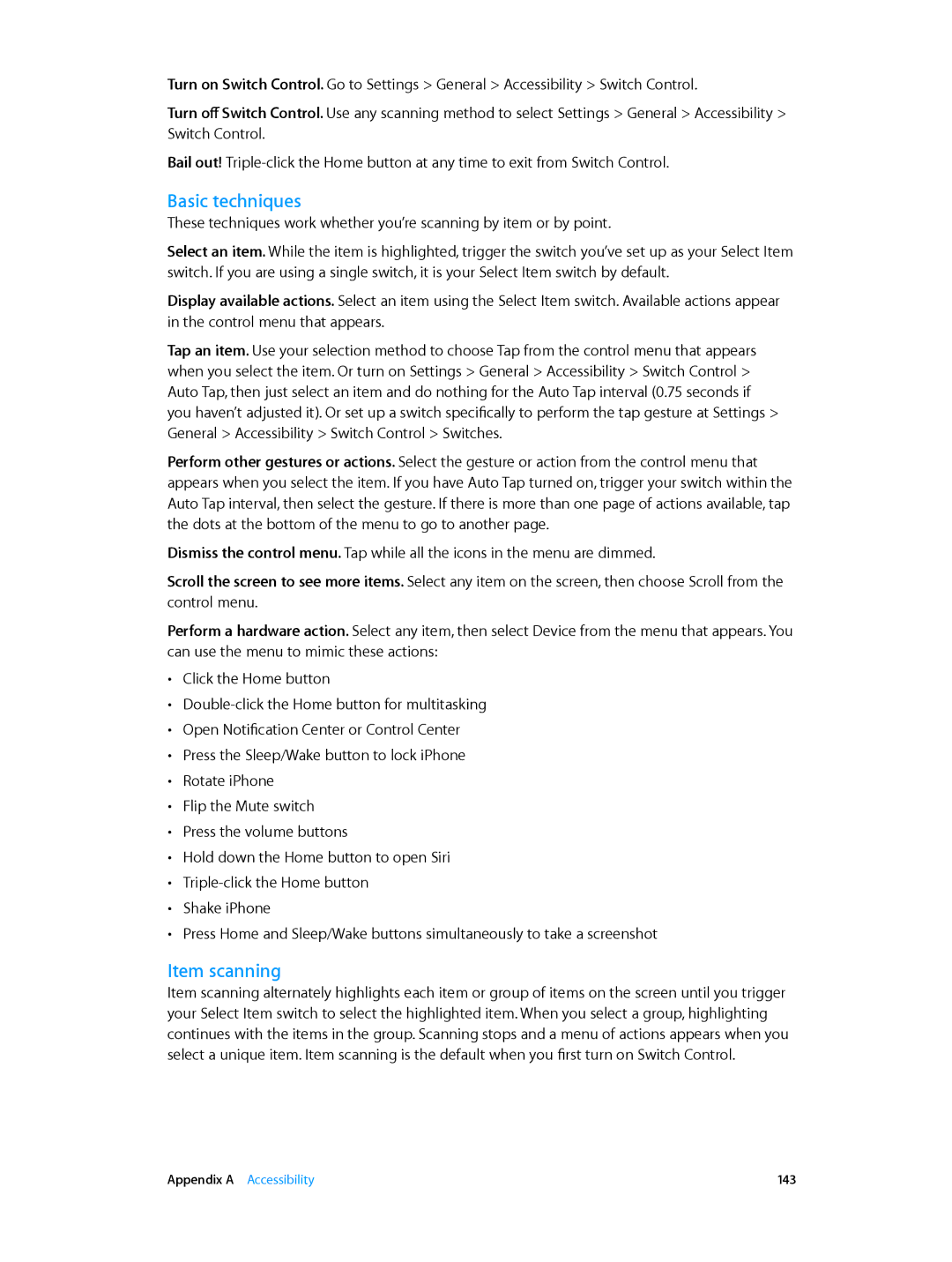MD271LL/A, MD276LL/A, MD635LL/A, MD655LL/A, ME493LL/A specifications
The Apple MC536LL/A, ME344LL/A, MD645LL/A, MD642C/A, and MC919LL/A are a series of devices that cater to diverse user needs with innovative technologies and robust features. Each model, defined by its specific code, offers a unique mix of specifications and functionalities.The MC536LL/A, commonly recognized as the iPad 2, revolutionized the tablet market with its sleek design and powerful performance. It features a 9.7-inch LED-backlit display, allowing for vibrant visuals and exceptional clarity. Powered by the dual-core A5 chip, the iPad 2 delivers smooth multitasking and supports a wide range of applications, emphasizing user experience. With front and rear cameras, users can engage in FaceTime calls and capture high-quality photos.
The ME344LL/A corresponds to the MacBook Air 11-inch, an ultra-portable laptop that combines performance with portability. It’s lightweight and compact, making it ideal for on-the-go professionals. With an Intel Core i5 processor, it provides sufficient power for everyday tasks, while the solid-state drive (SSD) ensures faster boot times and quick application launches. The MacBook Air’s impressive battery life, coupled with a stunning display, makes it a go-to choice for students and business users alike.
The MD645LL/A represents the 13-inch MacBook Pro, known for its robust performance and Retina display. This model incorporates the Intel Core i5 processor, providing excellent speed and efficiency. The Retina display delivers stunning resolution, making it perfect for graphic design, photography, and video editing. Additionally, it features Thunderbolt 2 connectivity, enabling fast data transfers and wider compatibility with external devices.
The MD642C/A, identifiable as the MacBook Pro 15-inch, offers professionals powerful performance in a full-size package. This model also features a Retina display, coupled with higher-end graphics capabilities, making it exceptionally suitable for demanding creative tasks. With its ample storage and memory options, the MacBook Pro 15-inch stands out as a reliable workstation for video editing and software development.
Lastly, the MC919LL/A, which pertains to the iPhone 5, introduced a notable shift in smartphone technology. It has a 4-inch Retina display, offering enhanced resolution and color depth. The A6 chip inside enhances performance, ensuring fast processing speed for apps and multitasking. It also features an 8 MP iSight camera, allowing for high-quality photography and video recording. With the introduction of Lightning connectors and iOS compatibility, this model became a significant part of Apple's ecosystem.
Overall, these Apple products embody the brand's commitment to innovation, blending cutting-edge technology with user-friendly design. Each model is tailored to meet specific needs, making them popular choices across various consumer categories.