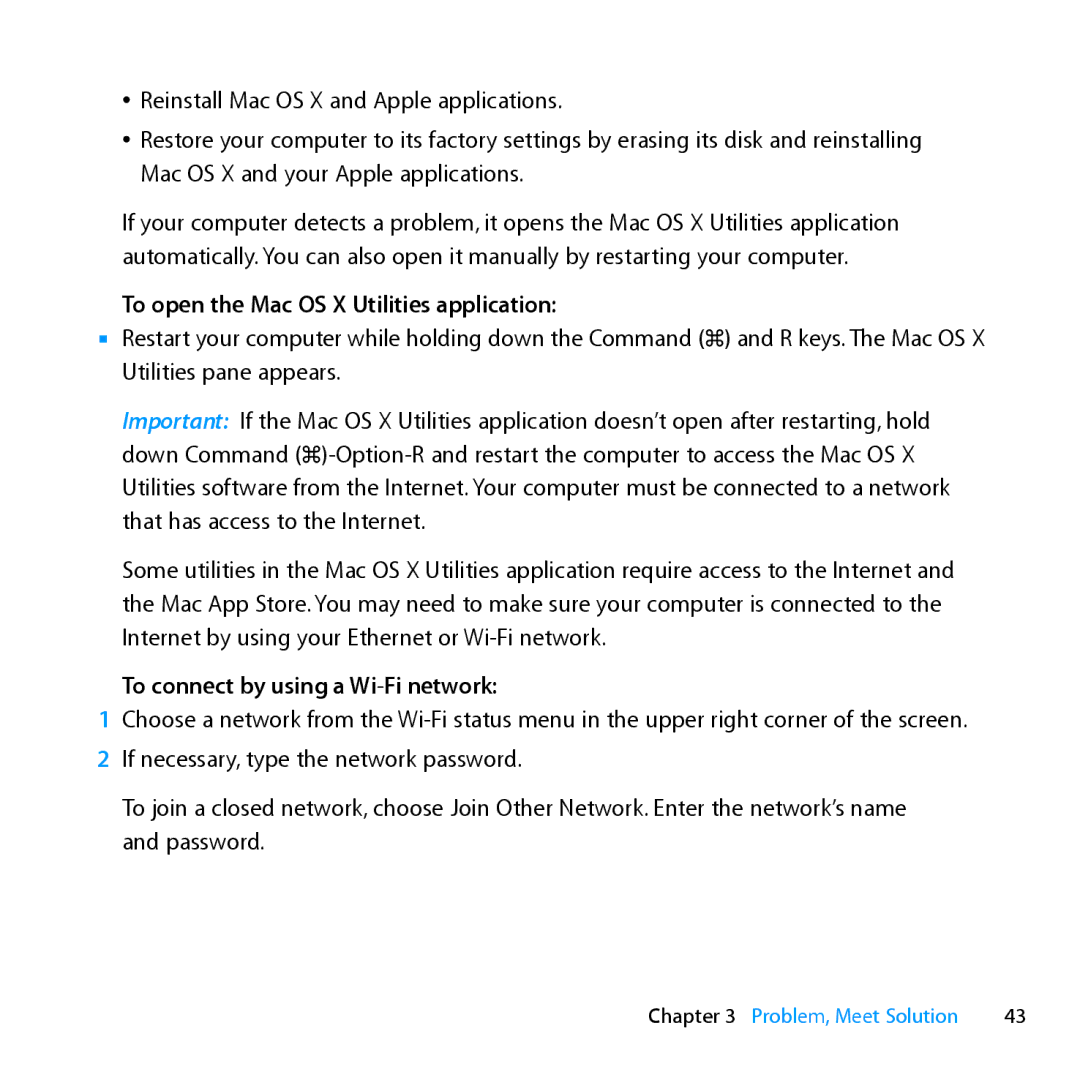ÂÂ Reinstall Mac OS X and Apple applications.
ÂÂ Restore your computer to its factory settings by erasing its disk and reinstalling Mac OS X and your Apple applications.
If your computer detects a problem, it opens the Mac OS X Utilities application automatically. You can also open it manually by restarting your computer.
To open the Mac OS X Utilities application:
mm Restart your computer while holding down the Command (x) and R keys. The Mac OS X Utilities pane appears.
Important: If the Mac OS X Utilities application doesn’t open after restarting, hold down Command
Some utilities in the Mac OS X Utilities application require access to the Internet and the Mac App Store. You may need to make sure your computer is connected to the Internet by using your Ethernet or
To connect by using a Wi-Fi network:
1Choose a network from the
2 If necessary, type the network password.
To join a closed network, choose Join Other Network. Enter the network’s name and password.
Chapter 3 Problem, Meet Solution | 43 |