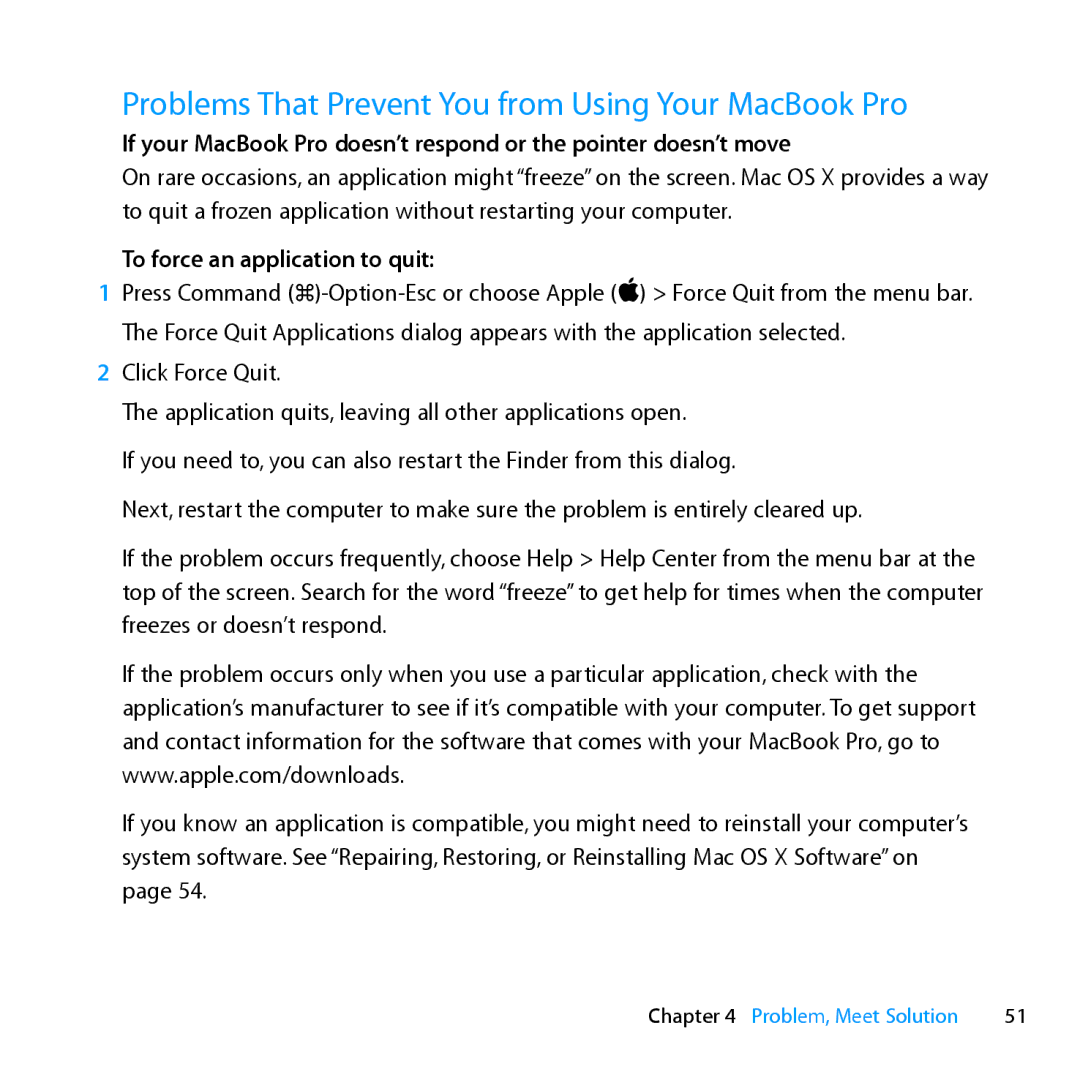Problems That Prevent You from Using Your MacBook Pro
If your MacBook Pro doesn’t respond or the pointer doesn’t move
On rare occasions, an application might “freeze” on the screen. Mac OS X provides a way to quit a frozen application without restarting your computer.
To force an application to quit:
1Press Command
2Click Force Quit.
The application quits, leaving all other applications open.
If you need to, you can also restart the Finder from this dialog.
Next, restart the computer to make sure the problem is entirely cleared up.
If the problem occurs frequently, choose Help > Help Center from the menu bar at the top of the screen. Search for the word “freeze” to get help for times when the computer freezes or doesn’t respond.
If the problem occurs only when you use a particular application, check with the application’s manufacturer to see if it’s compatible with your computer. To get support and contact information for the software that comes with your MacBook Pro, go to www.apple.com/downloads.
If you know an application is compatible, you might need to reinstall your computer’s system software. See “Repairing, Restoring, or Reinstalling Mac OS X Software” on page 54.
Chapter 4 Problem, Meet Solution | 51 |