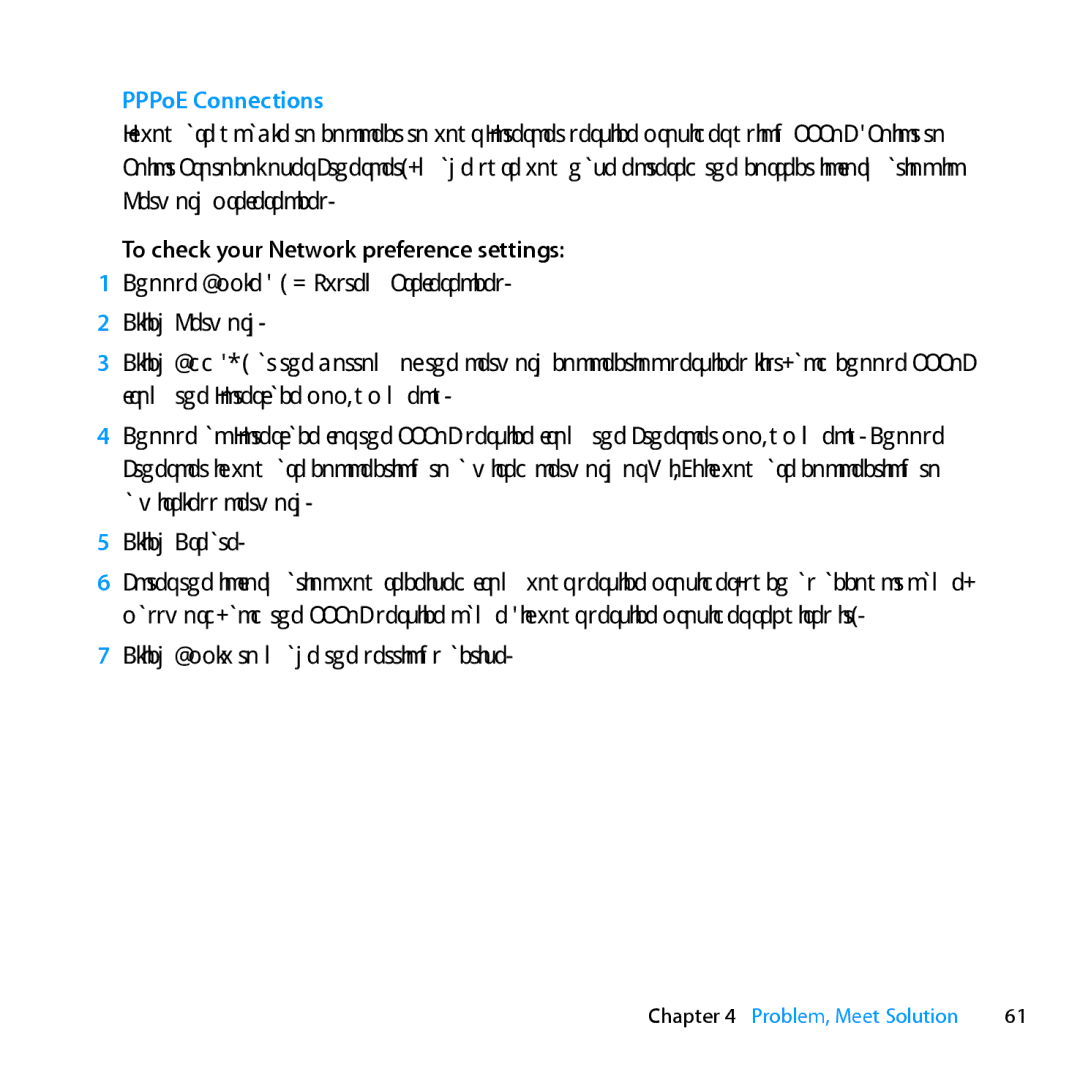PPPoE Connections
If you are unable to connect to your Internet service provider using PPPoE (Point to Point Protocol over Ethernet), make sure you have entered the correct information in Network preferences.
To check your Network preference settings:
1Choose Apple () > System Preferences.
2 Click Network.
3Click Add (+) at the bottom of the network connection services list, and choose PPPoE from the Interface
4Choose an Interface for the PPPoE service from the Ethernet
5Click Create.
6Enter the information you received from your service provider, such as account name, password, and the PPPoE service name (if your service provider requires it).
7Click Apply to make the settings active.
Chapter 4 Problem, Meet Solution | 61 |