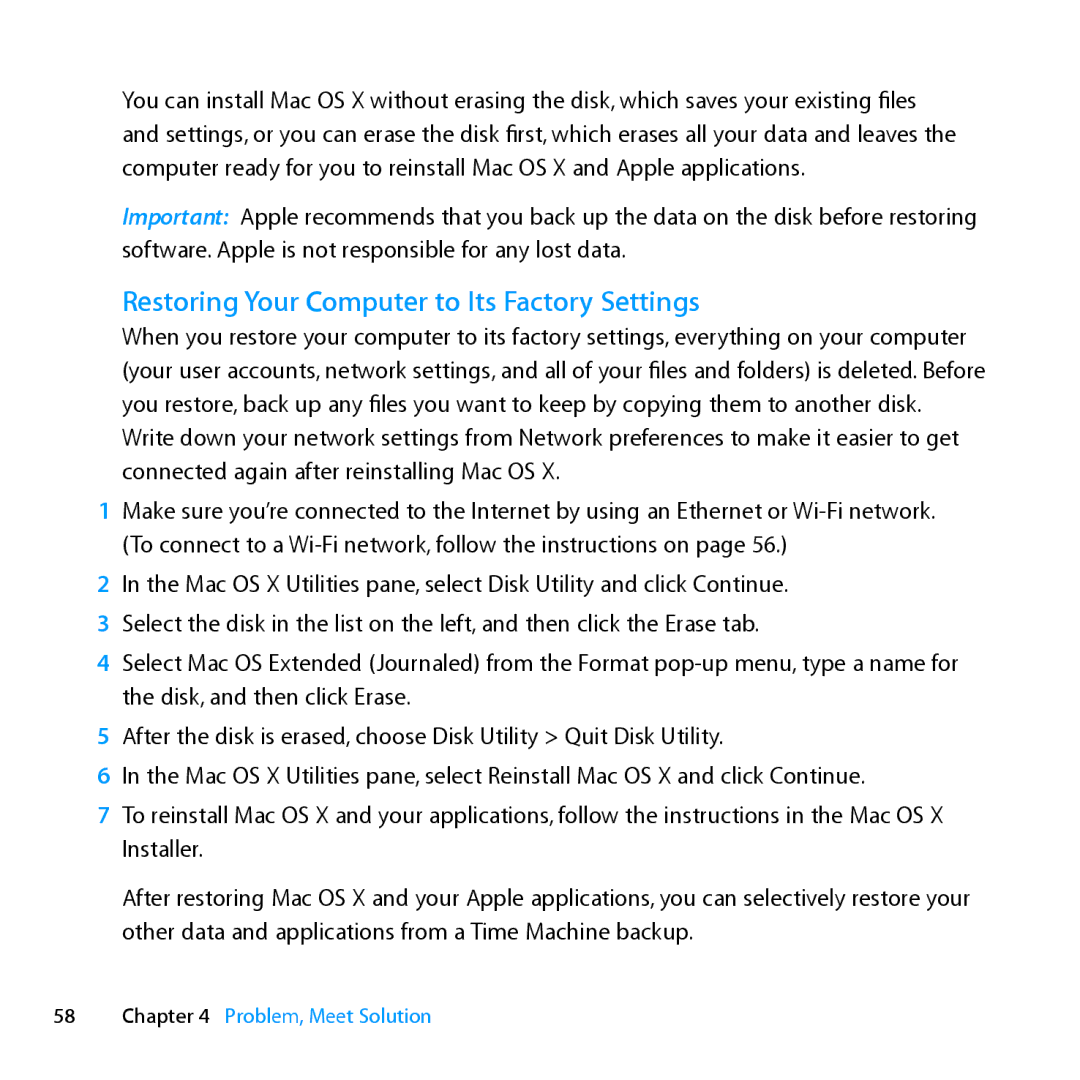You can install Mac OS X without erasing the disk, which saves your existing files and settings, or you can erase the disk first, which erases all your data and leaves the computer ready for you to reinstall Mac OS X and Apple applications.
Important: Apple recommends that you back up the data on the disk before restoring software. Apple is not responsible for any lost data.
Restoring Your Computer to Its Factory Settings
When you restore your computer to its factory settings, everything on your computer (your user accounts, network settings, and all of your files and folders) is deleted. Before you restore, back up any files you want to keep by copying them to another disk. Write down your network settings from Network preferences to make it easier to get connected again after reinstalling Mac OS X.
1Make sure you’re connected to the Internet by using an Ethernet or
2In the Mac OS X Utilities pane, select Disk Utility and click Continue.
3 Select the disk in the list on the left, and then click the Erase tab.
4Select Mac OS Extended (Journaled) from the Format
5After the disk is erased, choose Disk Utility > Quit Disk Utility.
6In the Mac OS X Utilities pane, select Reinstall Mac OS X and click Continue.
7To reinstall Mac OS X and your applications, follow the instructions in the Mac OS X Installer.
After restoring Mac OS X and your Apple applications, you can selectively restore your other data and applications from a Time Machine backup.
58Chapter 4 Problem, Meet Solution