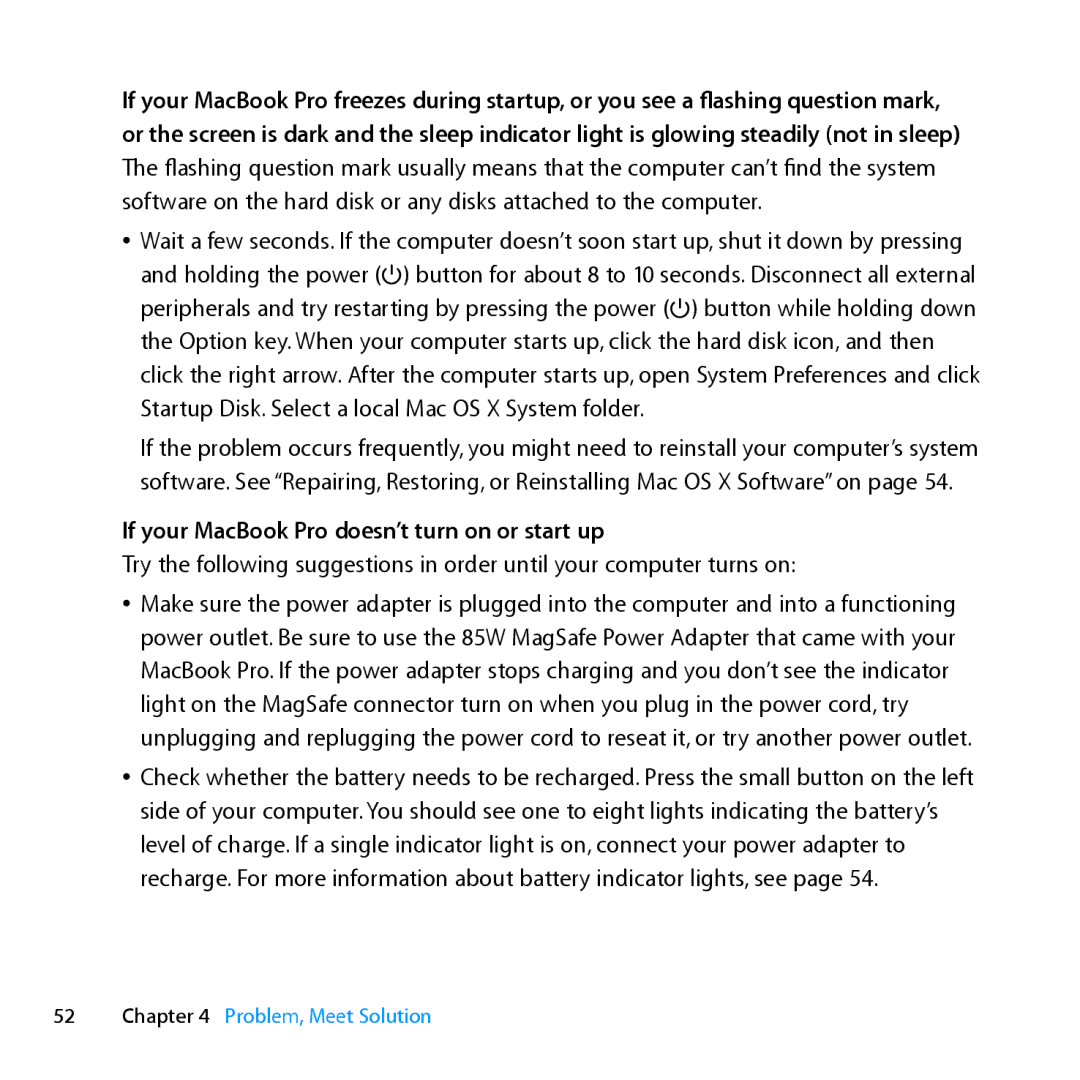If your MacBook Pro freezes during startup, or you see a flashing question mark, or the screen is dark and the sleep indicator light is glowing steadily (not in sleep) The flashing question mark usually means that the computer can’t find the system software on the hard disk or any disks attached to the computer.
ÂÂ Wait a few seconds. If the computer doesn’t soon start up, shut it down by pressing and holding the power (®) button for about 8 to 10 seconds. Disconnect all external peripherals and try restarting by pressing the power (®) button while holding down the Option key. When your computer starts up, click the hard disk icon, and then click the right arrow. After the computer starts up, open System Preferences and click Startup Disk. Select a local Mac OS X System folder.
If the problem occurs frequently, you might need to reinstall your computer’s system software. See “Repairing, Restoring, or Reinstalling Mac OS X Software” on page 54.
If your MacBook Pro doesn’t turn on or start up
Try the following suggestions in order until your computer turns on:
ÂÂ Make sure the power adapter is plugged into the computer and into a functioning power outlet. Be sure to use the 85W MagSafe Power Adapter that came with your MacBook Pro. If the power adapter stops charging and you don’t see the indicator light on the MagSafe connector turn on when you plug in the power cord, try unplugging and replugging the power cord to reseat it, or try another power outlet.
ÂÂ Check whether the battery needs to be recharged. Press the small button on the left side of your computer. You should see one to eight lights indicating the battery’s level of charge. If a single indicator light is on, connect your power adapter to recharge. For more information about battery indicator lights, see page 54.
52Chapter 4 Problem, Meet Solution