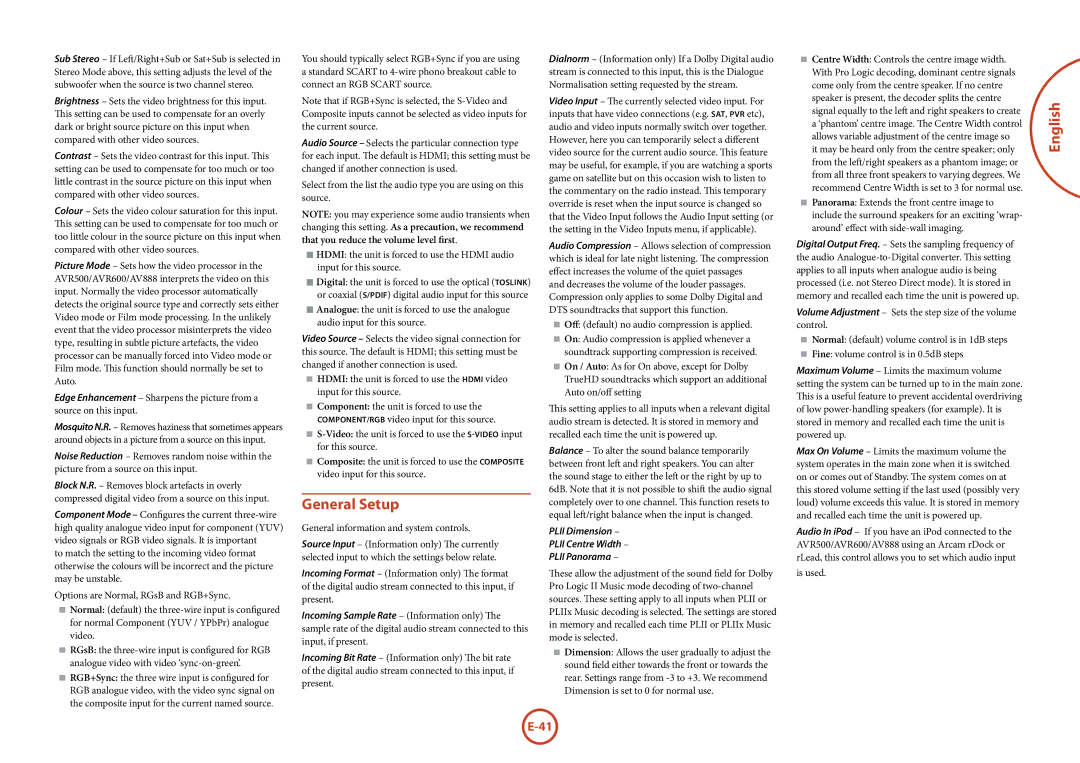Sub Stereo – If Left/Right+Sub or Sat+Sub is selected in Stereo Mode above, this setting adjusts the level of the subwoofer when the source is two channel stereo.
Brightness – Sets the video brightness for this input. This setting can be used to compensate for an overly dark or bright source picture on this input when compared with other video sources.
Contrast – Sets the video contrast for this input. This setting can be used to compensate for too much or too little contrast in the source picture on this input when compared with other video sources.
Colour – Sets the video colour saturation for this input. This setting can be used to compensate for too much or too little colour in the source picture on this input when compared with other video sources.
Picture Mode – Sets how the video processor in the AVR500/AVR600/AV888 interprets the video on this input. Normally the video processor automatically detects the original source type and correctly sets either Video mode or Film mode processing. In the unlikely event that the video processor misinterprets the video type, resulting in subtle picture artefacts, the video processor can be manually forced into Video mode or Film mode. This function should normally be set to Auto.
Edge Enhancement – Sharpens the picture from a source on this input.
Mosquito N.R. – Removes haziness that sometimes appears around objects in a picture from a source on this input.
Noise Reduction – Removes random noise within the picture from a source on this input.
Block N.R. – Removes block artefacts in overly compressed digital video from a source on this input.
Component Mode – Configures the current three-wire high quality analogue video input for component (YUV) video signals or RGB video signals. It is important
to match the setting to the incoming video format otherwise the colours will be incorrect and the picture may be unstable.
Options are Normal, RGsB and RGB+Sync.
<Normal: (default) the three-wire input is configured for normal Component (YUV / YPbPr) analogue video.
<RGsB: the three-wire input is configured for RGB analogue video with video ‘sync-on-green’.
<RGB+Sync: the three wire input is configured for RGB analogue video, with the video sync signal on the composite input for the current named source.
You should typically select RGB+Sync if you are using a standard SCART to 4-wire phono breakout cable to connect an RGB SCART source.
Note that if RGB+Sync is selected, the S-Video and Composite inputs cannot be selected as video inputs for the current source.
Audio Source – Selects the particular connection type for each input. The default is HDMI; this setting must be changed if another connection is used.
Select from the list the audio type you are using on this source.
NOTE: you may experience some audio transients when changing this setting. As a precaution, we recommend that you reduce the volume level first.
<HDMI: the unit is forced to use the HDMI audio input for this source.
<Digital: the unit is forced to use the optical (TOSLINK) or coaxial (S/PDIF) digital audio input for this source
<Analogue: the unit is forced to use the analogue audio input for this source.
Video Source – Selects the video signal connection for this source. The default is HDMI; this setting must be changed if another connection is used.
<HDMI: the unit is forced to use the HDMI video input for this source.
<Component: the unit is forced to use the Component/RGB video input for this source.
<S-Video:the unit is forced to use the S-Videoinput for this source.
<Composite: the unit is forced to use the Composite video input for this source.
General Setup
General information and system controls.
Source Input – (Information only) The currently selected input to which the settings below relate.
Incoming Format – (Information only) The format of the digital audio stream connected to this input, if present.
Incoming Sample Rate – (Information only) The sample rate of the digital audio stream connected to this input, if present.
Incoming Bit Rate – (Information only) The bit rate of the digital audio stream connected to this input, if present.
Dialnorm – (Information only) If a Dolby Digital audio stream is connected to this input, this is the Dialogue Normalisation setting requested by the stream.
Video Input – The currently selected video input. For inputs that have video connections (e.g. SAT, PVR etc), audio and video inputs normally switch over together. However, here you can temporarily select a different video source for the current audio source. This feature may be useful, for example, if you are watching a sports game on satellite but on this occasion wish to listen to the commentary on the radio instead. This temporary override is reset when the input source is changed so that the Video Input follows the Audio Input setting (or the setting in the Video Inputs menu, if applicable).
Audio Compression – Allows selection of compression which is ideal for late night listening. The compression effect increases the volume of the quiet passages
and decreases the volume of the louder passages. Compression only applies to some Dolby Digital and DTS soundtracks that support this function.
<Off: (default) no audio compression is applied.
<On: Audio compression is applied whenever a soundtrack supporting compression is received.
<On / Auto: As for On above, except for Dolby TrueHD soundtracks which support an additional Auto on/off setting
This setting applies to all inputs when a relevant digital audio stream is detected. It is stored in memory and recalled each time the unit is powered up.
Balance – To alter the sound balance temporarily between front left and right speakers. You can alter the sound stage to either the left or the right by up to 6dB. Note that it is not possible to shift the audio signal completely over to one channel. This function resets to equal left/right balance when the input is changed.
PLII Dimension –
PLII Centre Width –
PLII Panorama –
These allow the adjustment of the sound field for Dolby Pro Logic II Music mode decoding of two-channel sources. These setting apply to all inputs when PLII or PLIIx Music decoding is selected. The settings are stored in memory and recalled each time PLII or PLIIx Music mode is selected.
<Dimension: Allows the user gradually to adjust the sound field either towards the front or towards the rear. Settings range from -3 to +3. We recommend Dimension is set to 0 for normal use.
<Centre Width: Controls the centre image width. With Pro Logic decoding, dominant centre signals come only from the centre speaker. If no centre speaker is present, the decoder splits the centre signal equally to the left and right speakers to create a ‘phantom’ centre image. The Centre Width control allows variable adjustment of the centre image so it may be heard only from the centre speaker; only from the left/right speakers as a phantom image; or from all three front speakers to varying degrees. We recommend Centre Width is set to 3 for normal use.
<Panorama: Extends the front centre image to include the surround speakers for an exciting ‘wrap- around’ effect with side-wall imaging.
Digital Output Freq. – Sets the sampling frequency of the audio Analogue-to-Digital converter. This setting applies to all inputs when analogue audio is being processed (i.e. not Stereo Direct mode). It is stored in memory and recalled each time the unit is powered up.
Volume Adjustment – Sets the step size of the volume control.
<Normal: (default) volume control is in 1dB steps
<Fine: volume control is in 0.5dB steps
Maximum Volume – Limits the maximum volume setting the system can be turned up to in the main zone. This is a useful feature to prevent accidental overdriving of low power-handling speakers (for example). It is stored in memory and recalled each time the unit is powered up.
Max On Volume – Limits the maximum volume the system operates in the main zone when it is switched on or comes out of Standby. The system comes on at this stored volume setting if the last used (possibly very loud) volume exceeds this value. It is stored in memory and recalled each time the unit is powered up.
Audio In iPod – If you have an iPod connected to the AVR500/AVR600/AV888 using an Arcam rDock or rLead, this control allows you to set which audio input
is used.
English