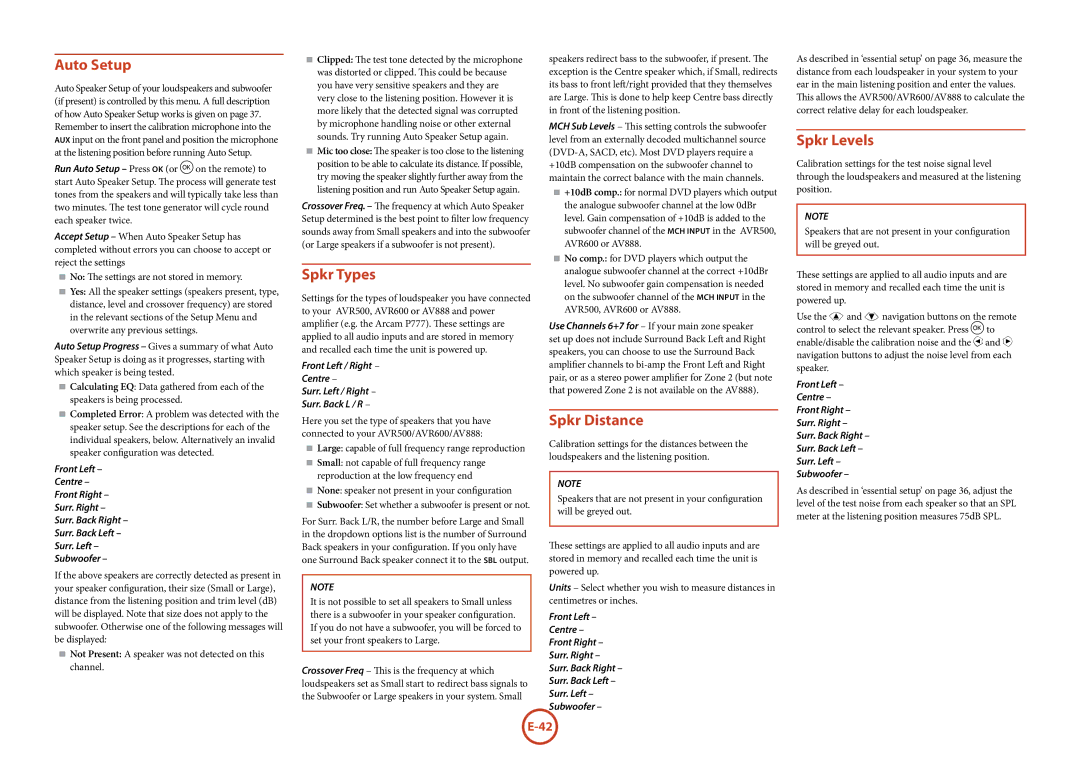Auto Setup
Auto Speaker Setup of your loudspeakers and subwoofer (if present) is controlled by this menu. A full description of how Auto Speaker Setup works is given on page 37.
Remember to insert the calibration microphone into the AUX input on the front panel and position the microphone at the listening position before running Auto Setup.
Run Auto Setup – Press OK (or Oon the remote) to start Auto Speaker Setup. The process will generate test tones from the speakers and will typically take less than two minutes. The test tone generator will cycle round each speaker twice.
Accept Setup – When Auto Speaker Setup has completed without errors you can choose to accept or reject the settings
<No: The settings are not stored in memory.
<Yes: All the speaker settings (speakers present, type, distance, level and crossover frequency) are stored in the relevant sections of the Setup Menu and overwrite any previous settings.
Auto Setup Progress – Gives a summary of what Auto Speaker Setup is doing as it progresses, starting with which speaker is being tested.
<Calculating EQ: Data gathered from each of the speakers is being processed.
<Completed Error: A problem was detected with the speaker setup. See the descriptions for each of the individual speakers, below. Alternatively an invalid speaker configuration was detected.
Front Left –
Centre –
Front Right –
Surr. Right –
Surr. Back Right –
Surr. Back Left –
Surr. Left –
Subwoofer –
If the above speakers are correctly detected as present in your speaker configuration, their size (Small or Large), distance from the listening position and trim level (dB) will be displayed. Note that size does not apply to the subwoofer. Otherwise one of the following messages will be displayed:
<Not Present: A speaker was not detected on this channel.
<Clipped: The test tone detected by the microphone was distorted or clipped. This could be because you have very sensitive speakers and they are very close to the listening position. However it is more likely that the detected signal was corrupted by microphone handling noise or other external sounds. Try running Auto Speaker Setup again.
<Mic too close: The speaker is too close to the listening position to be able to calculate its distance. If possible, try moving the speaker slightly further away from the listening position and run Auto Speaker Setup again.
Crossover Freq. – The frequency at which Auto Speaker Setup determined is the best point to filter low frequency sounds away from Small speakers and into the subwoofer (or Large speakers if a subwoofer is not present).
Spkr Types
Settings for the types of loudspeaker you have connected to your AVR500, AVR600 or AV888 and power amplifier (e.g. the Arcam P777). These settings are applied to all audio inputs and are stored in memory and recalled each time the unit is powered up.
Front Left / Right –
Centre –
Surr. Left / Right –
Surr. Back L / R –
Here you set the type of speakers that you have connected to your AVR500/AVR600/AV888:
<Large: capable of full frequency range reproduction
<Small: not capable of full frequency range reproduction at the low frequency end
<None: speaker not present in your configuration
<Subwoofer: Set whether a subwoofer is present or not.
For Surr. Back L/R, the number before Large and Small in the dropdown options list is the number of Surround Back speakers in your configuration. If you only have one Surround Back speaker connect it to the SBL output.
NOTE
It is not possible to set all speakers to Small unless there is a subwoofer in your speaker configuration. If you do not have a subwoofer, you will be forced to set your front speakers to Large.
Crossover Freq – This is the frequency at which loudspeakers set as Small start to redirect bass signals to the Subwoofer or Large speakers in your system. Small
speakers redirect bass to the subwoofer, if present. The exception is the Centre speaker which, if Small, redirects its bass to front left/right provided that they themselves are Large. This is done to help keep Centre bass directly in front of the listening position.
MCH Sub Levels – This setting controls the subwoofer level from an externally decoded multichannel source (DVD-A, SACD, etc). Most DVD players require a +10dB compensation on the subwoofer channel to maintain the correct balance with the main channels.
<+10dB comp.: for normal DVD players which output the analogue subwoofer channel at the low 0dBr level. Gain compensation of +10dB is added to the subwoofer channel of the MCH input in the AVR500, AVR600 or AV888.
<No comp.: for DVD players which output the analogue subwoofer channel at the correct +10dBr level. No subwoofer gain compensation is needed on the subwoofer channel of the MCH input in the AVR500, AVR600 or AV888.
Use Channels 6+7 for – If your main zone speaker set up does not include Surround Back Left and Right speakers, you can choose to use the Surround Back amplifier channels to bi-amp the Front Left and Right pair, or as a stereo power amplifier for Zone 2 (but note that powered Zone 2 is not available on the AV888).
Spkr Distance
Calibration settings for the distances between the loudspeakers and the listening position.
NOTE
Speakers that are not present in your configuration will be greyed out.
These settings are applied to all audio inputs and are stored in memory and recalled each time the unit is powered up.
Units – Select whether you wish to measure distances in centimetres or inches.
Front Left –
Centre –
Front Right –
Surr. Right –
Surr. Back Right –
Surr. Back Left –
Surr. Left –
Subwoofer –
As described in ‘essential setup’ on page 36, measure the distance from each loudspeaker in your system to your ear in the main listening position and enter the values.
This allows the AVR500/AVR600/AV888 to calculate the correct relative delay for each loudspeaker.
Spkr Levels
Calibration settings for the test noise signal level through the loudspeakers and measured at the listening position.
NOTE
Speakers that are not present in your configuration will be greyed out.
These settings are applied to all audio inputs and are stored in memory and recalled each time the unit is powered up.
Use the B and C navigation buttons on the remote control to select the relevant speaker. Press Oto enable/disable the calibration noise and the D and E navigation buttons to adjust the noise level from each speaker.
Front Left –
Centre –
Front Right –
Surr. Right –
Surr. Back Right –
Surr. Back Left –
Surr. Left –
Subwoofer –
As described in ‘essential setup’ on page 36, adjust the level of the test noise from each speaker so that an SPL meter at the listening position measures 75dB SPL.