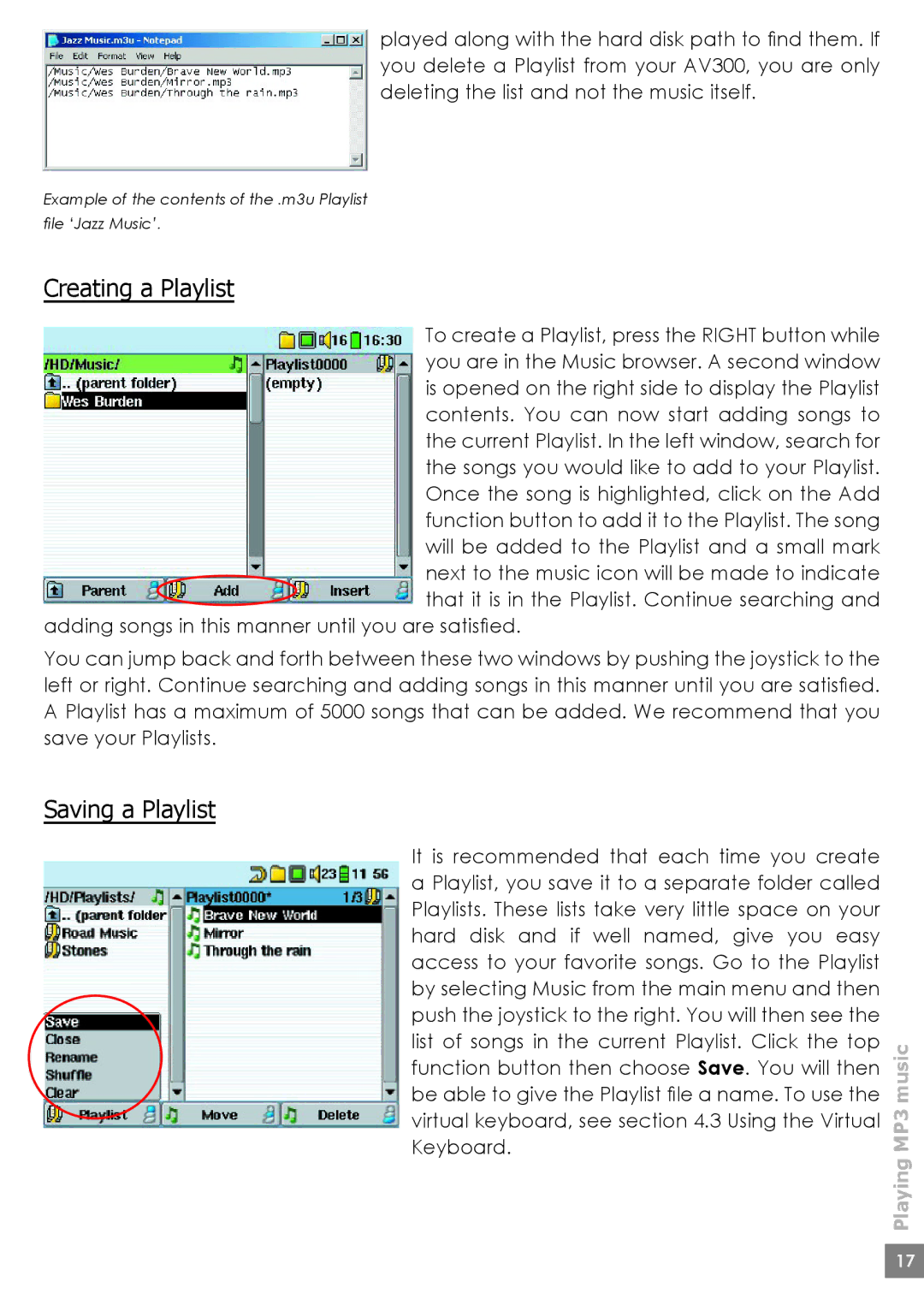played along with the hard disk path to fi nd them. If you delete a Playlist from your AV300, you are only deleting the list and not the music itself.
Example of the contents of the .m3u Playlist fi le ‘Jazz Music’.
Creating a Playlist
To create a Playlist, press the RIGHT button while you are in the Music browser. A second window is opened on the right side to display the Playlist contents. You can now start adding songs to the current Playlist. In the left window, search for the songs you would like to add to your Playlist. Once the song is highlighted, click on the Add function button to add it to the Playlist. The song will be added to the Playlist and a small mark next to the music icon will be made to indicate that it is in the Playlist. Continue searching and
adding songs in this manner until you are satisfi ed.
You can jump back and forth between these two windows by pushing the joystick to the left or right. Continue searching and adding songs in this manner until you are satisfi ed. A Playlist has a maximum of 5000 songs that can be added. We recommend that you save your Playlists.
Saving a Playlist
It is recommended that each time you create a Playlist, you save it to a separate folder called Playlists. These lists take very little space on your hard disk and if well named, give you easy access to your favorite songs. Go to the Playlist by selecting Music from the main menu and then push the joystick to the right. You will then see the list of songs in the current Playlist. Click the top function button then choose Save. You will then be able to give the Playlist fi le a name. To use the virtual keyboard, see section 4.3 Using the Virtual Keyboard.
Playing MP3 music
17