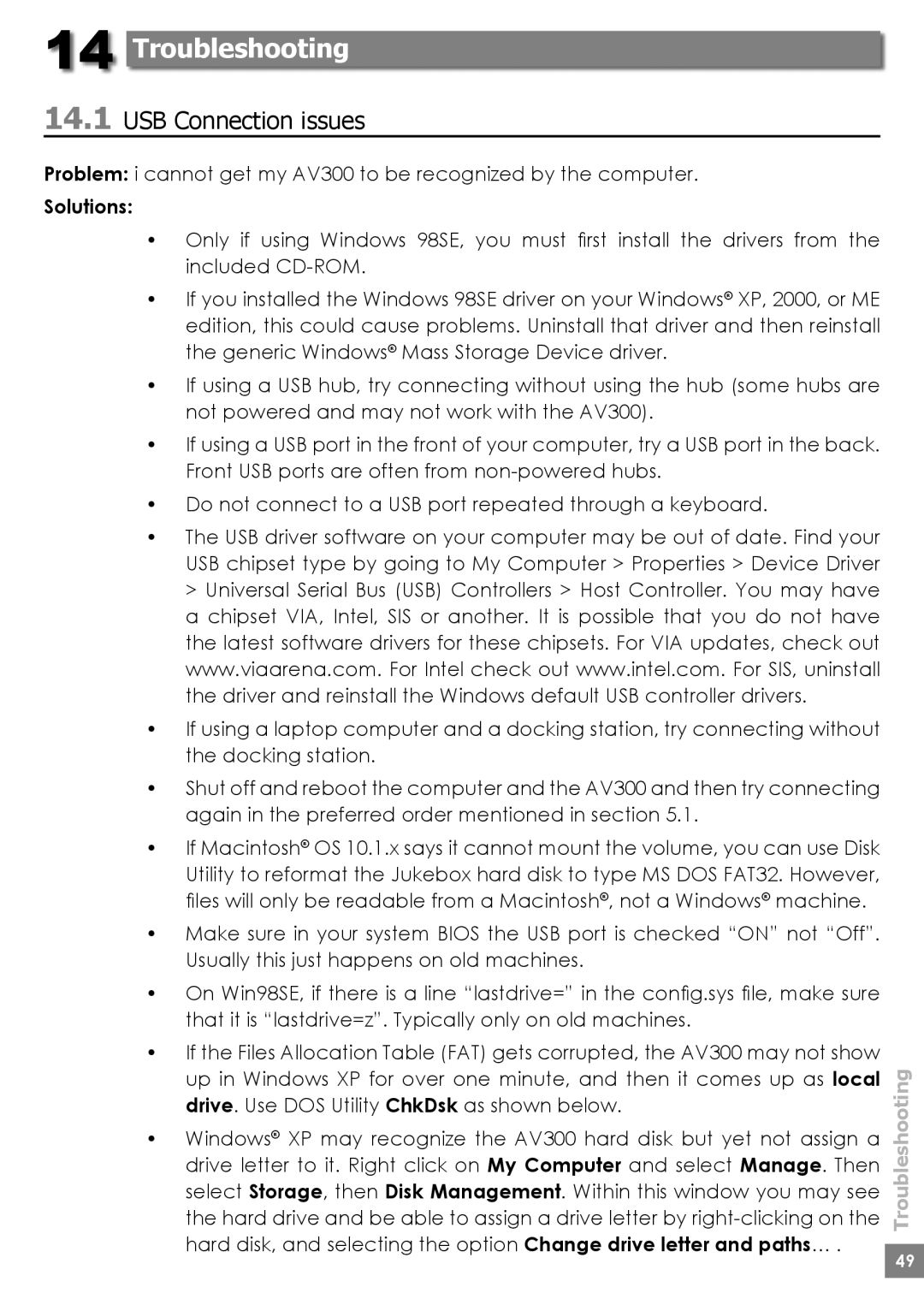14 Troubleshooting
14.1USB Connection issues
Problem: i cannot get my AV300 to be recognized by the computer.
Solutions:
•Only if using Windows 98SE, you must fi rst install the drivers from the included
•If you installed the Windows 98SE driver on your Windows® XP, 2000, or ME edition, this could cause problems. Uninstall that driver and then reinstall the generic Windows® Mass Storage Device driver.
•If using a USB hub, try connecting without using the hub (some hubs are not powered and may not work with the AV300).
•If using a USB port in the front of your computer, try a USB port in the back. Front USB ports are often from
•Do not connect to a USB port repeated through a keyboard.
•The USB driver software on your computer may be out of date. Find your USB chipset type by going to My Computer > Properties > Device Driver > Universal Serial Bus (USB) Controllers > Host Controller. You may have a chipset VIA, Intel, SIS or another. It is possible that you do not have the latest software drivers for these chipsets. For VIA updates, check out www.viaarena.com. For Intel check out www.intel.com. For SIS, uninstall the driver and reinstall the Windows default USB controller drivers.
•If using a laptop computer and a docking station, try connecting without the docking station.
•Shut off and reboot the computer and the AV300 and then try connecting again in the preferred order mentioned in section 5.1.
•If Macintosh® OS 10.1.x says it cannot mount the volume, you can use Disk Utility to reformat the Jukebox hard disk to type MS DOS FAT32. However, fi les will only be readable from a Macintosh®, not a Windows® machine.
•Make sure in your system BIOS the USB port is checked “ON” not “Off”. Usually this just happens on old machines.
•On Win98SE, if there is a line “lastdrive=” in the confi g.sys fi le, make sure that it is “lastdrive=z”. Typically only on old machines.
•If the Files Allocation Table (FAT) gets corrupted, the AV300 may not show up in Windows XP for over one minute, and then it comes up as local drive. Use DOS Utility ChkDsk as shown below.
•Windows® XP may recognize the AV300 hard disk but yet not assign a drive letter to it. Right click on My Computer and select Manage. Then select Storage, then Disk Management. Within this window you may see the hard drive and be able to assign a drive letter by
Troubleshooting
49