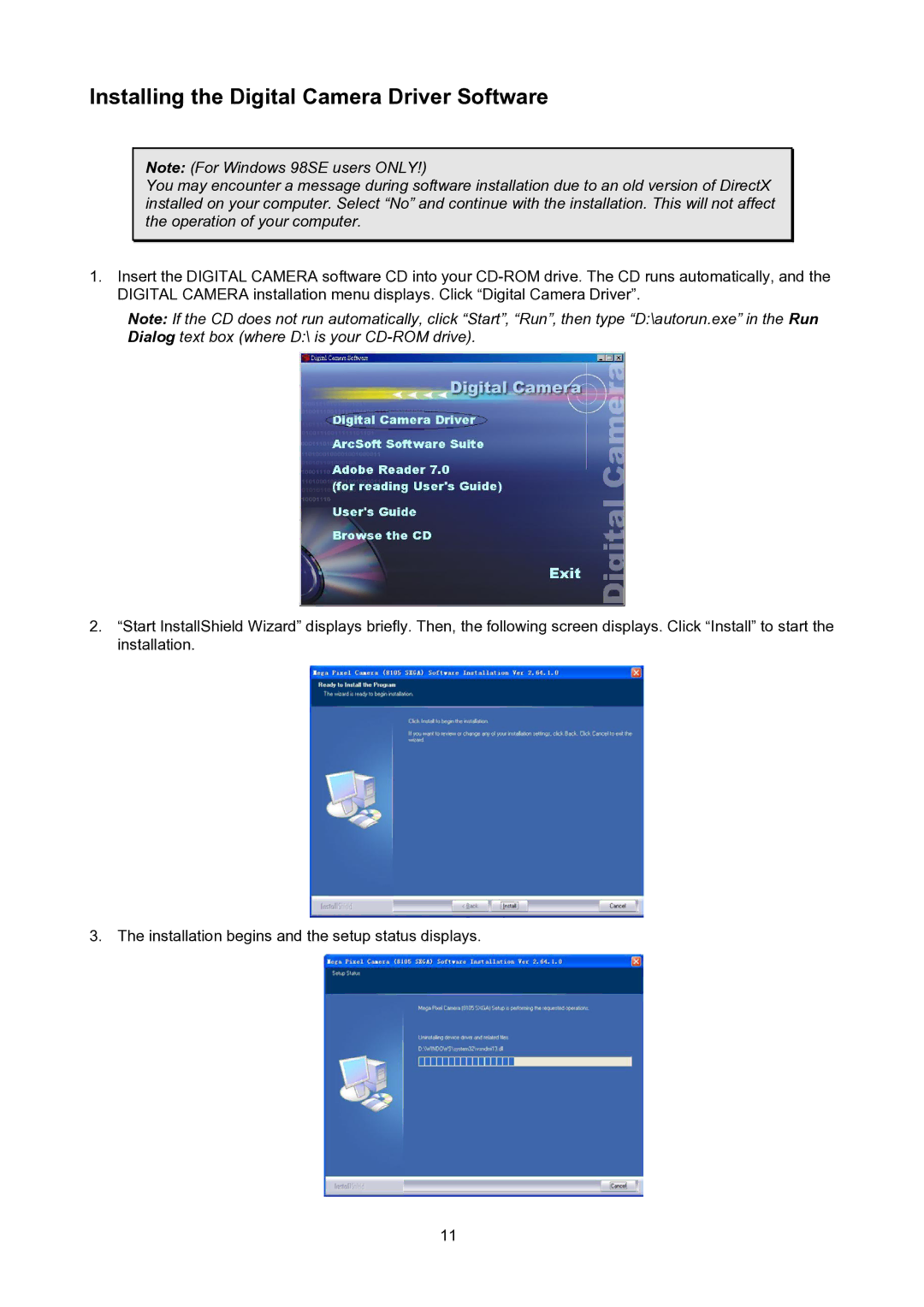Installing the Digital Camera Driver Software
Note: (For Windows 98SE users ONLY!)
You may encounter a message during software installation due to an old version of DirectX installed on your computer. Select “No” and continue with the installation. This will not affect the operation of your computer.
1.Insert the DIGITAL CAMERA software CD into your
Note: If the CD does not run automatically, click “Start”, “Run”, then type “D:\autorun.exe” in the Run Dialog text box (where D:\ is your
2.“Start InstallShield Wizard” displays briefly. Then, the following screen displays. Click “Install” to start the installation.
3. The installation begins and the setup status displays.
11