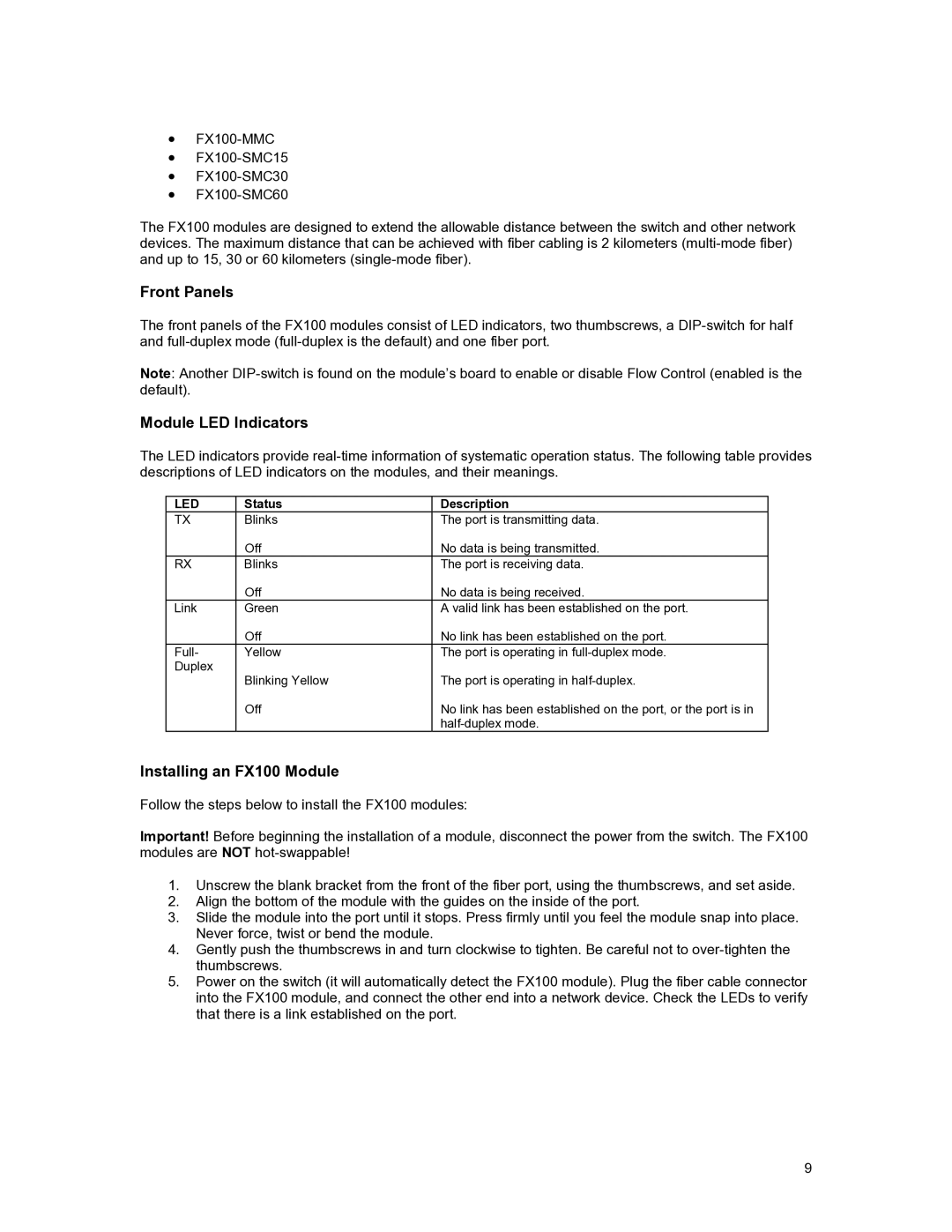•
•
•
•
The FX100 modules are designed to extend the allowable distance between the switch and other network devices. The maximum distance that can be achieved with fiber cabling is 2 kilometers
Front Panels
The front panels of the FX100 modules consist of LED indicators, two thumbscrews, a
Note: Another
Module LED Indicators
The LED indicators provide
LED | Status | Description |
TX | Blinks | The port is transmitting data. |
| Off | No data is being transmitted. |
RX | Blinks | The port is receiving data. |
| Off | No data is being received. |
Link | Green | A valid link has been established on the port. |
| Off | No link has been established on the port. |
Full- | Yellow | The port is operating in |
Duplex | Blinking Yellow | The port is operating in |
| ||
| Off | No link has been established on the port, or the port is in |
|
|
Installing an FX100 Module
Follow the steps below to install the FX100 modules:
Important! Before beginning the installation of a module, disconnect the power from the switch. The FX100 modules are NOT
1.Unscrew the blank bracket from the front of the fiber port, using the thumbscrews, and set aside.
2.Align the bottom of the module with the guides on the inside of the port.
3.Slide the module into the port until it stops. Press firmly until you feel the module snap into place. Never force, twist or bend the module.
4.Gently push the thumbscrews in and turn clockwise to tighten. Be careful not to
5.Power on the switch (it will automatically detect the FX100 module). Plug the fiber cable connector into the FX100 module, and connect the other end into a network device. Check the LEDs to verify that there is a link established on the port.
9