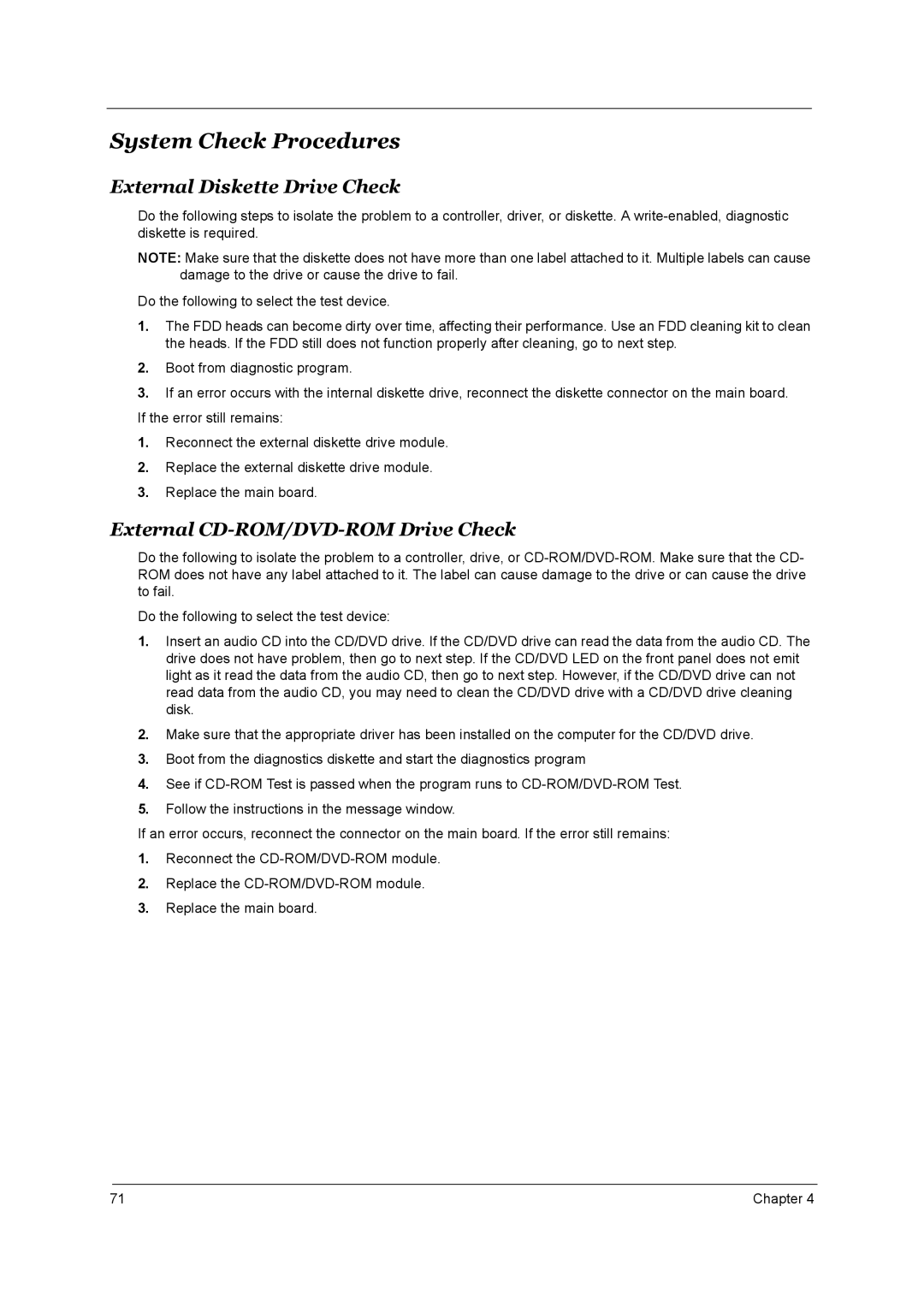System Check Procedures
External Diskette Drive Check
Do the following steps to isolate the problem to a controller, driver, or diskette. A
NOTE: Make sure that the diskette does not have more than one label attached to it. Multiple labels can cause damage to the drive or cause the drive to fail.
Do the following to select the test device.
1.The FDD heads can become dirty over time, affecting their performance. Use an FDD cleaning kit to clean the heads. If the FDD still does not function properly after cleaning, go to next step.
2.Boot from diagnostic program.
3.If an error occurs with the internal diskette drive, reconnect the diskette connector on the main board.
If the error still remains:
1.Reconnect the external diskette drive module.
2.Replace the external diskette drive module.
3.Replace the main board.
External CD-ROM/DVD-ROM Drive Check
Do the following to isolate the problem to a controller, drive, or
Do the following to select the test device:
1.Insert an audio CD into the CD/DVD drive. If the CD/DVD drive can read the data from the audio CD. The drive does not have problem, then go to next step. If the CD/DVD LED on the front panel does not emit light as it read the data from the audio CD, then go to next step. However, if the CD/DVD drive can not read data from the audio CD, you may need to clean the CD/DVD drive with a CD/DVD drive cleaning disk.
2.Make sure that the appropriate driver has been installed on the computer for the CD/DVD drive.
3.Boot from the diagnostics diskette and start the diagnostics program
4.See if
5.Follow the instructions in the message window.
If an error occurs, reconnect the connector on the main board. If the error still remains:
1.Reconnect the
2.Replace the
3.Replace the main board.
71 | Chapter 4 |