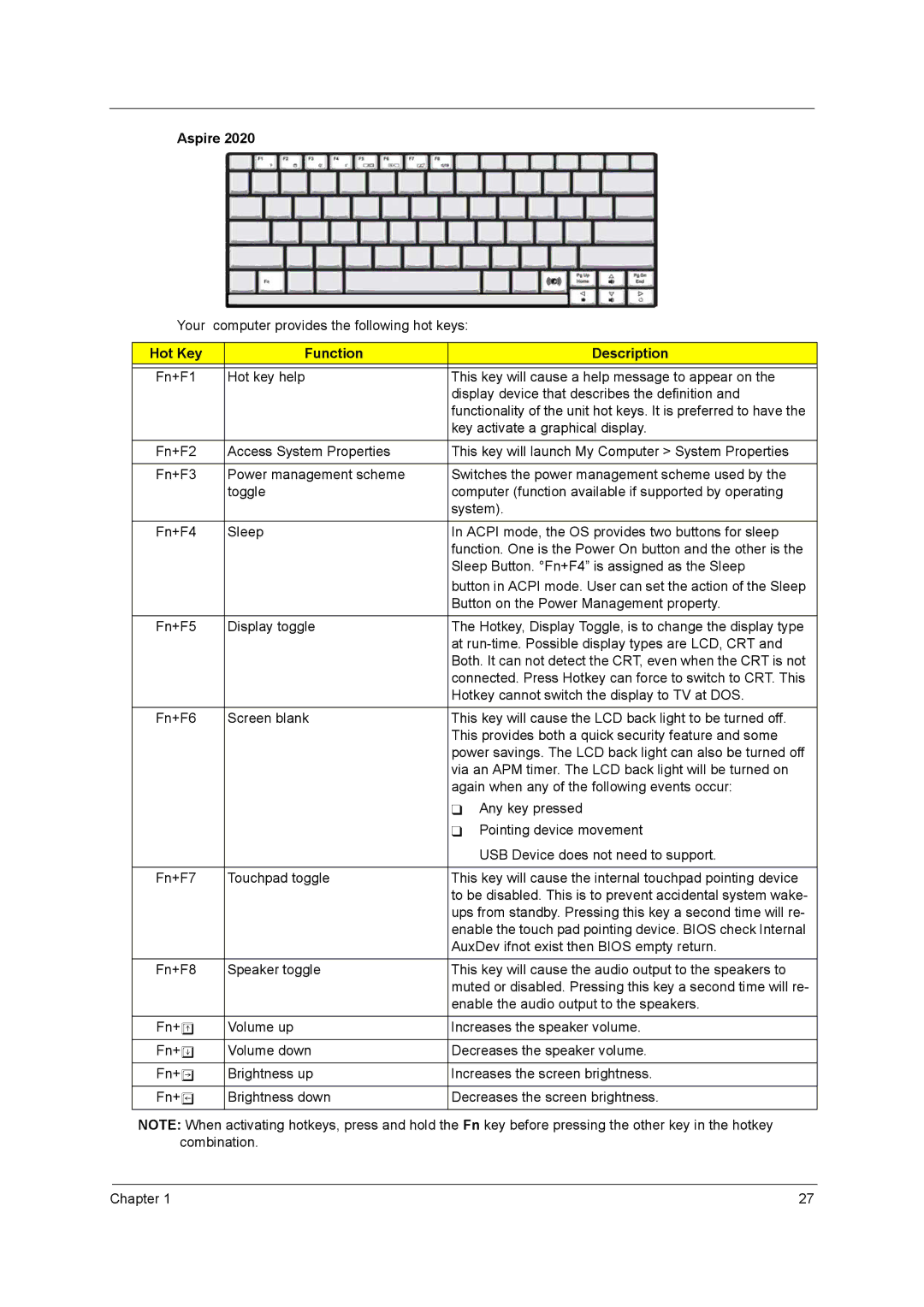Aspire 2020
Your computer provides the following hot keys:
Hot Key | Function | Description |
|
|
|
Fn+F1 | Hot key help | This key will cause a help message to appear on the |
|
| display device that describes the definition and |
|
| functionality of the unit hot keys. It is preferred to have the |
|
| key activate a graphical display. |
|
|
|
Fn+F2 | Access System Properties | This key will launch My Computer > System Properties |
|
|
|
Fn+F3 | Power management scheme | Switches the power management scheme used by the |
| toggle | computer (function available if supported by operating |
|
| system). |
|
|
|
Fn+F4 | Sleep | In ACPI mode, the OS provides two buttons for sleep |
|
| function. One is the Power On button and the other is the |
|
| Sleep Button. °Fn+F4” is assigned as the Sleep |
|
| button in ACPI mode. User can set the action of the Sleep |
|
| Button on the Power Management property. |
|
|
|
Fn+F5 | Display toggle | The Hotkey, Display Toggle, is to change the display type |
|
| at |
|
| Both. It can not detect the CRT, even when the CRT is not |
|
| connected. Press Hotkey can force to switch to CRT. This |
|
| Hotkey cannot switch the display to TV at DOS. |
|
|
|
Fn+F6 | Screen blank | This key will cause the LCD back light to be turned off. |
|
| This provides both a quick security feature and some |
|
| power savings. The LCD back light can also be turned off |
|
| via an APM timer. The LCD back light will be turned on |
|
| again when any of the following events occur: |
|
| Any key pressed |
|
| Pointing device movement |
|
| USB Device does not need to support. |
|
|
|
Fn+F7 | Touchpad toggle | This key will cause the internal touchpad pointing device |
|
| to be disabled. This is to prevent accidental system wake- |
|
| ups from standby. Pressing this key a second time will re- |
|
| enable the touch pad pointing device. BIOS check Internal |
|
| AuxDev ifnot exist then BIOS empty return. |
|
|
|
Fn+F8 | Speaker toggle | This key will cause the audio output to the speakers to |
|
| muted or disabled. Pressing this key a second time will re- |
|
| enable the audio output to the speakers. |
|
|
|
Fn+w | Volume up | Increases the speaker volume. |
|
|
|
Fn+y | Volume down | Decreases the speaker volume. |
|
|
|
Fn+x | Brightness up | Increases the screen brightness. |
|
|
|
Fn+z | Brightness down | Decreases the screen brightness. |
|
|
|
NOTE: When activating hotkeys, press and hold the Fn key before pressing the other key in the hotkey combination.
Chapter 1 | 27 |