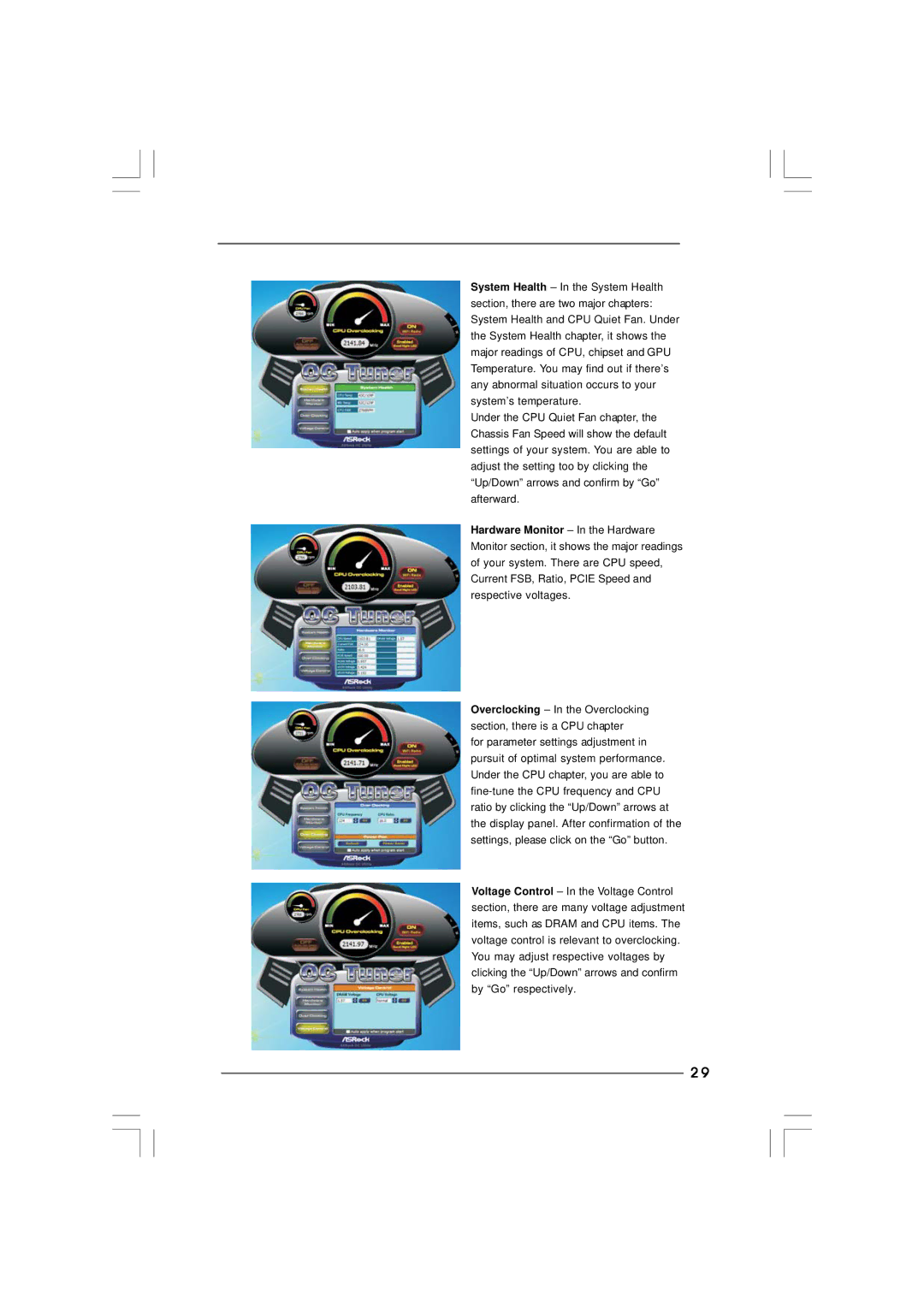System Health – In the System Health section, there are two major chapters: System Health and CPU Quiet Fan. Under the System Health chapter, it shows the major readings of CPU, chipset and GPU Temperature. You may find out if there’s any abnormal situation occurs to your system’s temperature.
Under the CPU Quiet Fan chapter, the Chassis Fan Speed will show the default settings of your system. You are able to adjust the setting too by clicking the “Up/Down” arrows and confirm by “Go” afterward.
Hardware Monitor – In the Hardware Monitor section, it shows the major readings of your system. There are CPU speed, Current FSB, Ratio, PCIE Speed and respective voltages.
Overclocking – In the Overclocking section, there is a CPU chapter
for parameter settings adjustment in pursuit of optimal system performance. Under the CPU chapter, you are able to
Voltage Control – In the Voltage Control section, there are many voltage adjustment items, such as DRAM and CPU items. The voltage control is relevant to overclocking. You may adjust respective voltages by clicking the “Up/Down” arrows and confirm by “Go” respectively.
2 9