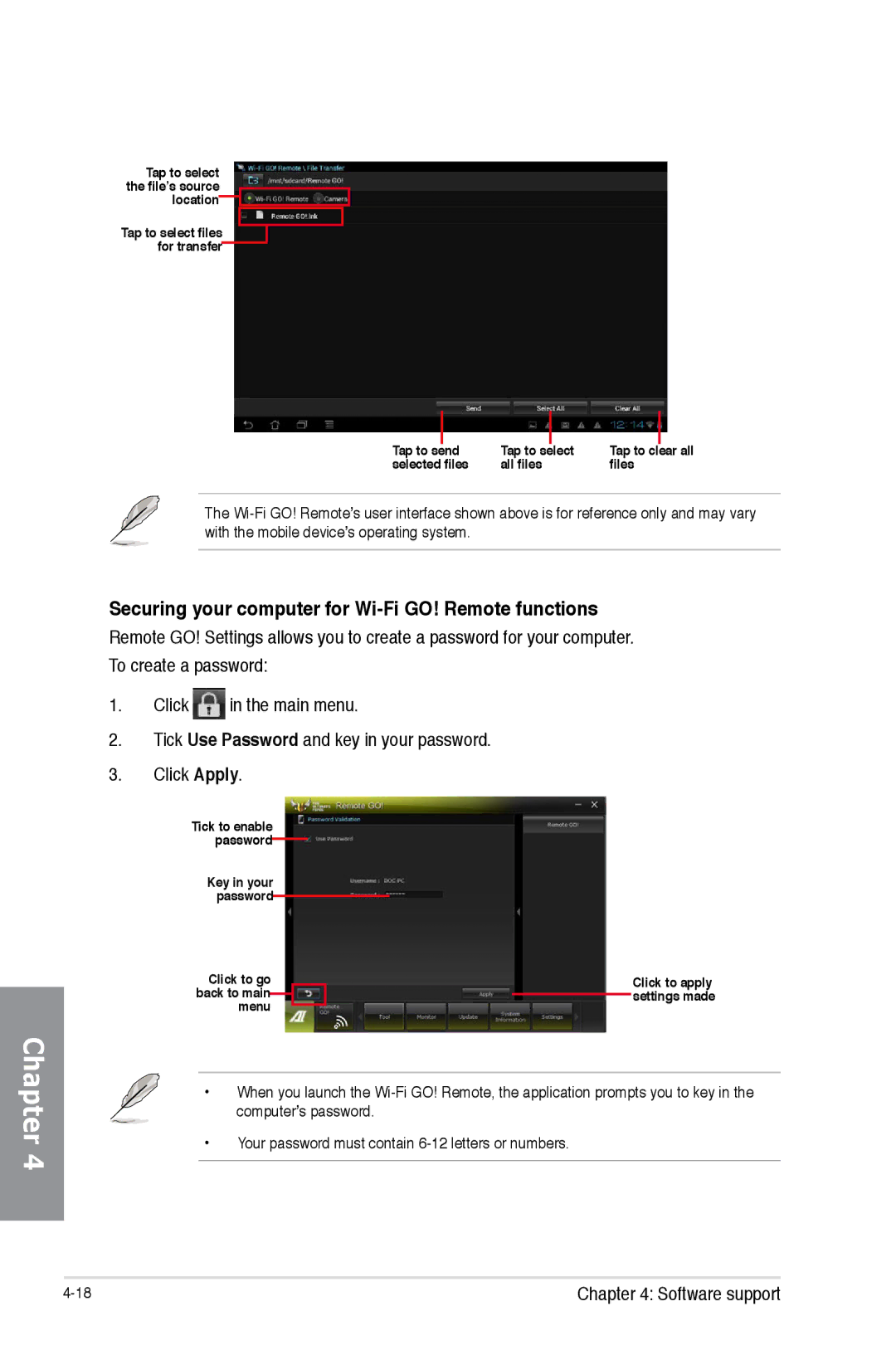Motherboard
E8041 Revised Edition January
Copyright 2013 ASUSTeK Computer INC. All Rights Reserved
Contents
Chapter Bios setup
Chapter Software support
10.1
10.2
Chapter RAID support
Chapter Multiple GPU support
Appendices
Electrical safety
Safety information
Operation safety
About this guide
Where to find more information
How this guide is organized
Typography
Conventions used in this guide
Bold text
Sabertooth 990FX/GEN3 R2.0 specifications summary
AMD SB950 Chipset
ASMedia Sata 6Gb/s controllers
Realtek ALC892 8-channel high definition audio
Ultimate Cool Thermal Solution
TUF ENGINE! Digital Power Design
ASMedia USB 3.0 controllers
Safe & Stable! Guardian Angel
Manageability
Package contents
Installation tools and components
Special features
Product highlights
Ultimate COOL! Thermal Solution
TUF ENGINE! Power Design
Safe & Stable! Guardian Angel
Other special features
Motherboard overview
Before you proceed
Motherboard layout
Layout contents
Central Processing Unit CPU
Recommended memory configurations
System memory
Memory configurations
DDR3 2200 MHz capability
Chip Timing no
DDR3 2133 MHz capability
DDR3 2000 MHz capability
Brand Support Optional
DDR3 1866 MHz capability
DDR3 1800 MHz capability
DDR3 1600 MHz capability
Brand Socket Support
Asus Sabertooth 990FX/GEN3 R2.0
Dimm
DDR3 1333 MHz capability
Buffalo
Vendors Size Chip Brand Chip no Timing Voltage
Visit the Asus website for the latest QVL
Expansion slots
Slot No. Slot Description
IRQ assignments for this motherboard
Onboard buttons
MemOK! button
DirectKey button
Jumpers
Clear RTC RAM 3-pin Clrtc
Onboard LEDs
Standby Power LED
Post State LEDs
Internal connectors
AMD Serial ATA 6.0 Gb/s connectors 7-pin SATA6G1-6 brown
ASMedia Serial ATA 6.0 Gb/s connectors 7-pin SATA6GE1-2 gray
USB 3.0 connector 20-1 pin USB356
Digital audio connector 4-1 pin Spdifout
USB 2.0 connectors 10-1 pin USB1314, USB1112
MBps connection speed
Serial port connector 10-1 pin COM1
Chapter
Front panel audio connector 10-1 pin Aafp
ATX power connectors 24-pin EATXPWR, 8-pin EATX12V
System panel connector 20-8 pin Panel
System power LED 2-pin Pled
ATX power button/soft-off button 2-pin Pwrsw
Reset button 2-pin Reset
TPM connector 20-1 pin TPM
Direct Connector 2-pin Drct
Install the Asus Q-Shield to the chassis rear I/O panel
Motherboard installation
Building your PC system
Getting started
Chapter
CPU installation
CPU heatsink and fan assembly installation
To install the CPU heatsink and fan assembly
Chapter
Dimm installation
To remove a Dimm
ATX Power connection
Sata device connection
Front I/O Connector
To install Asus Q-Connector
To install USB 2.0 connector
To install USB 3.0 connector
Expansion Card installation
To install PCIe x16 cards To install PCIe x1 cards
USB Bios Flashback
Bios update utility
To use USB Bios Flashback
Motherboard rear and audio connections
Rear I/O connection
Audio 2, 4, 6, or 8-channel configuration
LAN ports LED indications
Audio I/O connections
Chapter
Starting up for the first time
Connect to 7.1 channel Speakers
One short beep
Turning off the computer
VGA detected
Bios setup
Knowing Bios
Bios setup program
Entering Bios at startup
Entering Bios Setup after Post
Bios menu screen
EZ Mode
Uefi Bios
Advanced Mode
Menu bar
Configuration fields
Menu items
Back button
Submenu items
Main menu
Security
Administrator Password
User Password
To set an administrator password
To change an administrator password
Scroll down to display other Bios items
To change a user password
Ai Tweaker menu
Ai Overclock Tuner Auto
CPU Ratio Auto
AMD Turbo Core technology Auto
Memory Frequency Auto
EPU Power Saving Mode Disabled
OC Tuner Cancel
CPU Spread Spectrum Auto
PCIe Spread Spectrum Auto
Dram RAS# to RAS# Delay Auto
Dram Write to Read Delay Auto
Dram Write Recovery Time Auto
Dram Read to Write Delay Auto
Dram Driving Control
DIGI+ Power Control CPU Load-Line Calibration Auto
CPU Power Phase Control Standard
CPU/NB Load Line Calibration Auto
CPU Current Capability Auto
CPU Power Duty Control T.Probe
CPU Power Response Control Auto
CPU/NB Power Response Control Auto
CPU Voltage Frequency Auto
CPU Power Thermal Control
Dram Power Phase Control Optimized
CPU & NB Voltage Offset Mode
Offset Mode Sign +
Asus Enhancement Mode
CPU Vdda Voltage Auto
Dram Voltage Auto
NB Voltage Auto
CPU Configuration
Advanced menu
Cool‘n’Quiet Disabled
C1E Disabled
SVM Enabled
Core C6 State Enabled
Iommu Disabled
North Bridge Configuration
Memory Configuration
Initiate Graphic Adapter PEG/PCI
Asus Graphic Card Optimization Auto
Sata Configuration
South Bridge Configuration
Hpet Enabled
SB Sata Configuration
OnChip Sata Channel Enabled
USB Configuration
Legacy USB Support Enabled
Legacy USB3.0 Support Enabled
Ehci Hand-off Disabled
Onboard Devices Configuration
3rd Core 4th Core Enabled
Scroll down to view the other Bios items
CPU Core On/Off Function
ASM1061 Storage Controller Rear Enabled
ASM1061 Storage Controller Front Enabled
ASmedia USB 3.0 Controller USB312/USB334/Front Enabled
ASmedia USB 3.0 Battery Charging Support Disabled
SB HD Azalia Configuration
ErP Ready Disabled
Restore AC Power Loss Power Off
HD Audio Azalia Device Enabled
Power On By PME Device Disabled
Power On By Ring Disabled
Power On By RTC Disabled
Network Stack Disabled
CPU Q-Fan Control Enabled
CPU Temperature / MB Temperature xxxºC/xxxºF
Monitor menu
Chassis Q-Fan Control 1-3 Disabled
CPU Fan Speed Low Limit 600 RPM
CPU Fan Profile Standard
Chassis Fan Speed Low Limit 1/4 600 RPM
Displays the lower limit of the chassis temperature
Depending on the chassis temperature
Chassis Fan 1/4 Profile Standard
Fast Boot Enabled
Boot menu
USB Support Partial Initialization
DirectKey Go to Bios
Full Screen Logo Enabled
Driver add-on devices or the Windows Uefi mode
Security Boot
CSM Compatibility Support Module
On devices
Secure Boot
OS Type Windows Uefi mode
Secure Boot Mode Standard
Manage the Secure Boot Keys PK, KEK, db, dbx
KEK Management
PK Management
Db Management
Dbx Management
Allows you to store the dbx to a USB storage device
Tools menu
Asus EZ Flash 2 Utility
Asus SPD Information
Allows you to view the Dram SPD information
Save to Profile
Asus O.C. Profile
Load from Profile
Exit menu
Updating Bios
Asus Update
Launching Asus Update
Updating the Bios through the Internet
To update the Bios through the Internet
Automatically backup my current Bios
Updating the Bios through a Bios file
To update the Bios through a Bios file
From the Asus Update screen, select
Update Bios from file, and then click Next
To update the Bios using EZ Flash
Asus EZ Flash
Asus Bios Updater
Before updating Bios
Booting the system in DOS environment
Updating the Bios file
To update the Bios file using Bios Updater
At the FreeDOS prompt, type bupdater /pc /g and press Enter
Bios Updater screen appears as below
Flash Type MX1C 25L1065A
Chapter
Support DVD information
Installing an operating system
Running the support DVD
Obtaining the software manuals
Installing AI Suite
Using AI Suite
Software information
AI Suite
Asus TUF Thermal Radar
Using the Thermal Radar main screen
Launching Thermal Radar
Configuring system fan settings
Loading the preset fan profiles
Configuring user-customizable fan settings
Click Apply
Configuring Chassis Fan 4 settings
Remote GO
Using Remote GO
Remote GO! functions
Wi-Fi GO! Remote
Launching Wi-Fi GO! Remote
Wi-Fi GO! Remote menu
Dlna Media Hub
Using the Dlna Media Hub
From the main screen, click Dlna Media Hub
Tick Playlist
Tick Library
Save
Click OK To edit the video playlist
Click OK To edit the image playlist
Using the Dlna Media Hub via Wi-Fi GO! Remote
Using the Remote Desktop
Remote Desktop
Tap Dlna Media Hub
Using the Remote Desktop via Wi-Fi GO! Remote
Using File Transfer via Wi-Fi GO! Remote
Using File Transfer
File Transfer
Securing your computer for Wi-Fi GO! Remote functions
TurboV EVO
TurboV
Using the Advanced Mode
Allows you to manually adjust the CPU ratio
CPU Ratio
DIGI+ Power Control
CPU Power
CPU Power Response Control
CPU Power Thermal Control
CPU Power Duty Control
10 CPU/NB Power Response Control
Dram Power
Dram Power Phase Control
Dram Current Capability
Dram Voltage Frequency
Sensor Recorder
Using Sensor Recorder
Launching Sensor Recorder
Using History Record
Ai Charger+
Configuring USB 3.0 Boost
USB 3.0 Boost
Launching USB 3.0 Boost
Connect a USB 3.0 device to the USB 3.0 port
Scheduling the latest Bios download
USB Bios Flashback Wizard
Downloading the updated Bios
Download
Using EZ Start
Network iControl
To use EZ Start
Select a profile and click Apply
Configuring the PPPoE connection settings
Using Quick Connection
To configure the PPPoE settings
Chapter
Configuring the Quick Connection
Click Apply to enable the PPPoE automatic network connection
Using EZ Profile
To use the EZ Profile
Select any of these options to update the Bios
Using Asus Update
Save Bios to file
Using MyLogo
MyLogo2
Audio configurations
Realtek HD Audio Manager for Windows XP
Realtek HD Audio Manager for Windows
Chapter
RAID configurations
Three new drives for this setup
RAID definitions
Same size or larger than the existing drive
Setting the RAID item in Bios
Installing Serial ATA hard disks
To install the Sata hard disks for a RAID configuration
AMD Option ROM Utility
To enter the AMD Option ROM utility
To create a RAID volume
Creating a RAID volume
Eenter an LD name, and then press any key to continue
Deleting a RAID configuration
To delete a RAID volume
Press Ctrl + Y to delete the RAID volume
Utility prompts the following messages
Displaying a RAID set information
To display a RAID set information
Creating a RAID driver disk
Creating a RAID driver disk without entering the OS
Creating a RAID driver disk in Windows
To create a RAID driver disk without entering the OS
To install the RAID driver in Windows XP
Installing the RAID driver during Windows OS installation
To install the RAID driver for Windows 7 or later OS
Using a USB floppy disk drive
Use Notepad to open the file
Save and exit the file
To uninstall existing graphics card drivers
AMD CrossFireX technology
Requirements
Before you begin
Prepare two CrossFireX-ready graphics cards
Installing two CrossFireX graphics cards
Ensure that the cards are properly seated on the slots
Connect a VGA or a DVI cable to the graphics card
Installing the device drivers
Enabling the AMD CrossFireX technology
Launching the AMD Catalyst Control Center
To launch the AMD Catalyst Control Center
Select Enable CrossFireXTM
Enabling Dual CrossFireX technology
Installing two SLI-ready graphics cards
Nvidia SLI technology
SLI bridge Goldfingers
Enabling the Nvidia SLI technology
Launching the Nvidia Control Panel
Enabling SLI settings
B3. The Nvidia Control Panel window appears
Chapter
Appendices
Federal Communications Commission Statement
IC Canadian Compliance Statement
Canadian Department of Communications Statement
Asus Recycling/Takeback Services
Reach
Asus contact information
ASUSTeK Computer INC
Asus Computer International America
Asus Computer GmbH Germany and Austria
EC Declaration of Conformity
Appendices

![]() in the main menu.
in the main menu.