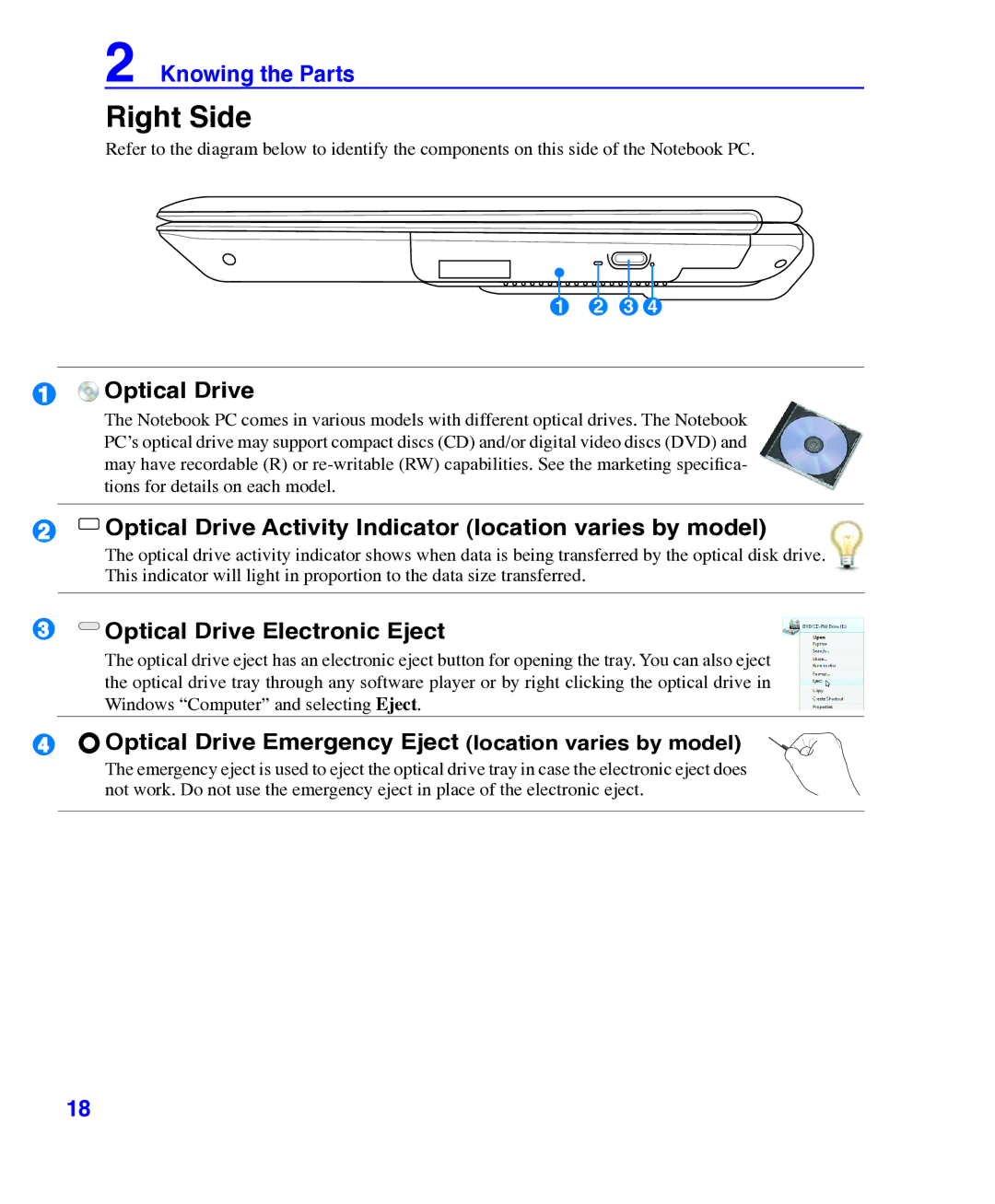1
2
2 Knowing the Parts
Right Side
Refer to the diagram below to identify the components on this side of the Notebook PC.
1 2 3 4
![]() Optical Drive
Optical Drive
The Notebook PC comes in various models with different optical drives. The Notebook PC’s optical drive may support compact discs (CD) and/or digital video discs (DVD) and may have recordable (R) or
![]() Optical Drive Activity Indicator (location varies by model)
Optical Drive Activity Indicator (location varies by model)
The optical drive activity indicator shows when data is being transferred by the optical disk drive. This indicator will light in proportion to the data size transferred.
3
4
 Optical Drive Electronic Eject
Optical Drive Electronic Eject
The optical drive eject has an electronic eject button for opening the tray. You can also eject the optical drive tray through any software player or by right clicking the optical drive in Windows “Computer” and selecting Eject.
Optical Drive Emergency Eject (location varies by model)
The emergency eject is used to eject the optical drive tray in case the electronic eject does not work. Do not use the emergency eject in place of the electronic eject.
18