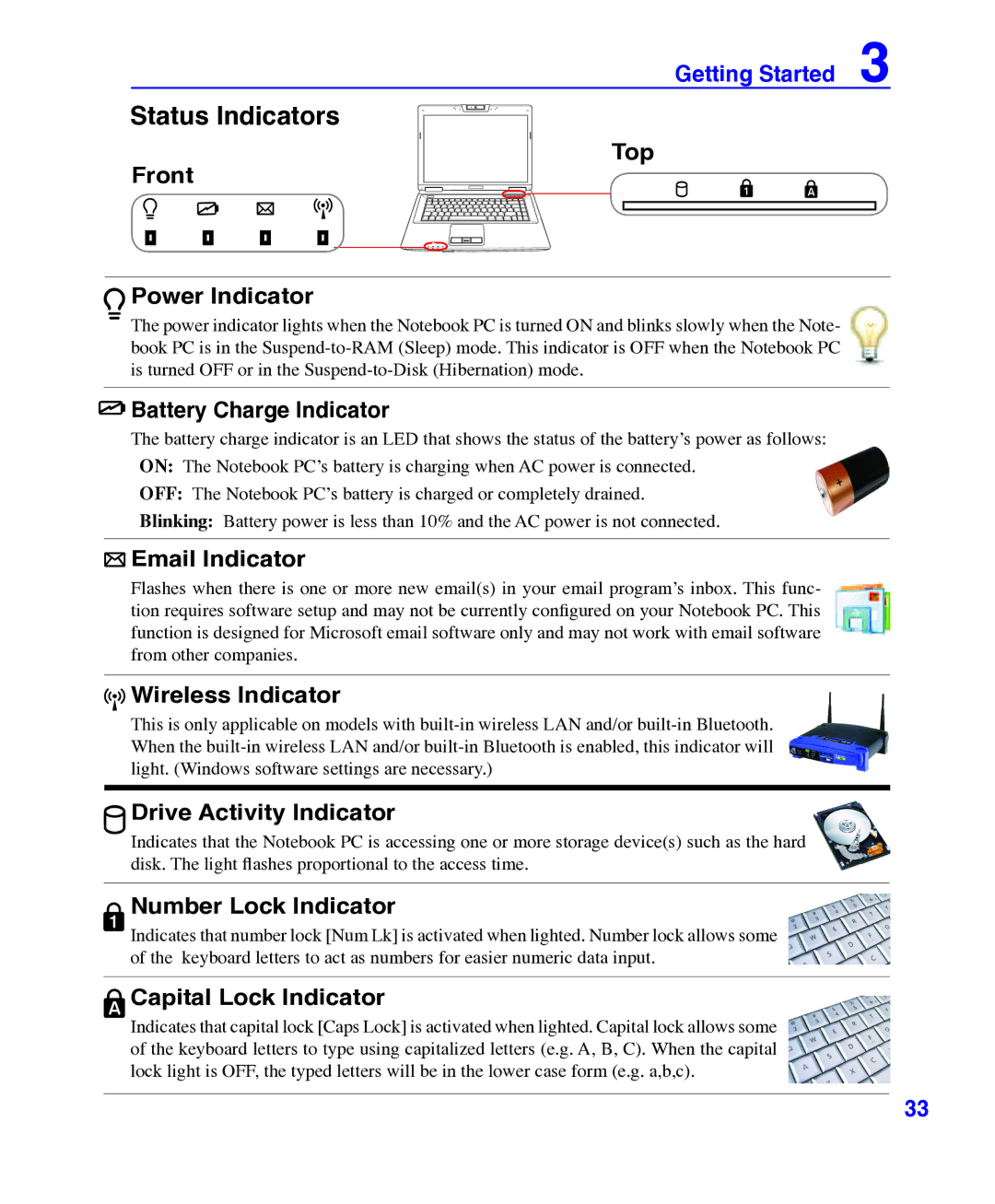Getting Started 3
Status Indicators
Front
Top
Power Indicator
The power indicator lights when the Notebook PC is turned ON and blinks slowly when the Note- book PC is in the
 Battery Charge Indicator
Battery Charge Indicator
The battery charge indicator is an LED that shows the status of the battery’s power as follows: ON: The Notebook PC’s battery is charging when AC power is connected.
OFF: The Notebook PC’s battery is charged or completely drained.
Blinking: Battery power is less than 10% and the AC power is not connected.
 Email Indicator
Email Indicator
Flashes when there is one or more new email(s) in your email program’s inbox. This func- tion requires software setup and may not be currently configured on your Notebook PC. This function is designed for Microsoft email software only and may not work with email software from other companies.
 Wireless Indicator
Wireless Indicator
This is only applicable on models with
Drive Activity Indicator
Indicates that the Notebook PC is accessing one or more storage device(s) such as the hard disk. The light flashes proportional to the access time.
Number Lock Indicator
Indicates that number lock [Num Lk] is activated when lighted. Number lock allows some of the keyboard letters to act as numbers for easier numeric data input.
Capital Lock Indicator
Indicates that capital lock [Caps Lock] is activated when lighted. Capital lock allows some of the keyboard letters to type using capitalized letters (e.g. A, B, C). When the capital lock light is OFF, the typed letters will be in the lower case form (e.g. a,b,c).
33