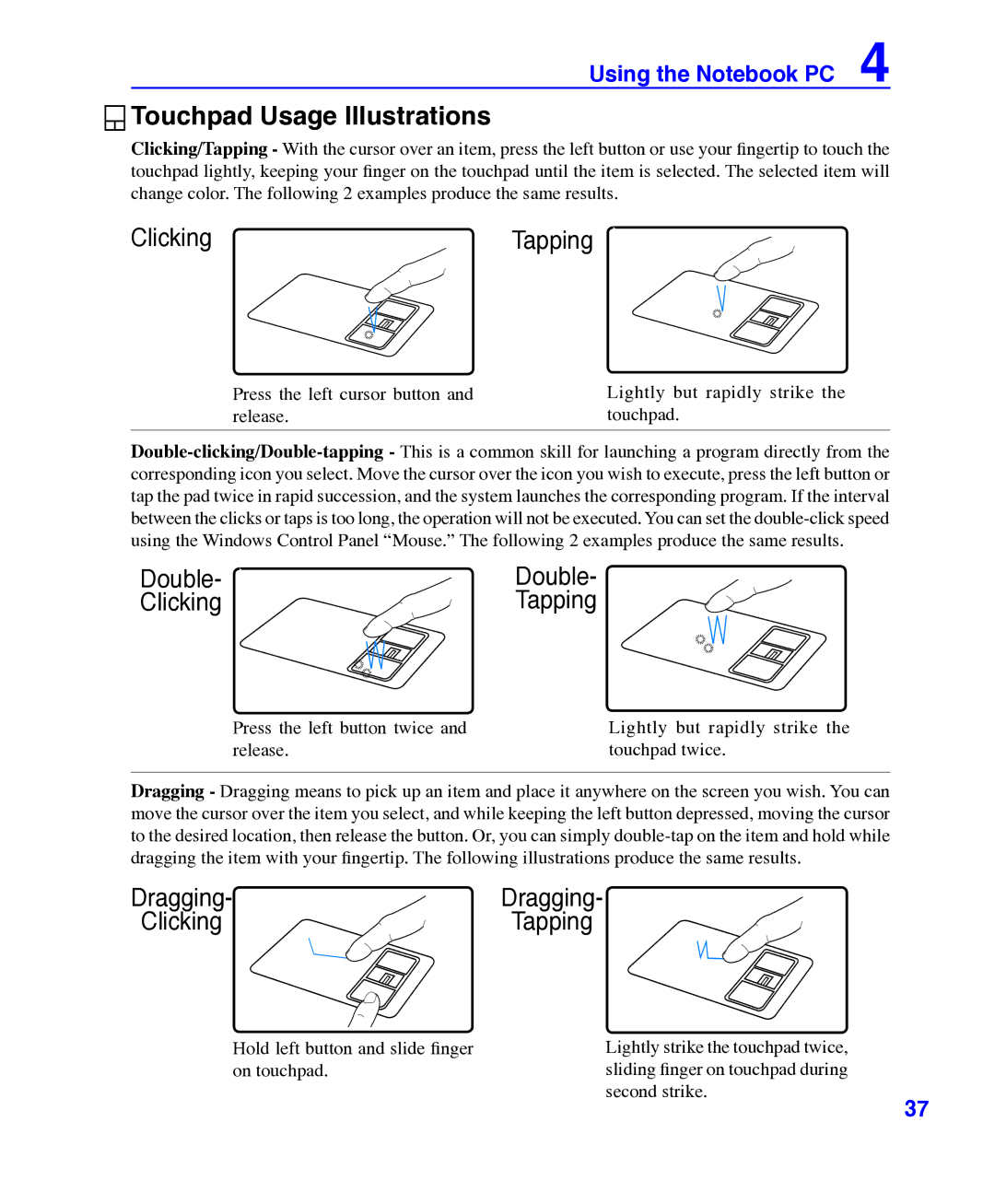Using the Notebook PC 4

 Touchpad Usage Illustrations
Touchpad Usage Illustrations
Clicking/Tapping - With the cursor over an item, press the left button or use your fingertip to touch the touchpad lightly, keeping your finger on the touchpad until the item is selected. The selected item will change color. The following 2 examples produce the same results.
ClickingTapping
Press the left cursor button and release.
Lightly but rapidly strike the touchpad.
Double- | Double- |
Clicking | Tapping |
Press the left button twice and release.
Lightly but rapidly strike the touchpad twice.
Dragging - Dragging means to pick up an item and place it anywhere on the screen you wish. You can move the cursor over the item you select, and while keeping the left button depressed, moving the cursor to the desired location, then release the button. Or, you can simply
Dragging- | Dragging- |
Clicking | Tapping |
Hold left button and slide finger on touchpad.
Lightly strike the touchpad twice, |
|
sliding finger on touchpad during |
|
second strike. | 37 |
|