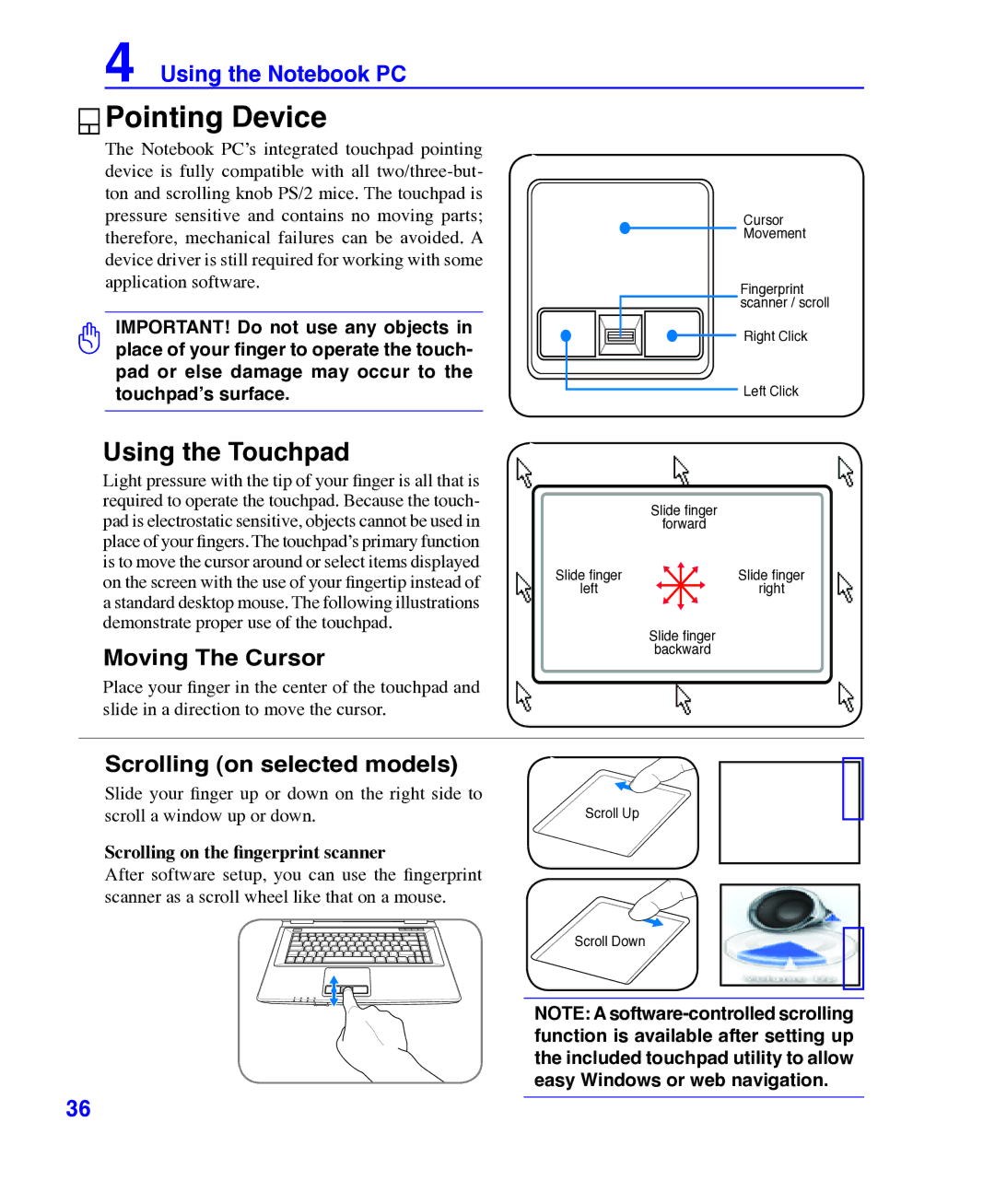4 Using the Notebook PC
 Pointing Device
Pointing Device
The Notebook PC’s integrated touchpad pointing device is fully compatible with all
IMPORTANT! Do not use any objects in place of your finger to operate the touch- pad or else damage may occur to the touchpad’s surface.
Cursor
Movement
Fingerprint scanner / scroll
Right Click
Left Click
Using the Touchpad
Light pressure with the tip of your finger is all that is required to operate the touchpad. Because the touch- pad is electrostatic sensitive, objects cannot be used in place of your fingers. The touchpad’s primary function is to move the cursor around or select items displayed on the screen with the use of your fingertip instead of a standard desktop mouse. The following illustrations demonstrate proper use of the touchpad.
Moving The Cursor
Place your finger in the center of the touchpad and slide in a direction to move the cursor.
Slide finger
forward
Slide finger | Slide finger |
left | right |
Slide finger
backward
Scrolling (on selected models)
Slide your finger up or down on the right side to |
|
scroll a window up or down. | Scroll Up |
Scrolling on the fingerprint scanner
After software setup, you can use the fingerprint scanner as a scroll wheel like that on a mouse.
Scroll Down
NOTE: A
36