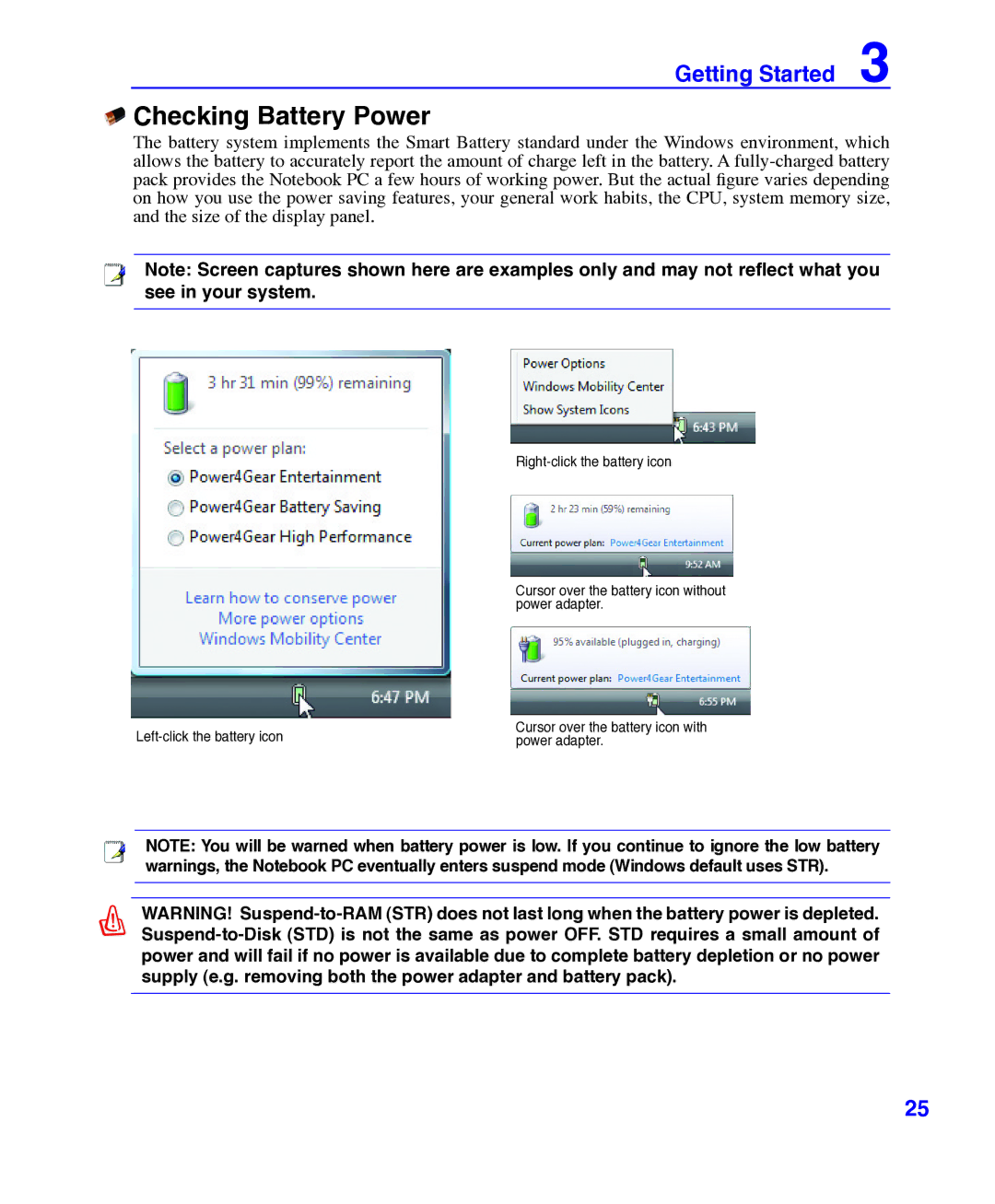Getting Started 3
Checking Battery Power
The battery system implements the Smart Battery standard under the Windows environment, which allows the battery to accurately report the amount of charge left in the battery. A
Note: Screen captures shown here are examples only and may not reflect what you see in your system.
Cursor over the battery icon without power adapter.
Cursor over the battery icon with | |
power adapter. |
NOTE: You will be warned when battery power is low. If you continue to ignore the low battery warnings, the Notebook PC eventually enters suspend mode (Windows default uses STR).
WARNING!
25