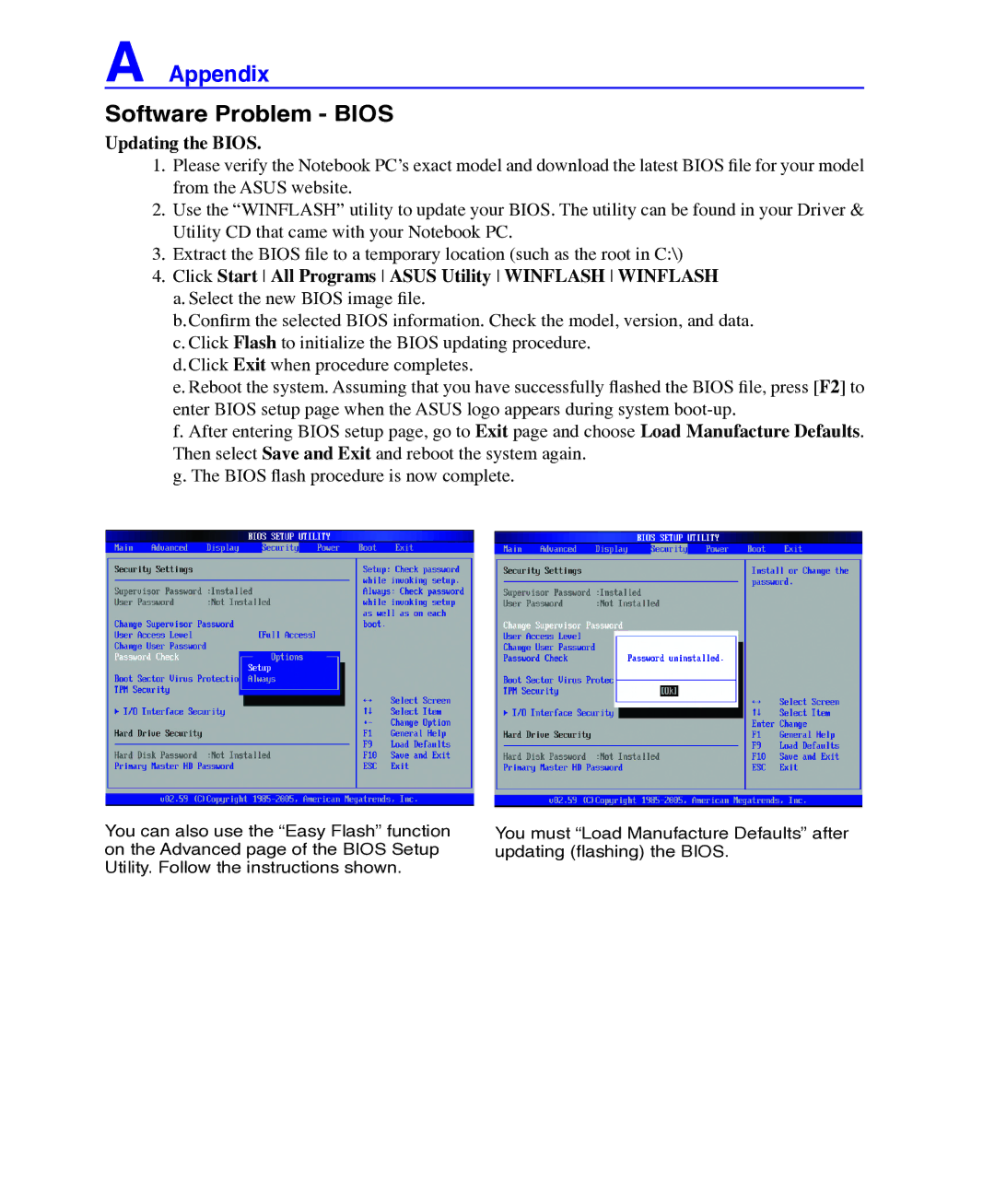A Appendix
Software Problem - BIOS
Updating the BIOS.
1. Please verify the Notebook PC’s exact model and download the latest BIOS file for your model from the ASUS website.
2. Use the “WINFLASH” utility to update your BIOS. The utility can be found in your Driver & Utility CD that came with your Notebook PC.
3. Extract the BIOS file to a temporary location (such as the root in C:\)
4. Click Start All Programs ASUS Utility WINFLASH WINFLASH a. Select the new BIOS image file.
b.Confirm the selected BIOS information. Check the model, version, and data. c. Click Flash to initialize the BIOS updating procedure.
d.Click Exit when procedure completes.
e. Reboot the system. Assuming that you have successfully flashed the BIOS file, press [F2] to enter BIOS setup page when the ASUS logo appears during system
f. After entering BIOS setup page, go to Exit page and choose Load Manufacture Defaults. Then select Save and Exit and reboot the system again.
g. The BIOS flash procedure is now complete.
You can also use the “Easy Flash” function on the Advanced page of the BIOS Setup Utility. Follow the instructions shown.
You must “Load Manufacture Defaults” after updating (flashing) the BIOS.