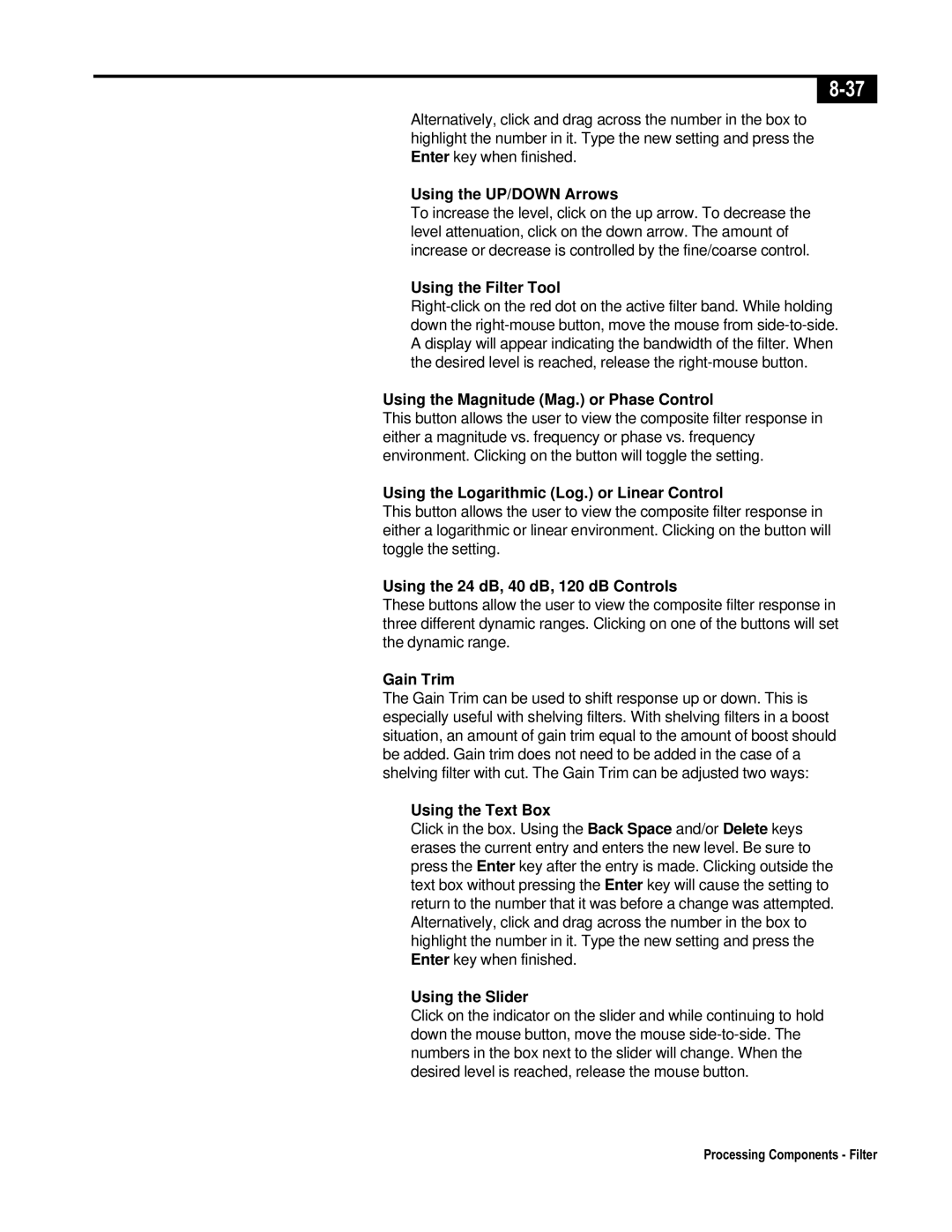Alternatively, click and drag across the number in the box to highlight the number in it. Type the new setting and press the Enter key when finished.
Using the UP/DOWN Arrows
To increase the level, click on the up arrow. To decrease the level attenuation, click on the down arrow. The amount of increase or decrease is controlled by the fine/coarse control.
Using the Filter Tool
Using the Magnitude (Mag.) or Phase Control
This button allows the user to view the composite filter response in either a magnitude vs. frequency or phase vs. frequency environment. Clicking on the button will toggle the setting.
Using the Logarithmic (Log.) or Linear Control
This button allows the user to view the composite filter response in either a logarithmic or linear environment. Clicking on the button will toggle the setting.
Using the 24 dB, 40 dB, 120 dB Controls
These buttons allow the user to view the composite filter response in three different dynamic ranges. Clicking on one of the buttons will set the dynamic range.
Gain Trim
The Gain Trim can be used to shift response up or down. This is especially useful with shelving filters. With shelving filters in a boost situation, an amount of gain trim equal to the amount of boost should be added. Gain trim does not need to be added in the case of a shelving filter with cut. The Gain Trim can be adjusted two ways:
Using the Text Box
Click in the box. Using the Back Space and/or Delete keys erases the current entry and enters the new level. Be sure to press the Enter key after the entry is made. Clicking outside the text box without pressing the Enter key will cause the setting to return to the number that it was before a change was attempted. Alternatively, click and drag across the number in the box to highlight the number in it. Type the new setting and press the Enter key when finished.
Using the Slider
Click on the indicator on the slider and while continuing to hold down the mouse button, move the mouse
Processing Components - Filter