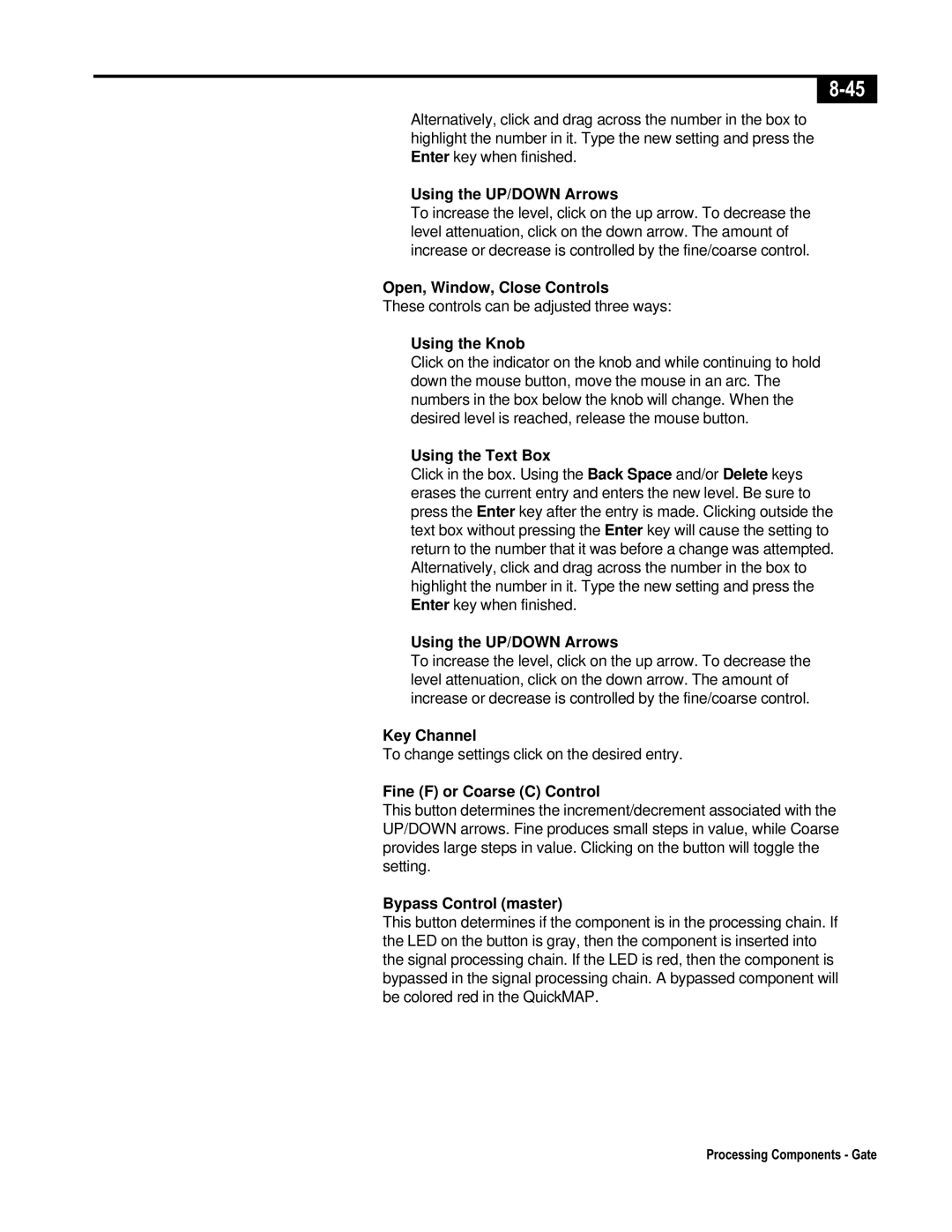Alternatively, click and drag across the number in the box to highlight the number in it. Type the new setting and press the Enter key when finished.
Using the UP/DOWN Arrows
To increase the level, click on the up arrow. To decrease the level attenuation, click on the down arrow. The amount of increase or decrease is controlled by the fine/coarse control.
Open, Window, Close Controls
These controls can be adjusted three ways:
Using the Knob
Click on the indicator on the knob and while continuing to hold down the mouse button, move the mouse in an arc. The numbers in the box below the knob will change. When the desired level is reached, release the mouse button.
Using the Text Box
Click in the box. Using the Back Space and/or Delete keys erases the current entry and enters the new level. Be sure to press the Enter key after the entry is made. Clicking outside the text box without pressing the Enter key will cause the setting to return to the number that it was before a change was attempted. Alternatively, click and drag across the number in the box to highlight the number in it. Type the new setting and press the Enter key when finished.
Using the UP/DOWN Arrows
To increase the level, click on the up arrow. To decrease the level attenuation, click on the down arrow. The amount of increase or decrease is controlled by the fine/coarse control.
Key Channel
To change settings click on the desired entry.
Fine (F) or Coarse (C) Control
This button determines the increment/decrement associated with the UP/DOWN arrows. Fine produces small steps in value, while Coarse provides large steps in value. Clicking on the button will toggle the setting.
Bypass Control (master)
This button determines if the component is in the processing chain. If the LED on the button is gray, then the component is inserted into the signal processing chain. If the LED is red, then the component is bypassed in the signal processing chain. A bypassed component will be colored red in the QuickMAP.
Processing Components - Gate