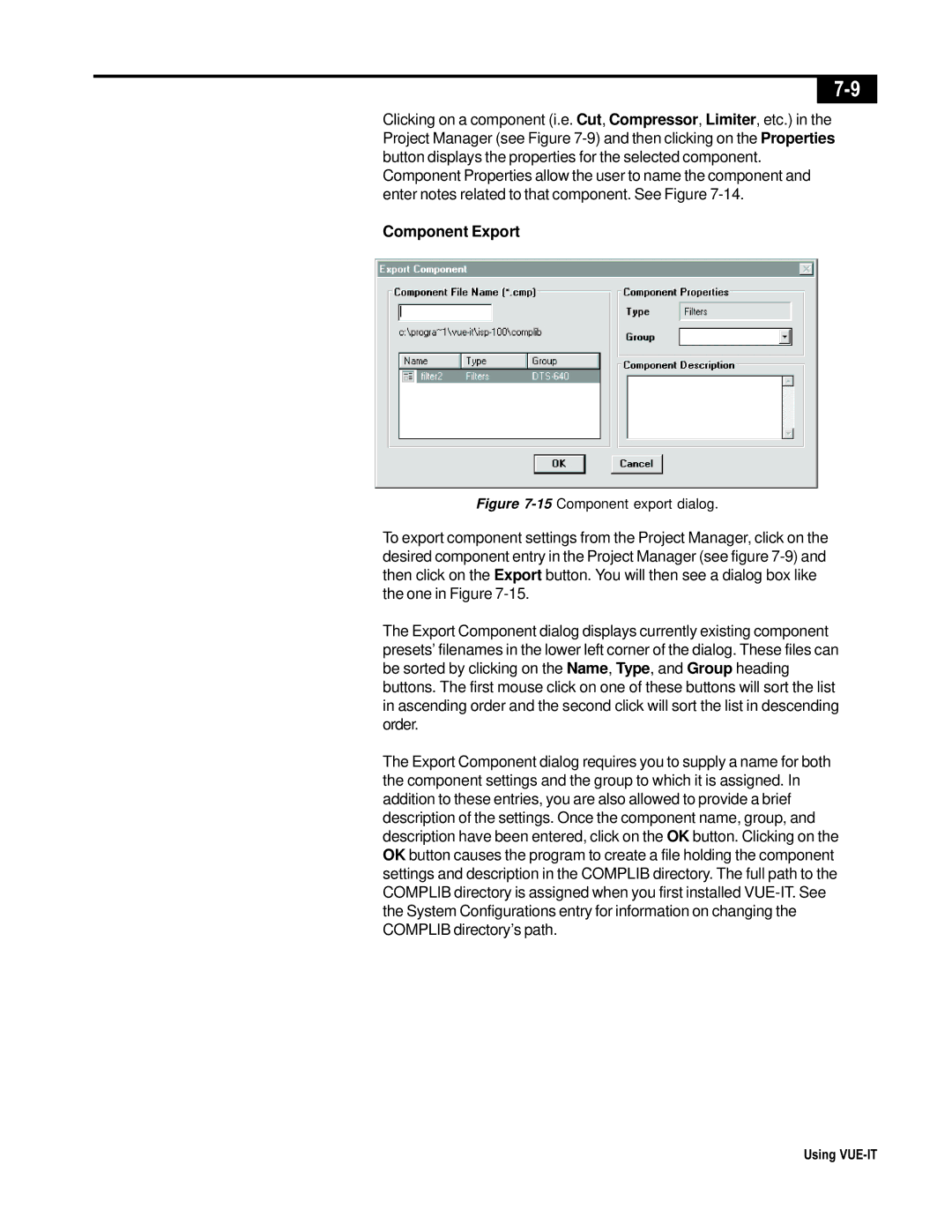Clicking on a component (i.e. Cut, Compressor, Limiter, etc.) in the Project Manager (see Figure
Component Properties allow the user to name the component and enter notes related to that component. See Figure
Component Export
Figure 7-15 Component export dialog.
To export component settings from the Project Manager, click on the desired component entry in the Project Manager (see figure
The Export Component dialog displays currently existing component presets’ filenames in the lower left corner of the dialog. These files can be sorted by clicking on the Name, Type, and Group heading buttons. The first mouse click on one of these buttons will sort the list in ascending order and the second click will sort the list in descending order.
The Export Component dialog requires you to supply a name for both the component settings and the group to which it is assigned. In addition to these entries, you are also allowed to provide a brief description of the settings. Once the component name, group, and description have been entered, click on the OK button. Clicking on the OK button causes the program to create a file holding the component settings and description in the COMPLIB directory. The full path to the COMPLIB directory is assigned when you first installed
Using