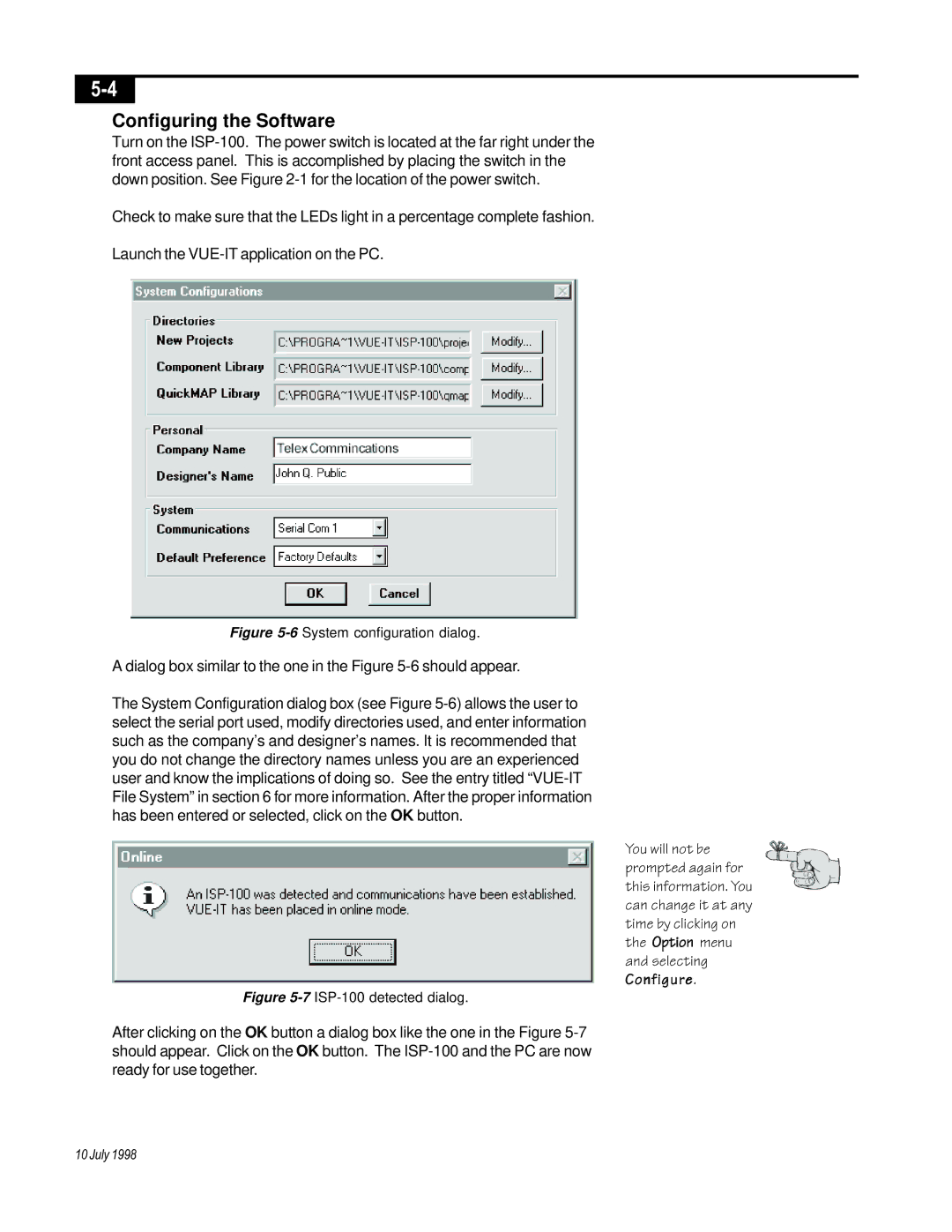Configuring the Software
Turn on the
Check to make sure that the LEDs light in a percentage complete fashion.
Launch the
Figure 5-6 System configuration dialog.
A dialog box similar to the one in the Figure 5-6 should appear.
The System Configuration dialog box (see Figure
Figure 5-7 ISP-100 detected dialog.
After clicking on the OK button a dialog box like the one in the Figure
You will not be prompted again for this information. You can change it at any time by clicking on the Option menu and selecting Configure.
10 July 1998