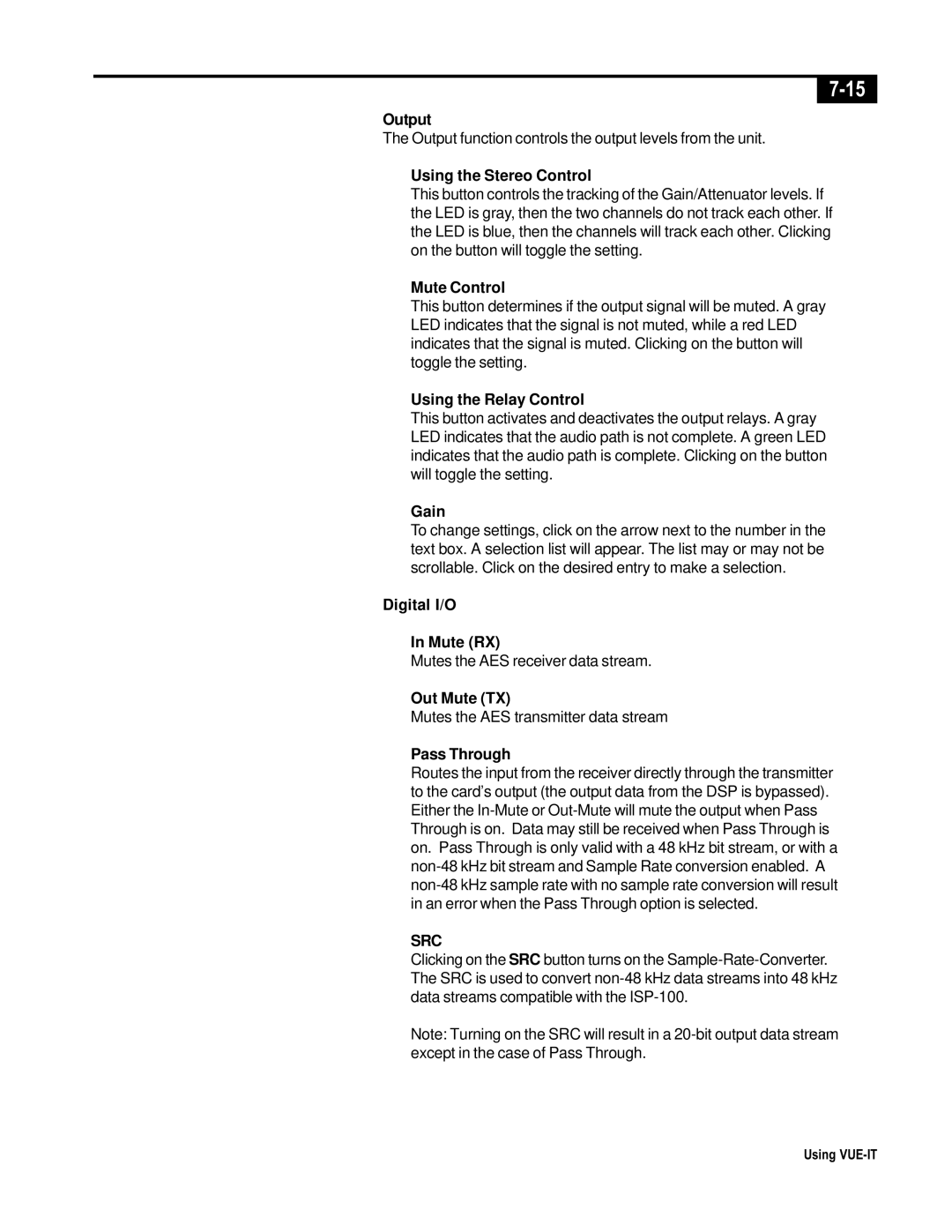Output
The Output function controls the output levels from the unit.
Using the Stereo Control
This button controls the tracking of the Gain/Attenuator levels. If the LED is gray, then the two channels do not track each other. If the LED is blue, then the channels will track each other. Clicking on the button will toggle the setting.
Mute Control
This button determines if the output signal will be muted. A gray LED indicates that the signal is not muted, while a red LED indicates that the signal is muted. Clicking on the button will toggle the setting.
Using the Relay Control
This button activates and deactivates the output relays. A gray LED indicates that the audio path is not complete. A green LED indicates that the audio path is complete. Clicking on the button will toggle the setting.
Gain
To change settings, click on the arrow next to the number in the text box. A selection list will appear. The list may or may not be scrollable. Click on the desired entry to make a selection.
Digital I/O
In Mute (RX)
Mutes the AES receiver data stream.
Out Mute (TX)
Mutes the AES transmitter data stream
Pass Through
Routes the input from the receiver directly through the transmitter to the card’s output (the output data from the DSP is bypassed). Either the
SRC
Clicking on the SRC button turns on the
Note: Turning on the SRC will result in a
Using