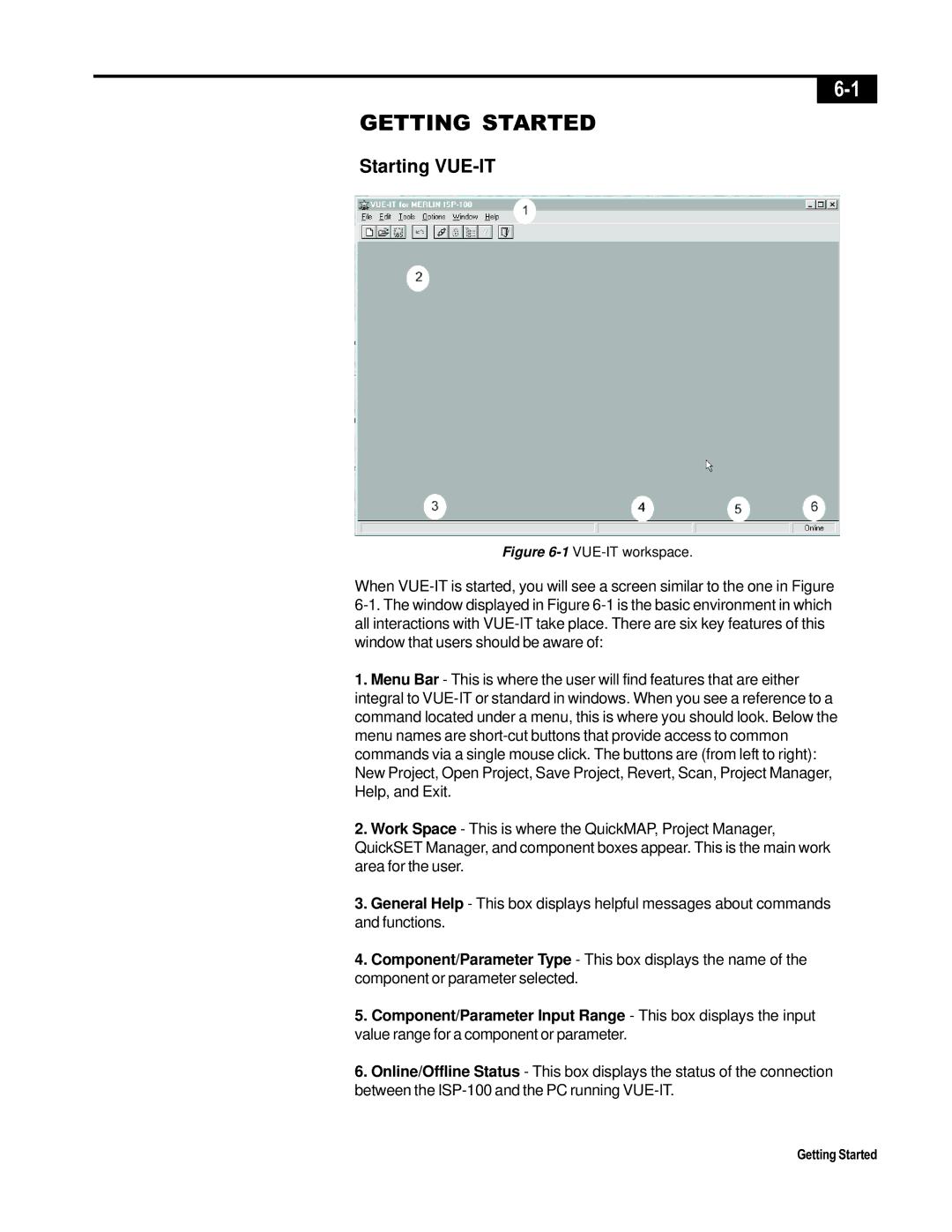GETTING STARTED
Starting VUE-IT
Figure 6-1 VUE-IT workspace.
When
1.Menu Bar - This is where the user will find features that are either integral to
2.Work Space - This is where the QuickMAP, Project Manager, QuickSET Manager, and component boxes appear. This is the main work area for the user.
3.General Help - This box displays helpful messages about commands and functions.
4.Component/Parameter Type - This box displays the name of the component or parameter selected.
5.Component/Parameter Input Range - This box displays the input value range for a component or parameter.
6.Online/Offline Status - This box displays the status of the connection between the
Getting Started