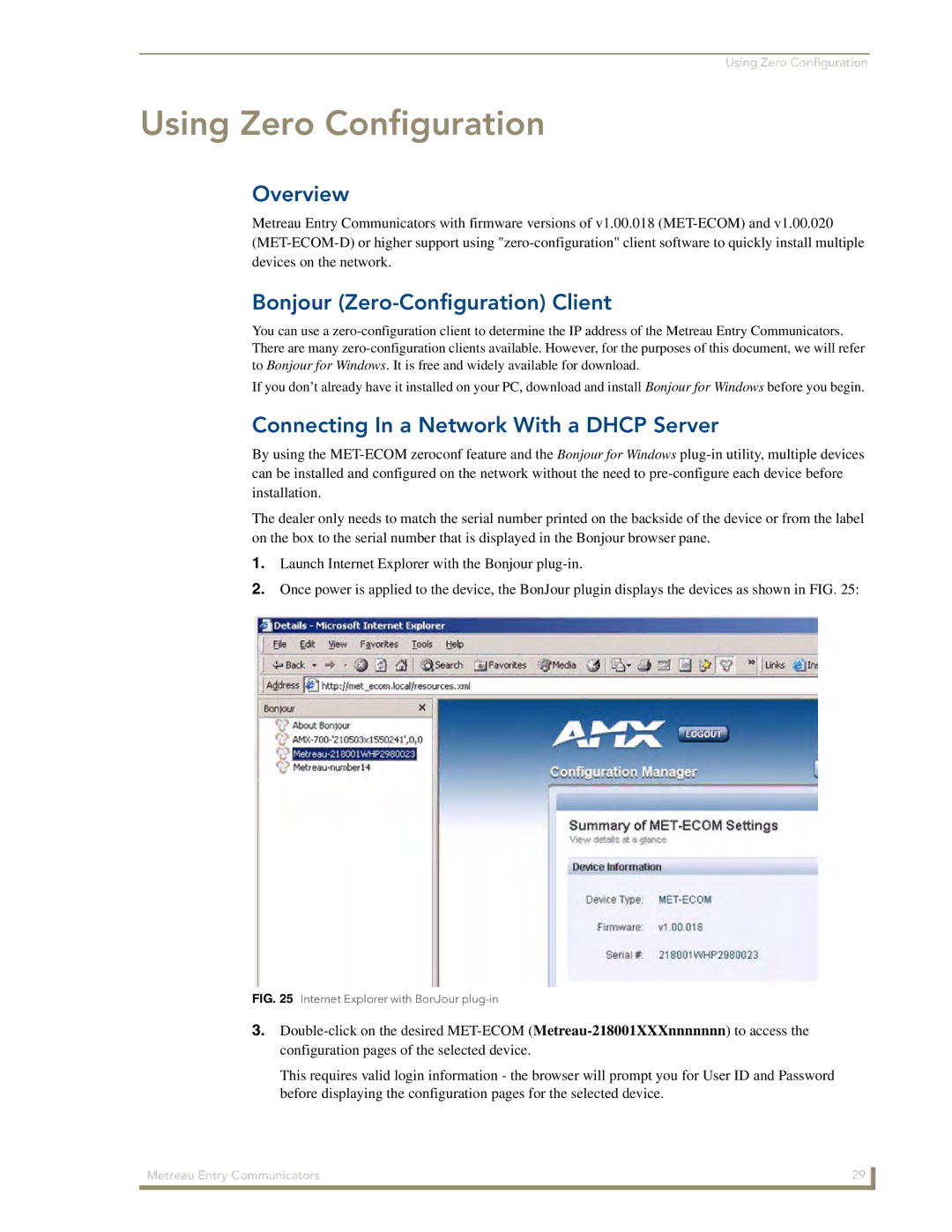Using Zero Configuration
Using Zero Configuration
Overview
Metreau Entry Communicators with firmware versions of v1.00.018
Bonjour (Zero-Configuration) Client
You can use a
If you don’t already have it installed on your PC, download and install Bonjour for Windows before you begin.
Connecting In a Network With a DHCP Server
By using the
The dealer only needs to match the serial number printed on the backside of the device or from the label on the box to the serial number that is displayed in the Bonjour browser pane.
1.Launch Internet Explorer with the Bonjour
2.Once power is applied to the device, the BonJour plugin displays the devices as shown in FIG. 25:
FIG. 25 Internet Explorer with BonJour plug-in
3.
This requires valid login information - the browser will prompt you for User ID and Password before displaying the configuration pages for the selected device.
Metreau Entry Communicators | 29 |
|
|