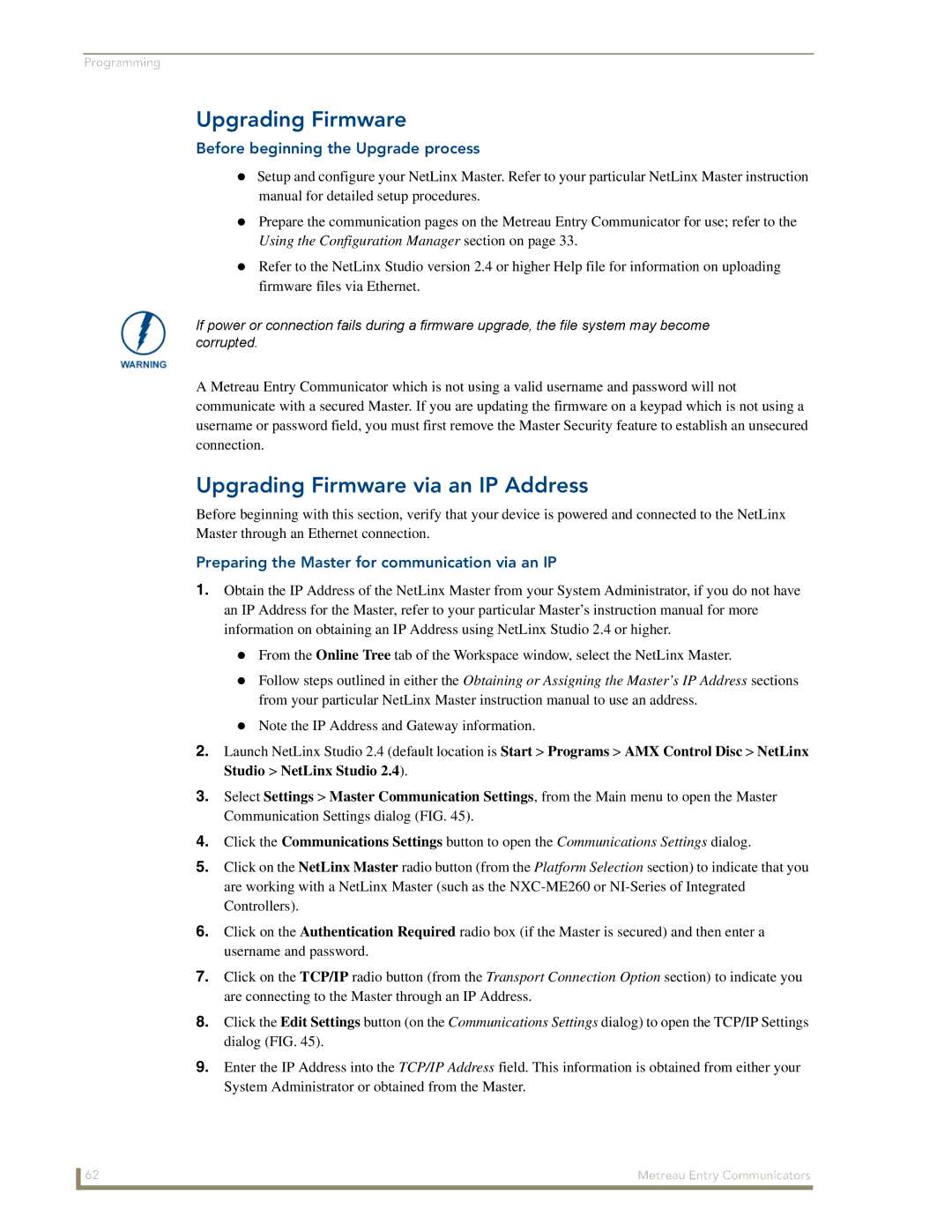Programming
Upgrading Firmware
Before beginning the Upgrade process
Setup and configure your NetLinx Master. Refer to your particular NetLinx Master instruction manual for detailed setup procedures.
Prepare the communication pages on the Metreau Entry Communicator for use; refer to the
Using the Configuration Manager section on page 33.
Refer to the NetLinx Studio version 2.4 or higher Help file for information on uploading firmware files via Ethernet.
If power or connection fails during a firmware upgrade, the file system may become corrupted.
A Metreau Entry Communicator which is not using a valid username and password will not communicate with a secured Master. If you are updating the firmware on a keypad which is not using a username or password field, you must first remove the Master Security feature to establish an unsecured connection.
Upgrading Firmware via an IP Address
Before beginning with this section, verify that your device is powered and connected to the NetLinx Master through an Ethernet connection.
Preparing the Master for communication via an IP
1.Obtain the IP Address of the NetLinx Master from your System Administrator, if you do not have an IP Address for the Master, refer to your particular Master’s instruction manual for more information on obtaining an IP Address using NetLinx Studio 2.4 or higher.
From the Online Tree tab of the Workspace window, select the NetLinx Master.
Follow steps outlined in either the Obtaining or Assigning the Master’s IP Address sections from your particular NetLinx Master instruction manual to use an address.
Note the IP Address and Gateway information.
2.Launch NetLinx Studio 2.4 (default location is Start > Programs > AMX Control Disc > NetLinx Studio > NetLinx Studio 2.4).
3.Select Settings > Master Communication Settings, from the Main menu to open the Master Communication Settings dialog (FIG. 45).
4.Click the Communications Settings button to open the Communications Settings dialog.
5.Click on the NetLinx Master radio button (from the Platform Selection section) to indicate that you are working with a NetLinx Master (such as the
6.Click on the Authentication Required radio box (if the Master is secured) and then enter a username and password.
7.Click on the TCP/IP radio button (from the Transport Connection Option section) to indicate you are connecting to the Master through an IP Address.
8.Click the Edit Settings button (on the Communications Settings dialog) to open the TCP/IP Settings dialog (FIG. 45).
9.Enter the IP Address into the TCP/IP Address field. This information is obtained from either your System Administrator or obtained from the Master.
62 | Metreau Entry Communicators |