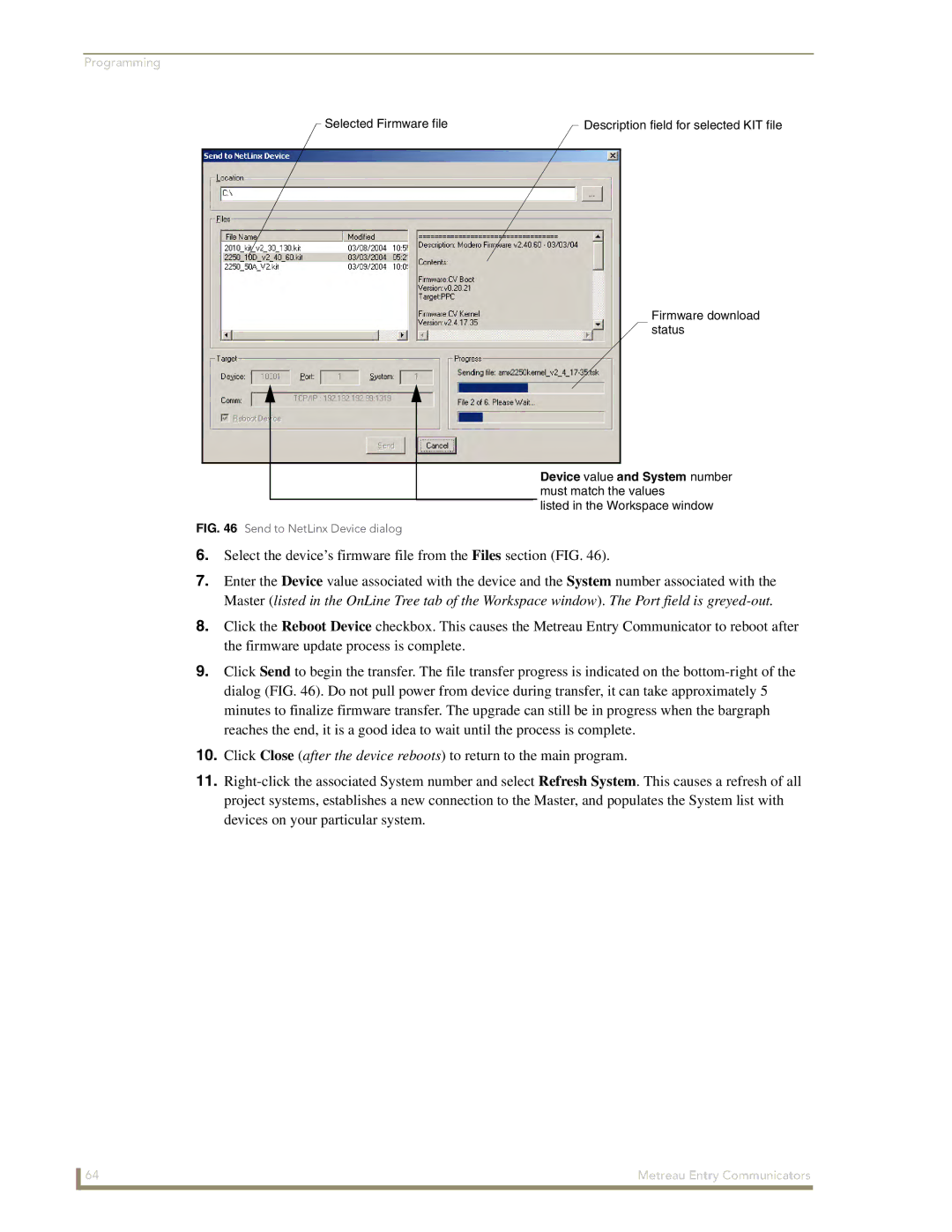Programming
Selected Firmware file |
| Description field for selected KIT file |
|
Firmware download status
Device value and System number must match the values
listed in the Workspace window
FIG. 46 Send to NetLinx Device dialog
6.Select the device’s firmware file from the Files section (FIG. 46).
7.Enter the Device value associated with the device and the System number associated with the Master (listed in the OnLine Tree tab of the Workspace window). The Port field is
8.Click the Reboot Device checkbox. This causes the Metreau Entry Communicator to reboot after the firmware update process is complete.
9.Click Send to begin the transfer. The file transfer progress is indicated on the
10.Click Close (after the device reboots) to return to the main program.
11.
64 | Metreau Entry Communicators |