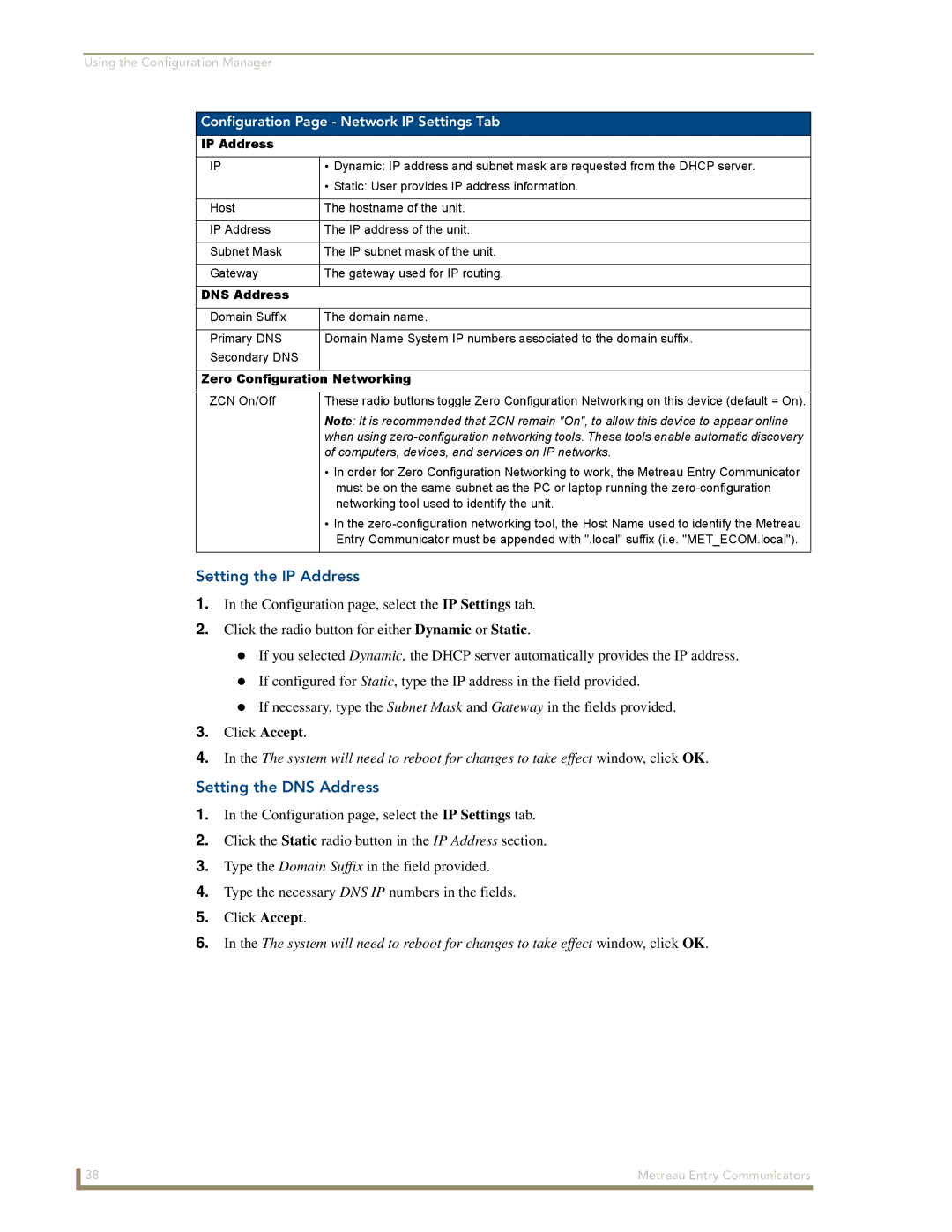Using the Configuration Manager
Configuration Page - Network IP Settings Tab
IP Address
IP | • Dynamic: IP address and subnet mask are requested from the DHCP server. |
| • Static: User provides IP address information. |
|
|
Host | The hostname of the unit. |
|
|
IP Address | The IP address of the unit. |
|
|
Subnet Mask | The IP subnet mask of the unit. |
|
|
Gateway | The gateway used for IP routing. |
|
|
DNS Address |
|
|
|
Domain Suffix | The domain name. |
|
|
Primary DNS | Domain Name System IP numbers associated to the domain suffix. |
Secondary DNS |
|
|
|
Zero Configuration | Networking |
|
|
ZCN On/Off | These radio buttons toggle Zero Configuration Networking on this device (default = On). |
| Note: It is recommended that ZCN remain "On", to allow this device to appear online |
| when using |
| of computers, devices, and services on IP networks. |
| • In order for Zero Configuration Networking to work, the Metreau Entry Communicator |
| must be on the same subnet as the PC or laptop running the |
| networking tool used to identify the unit. |
| • In the |
| Entry Communicator must be appended with ".local" suffix (i.e. "MET_ECOM.local"). |
|
|
Setting the IP Address
1.In the Configuration page, select the IP Settings tab.
2.Click the radio button for either Dynamic or Static.
If you selected Dynamic, the DHCP server automatically provides the IP address.
If configured for Static, type the IP address in the field provided.
If necessary, type the Subnet Mask and Gateway in the fields provided.
3.Click Accept.
4.In the The system will need to reboot for changes to take effect window, click OK.
Setting the DNS Address
1.In the Configuration page, select the IP Settings tab.
2.Click the Static radio button in the IP Address section.
3.Type the Domain Suffix in the field provided.
4.Type the necessary DNS IP numbers in the fields.
5.Click Accept.
6.In the The system will need to reboot for changes to take effect window, click OK.
38 | Metreau Entry Communicators |