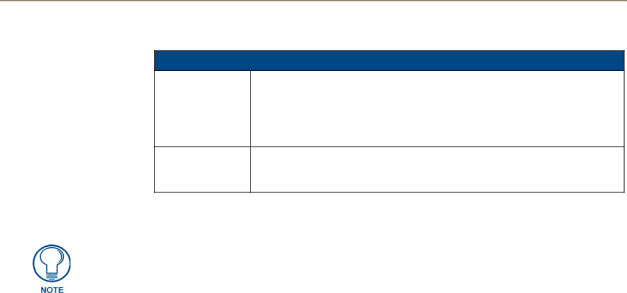
Using the Configuration Manager
Create Dynamic Image dialog (Cont.)
•Refresh Rate: Use the up/down arrows to adjust the number of seconds between refreshes in which the resource is downloaded again. Refreshing resources will cause the button displaying that resource to refresh as well.
The default value is zero (0), which means that the resource is only downloaded once.
•Refresh only at This option is only available if the Refresh Rate is set to 0, and causes the Panel Startup: dynamic image to refresh only upon restart of the panel, as opposed to upon
each visit to the page (as is the default).
4.Click OK.
When images of any (supported) file type except PNG are imported into a project, the files are automatically converted to JPGs. For this reason, if you import (or paste) a file that has the same name as a previously imported file (even if it has a different extension), TPDesign4 automatically adds the "copy of" prefix to the file. PNGs are not converted because they are already sufficiently compressed.
Uploading a Display Image To The Device
1.Under File Upload, click the Browse button.
2.Navigate to your image file and select.
3.Click Submit.
Deleting a Display Image From the Device
1.Select the image that you want to delete from the device.
2.Click on the Delete icon.
3.The system prompts you to verify this action (press OK to proceed).
46 | Metreau Entry Communicators |
