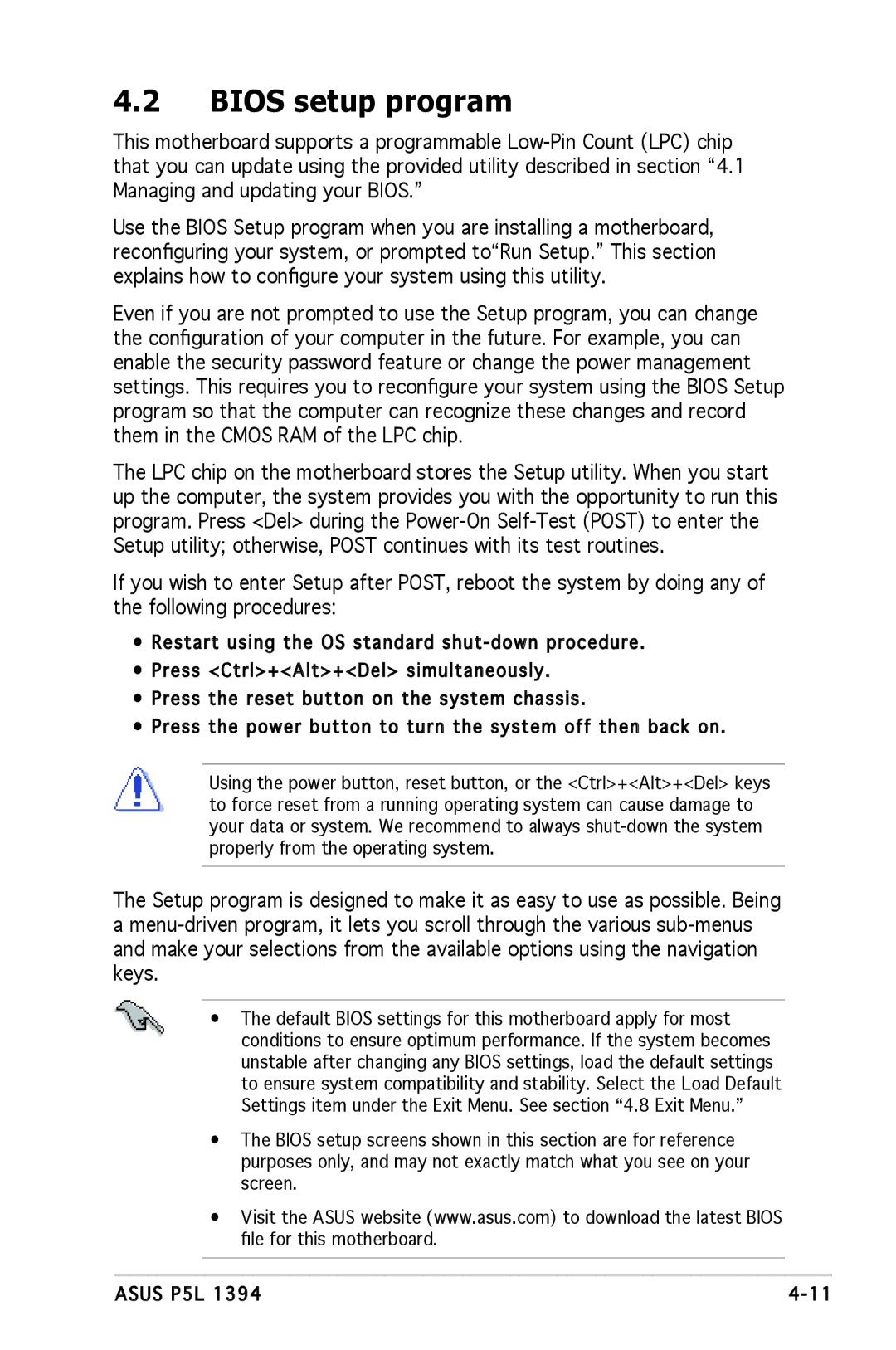4.2BIOS setup program
This motherboard supports a programmable
Use the BIOS Setup program when you are installing a motherboard, reconfiguring your system, or prompted to“Run Setup.” This section explains how to configure your system using this utility.
Even if you are not prompted to use the Setup program, you can change the configuration of your computer in the future. For example, you can enable the security password feature or change the power management settings. This requires you to reconfigure your system using the BIOS Setup program so that the computer can recognize these changes and record them in the CMOS RAM of the LPC chip.
The LPC chip on the motherboard stores the Setup utility. When you start up the computer, the system provides you with the opportunity to run this program. Press <Del> during the
If you wish to enter Setup after POST, reboot the system by doing any of the following procedures:
•Restart using the OS standard
•Press <Ctrl>+<Alt>+<Del> simultaneously.
•Press the reset button on the system chassis.
•Press the power button to turn the system off then back on.
Using the power button, reset button, or the <Ctrl>+<Alt>+<Del> keys to force reset from a running operating system can cause damage to your data or system. We recommend to always
The Setup program is designed to make it as easy to use as possible. Being a
•The default BIOS settings for this motherboard apply for most conditions to ensure optimum performance. If the system becomes unstable after changing any BIOS settings, load the default settings to ensure system compatibility and stability. Select the Load Default Settings item under the Exit Menu. See section “4.8 Exit Menu.”
•The BIOS setup screens shown in this section are for reference purposes only, and may not exactly match what you see on your screen.
•Visit the ASUS website (www.asus.com) to download the latest BIOS file for this motherboard.
ASUS P5L 1394 |