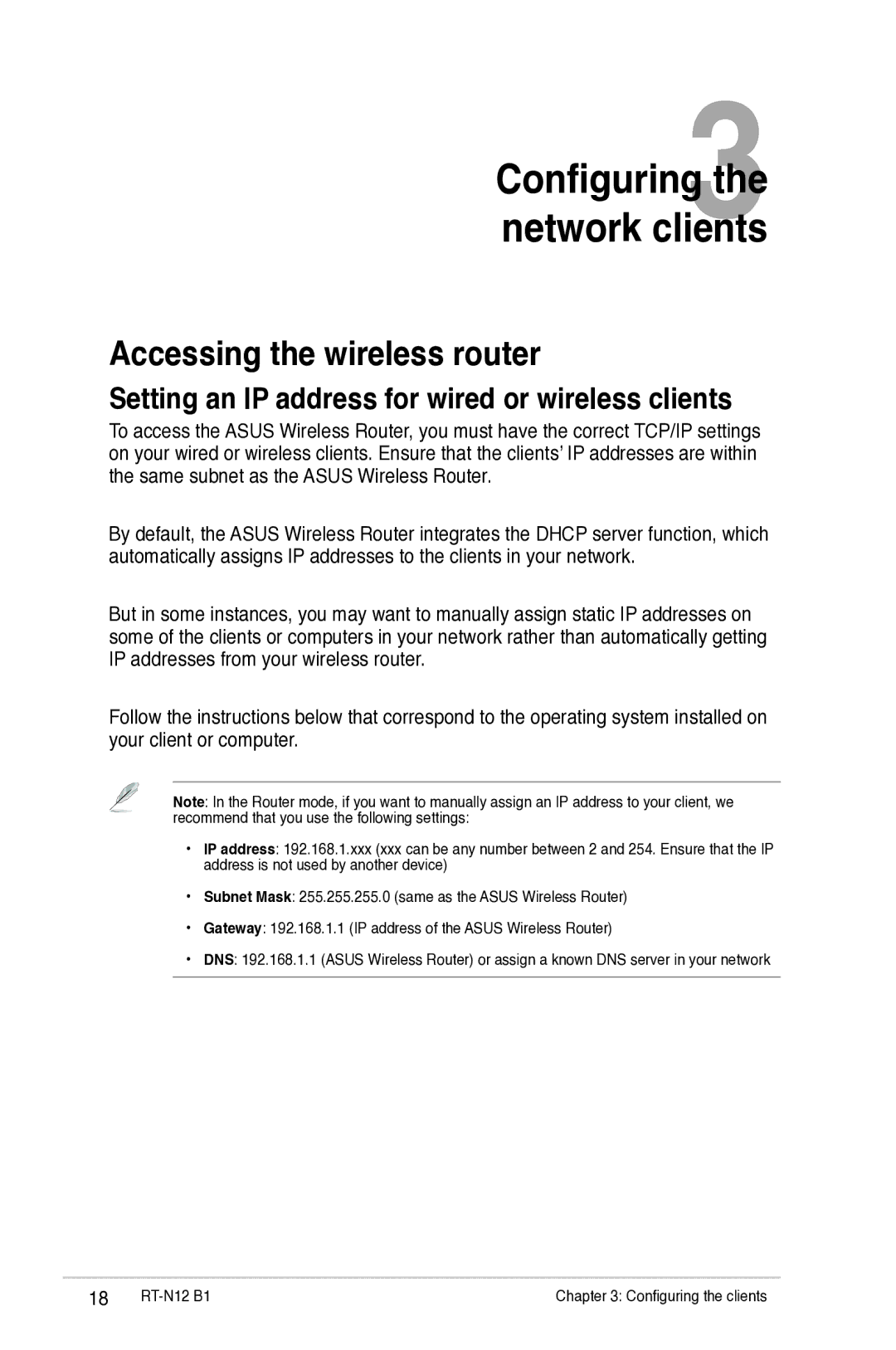Configuring3the
network clients
Accessing the wireless router
Setting an IP address for wired or wireless clients
To access the ASUS Wireless Router, you must have the correct TCP/IP settings on your wired or wireless clients. Ensure that the clients’ IP addresses are within the same subnet as the ASUS Wireless Router.
By default, the ASUS Wireless Router integrates the DHCP server function, which automatically assigns IP addresses to the clients in your network.
But in some instances, you may want to manually assign static IP addresses on some of the clients or computers in your network rather than automatically getting IP addresses from your wireless router.
Follow the instructions below that correspond to the operating system installed on your client or computer.
Note: In the Router mode, if you want to manually assign an IP address to your client, we recommend that you use the following settings:
•IP address: 192.168.1.xxx (xxx can be any number between 2 and 254. Ensure that the IP address is not used by another device)
•Subnet Mask: 255.255.255.0 (same as the ASUS Wireless Router)
•Gateway: 192.168.1.1 (IP address of the ASUS Wireless Router)
•DNS: 192.168.1.1 (ASUS Wireless Router) or assign a known DNS server in your network
18 | Chapter 3: Configuring the clients |