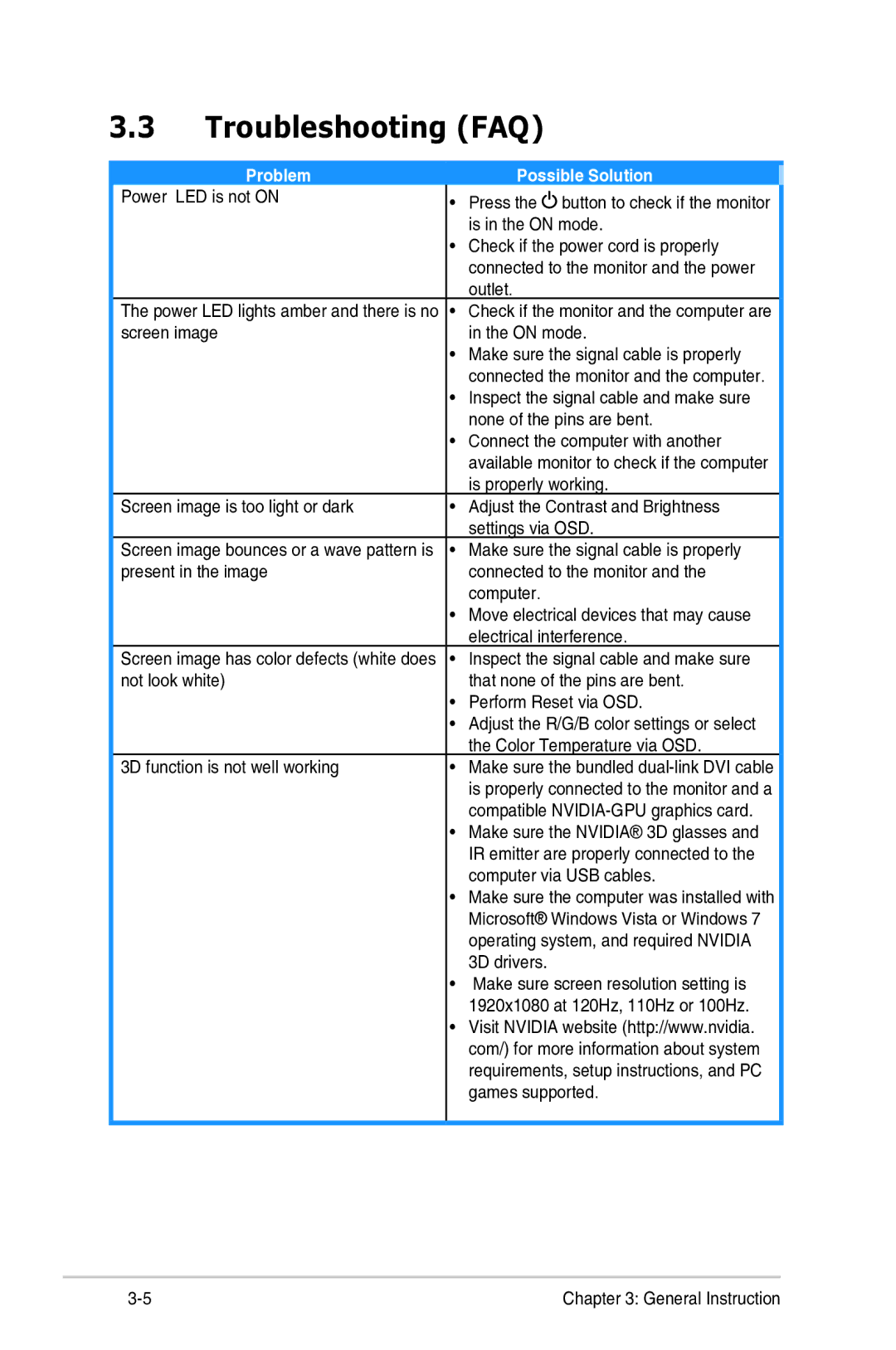3.3Troubleshooting (FAQ)
Problem | Possible Solution |
Power LED is not ON | • Press the button to check if the monitor |
| is in the ON mode. |
| • Check if the power cord is properly |
| connected to the monitor and the power |
| outlet. |
The power LED lights amber and there is no | • Check if the monitor and the computer are |
screen image | in the ON mode. |
| • Make sure the signal cable is properly |
| connected the monitor and the computer. |
| • Inspect the signal cable and make sure |
| none of the pins are bent. |
| • Connect the computer with another |
| available monitor to check if the computer |
| is properly working. |
Screen image is too light or dark | • Adjust the Contrast and Brightness |
| settings via OSD. |
Screen image bounces or a wave pattern is | • Make sure the signal cable is properly |
present in the image | connected to the monitor and the |
| computer. |
| • Move electrical devices that may cause |
| electrical interference. |
Screen image has color defects (white does | • Inspect the signal cable and make sure |
not look white) | that none of the pins are bent. |
| • Perform Reset via OSD. |
| • Adjust the R/G/B color settings or select |
| the Color Temperature via OSD. |
3D function is not well working | • Make sure the bundled |
| is properly connected to the monitor and a |
| compatible |
| • Make sure the NVIDIA® 3D glasses and |
| IR emitter are properly connected to the |
| computer via USB cables. |
| • Make sure the computer was installed with |
| Microsoft® Windows Vista or Windows 7 |
| operating system, and required NVIDIA |
| 3D drivers. |
| • Make sure screen resolution setting is |
| 1920x1080 at 120Hz, 110Hz or 100Hz. |
| • Visit NVIDIA website (http://www.nvidia. |
| com/) for more information about system |
| requirements, setup instructions, and PC |
| games supported. |
|
|
Chapter 3: General Instruction |