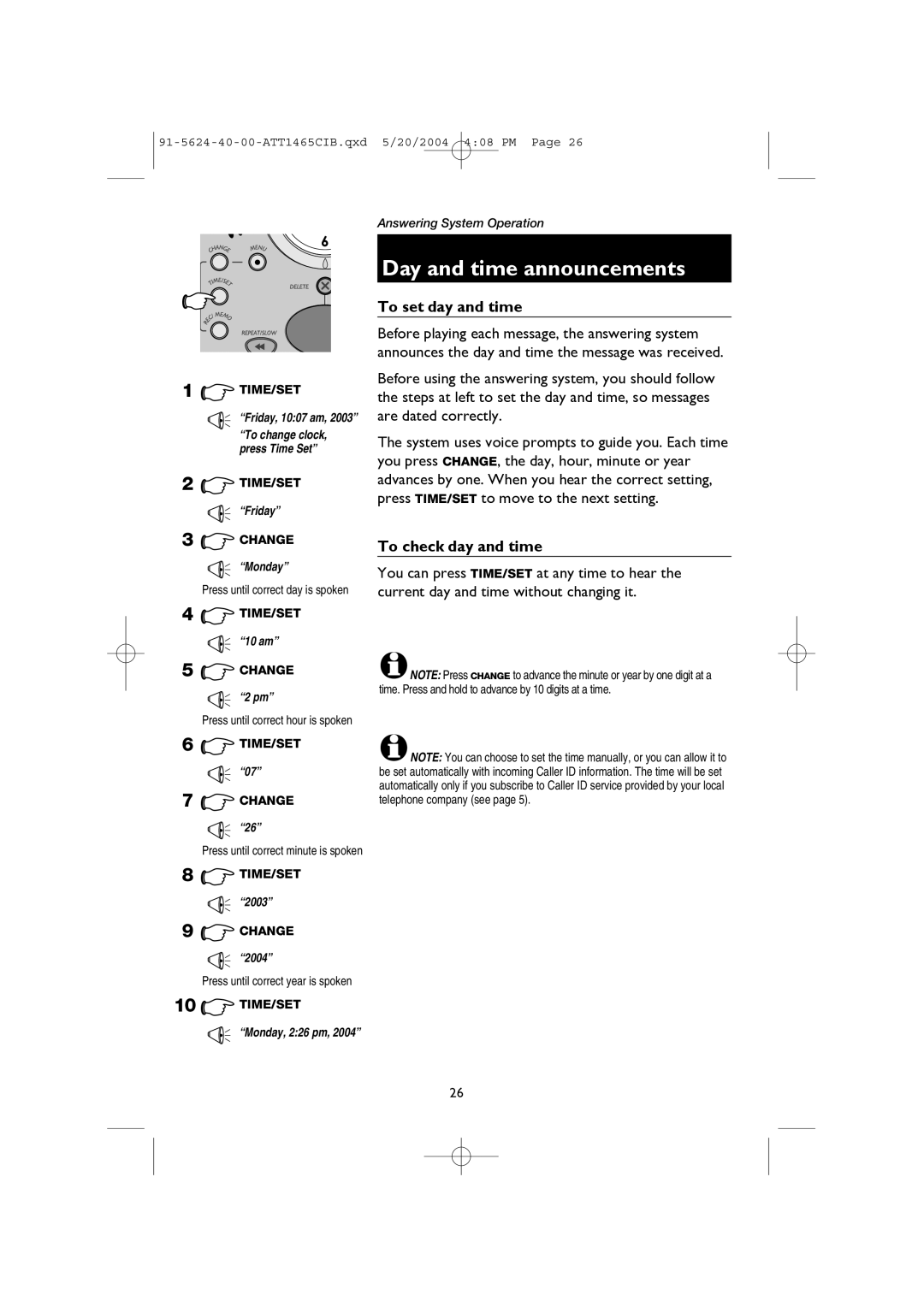1![]() TIME/SET
TIME/SET
“Friday, 10:07 am, 2003”
“To change clock, press Time Set”
2![]() TIME/SET
TIME/SET
![]() “Friday”
“Friday”
3![]() CHANGE
CHANGE
“Monday”
Press until correct day is spoken
4![]() TIME/SET
TIME/SET
 “10 am”
“10 am”
5![]() CHANGE
CHANGE
“2 pm”
Press until correct hour is spoken
6![]() TIME/SET
TIME/SET
![]() “07”
“07”
7![]() CHANGE
CHANGE
“26”
Press until correct minute is spoken
8![]() TIME/SET
TIME/SET
![]() “2003”
“2003”
9![]() CHANGE
CHANGE
“2004”
Press until correct year is spoken
10 ![]() TIME/SET
TIME/SET
“Monday, 2:26 pm, 2004”
Answering System Operation
Day and time announcements
To set day and time
Before playing each message, the answering system announces the day and time the message was received.
Before using the answering system, you should follow the steps at left to set the day and time, so messages are dated correctly.
The system uses voice prompts to guide you. Each time you press CHANGE, the day, hour, minute or year advances by one. When you hear the correct setting, press TIME/SET to move to the next setting.
To check day and time
You can press TIME/SET at any time to hear the current day and time without changing it.
![]() NOTE: Press CHANGE to advance the minute or year by one digit at a time. Press and hold to advance by 10 digits at a time.
NOTE: Press CHANGE to advance the minute or year by one digit at a time. Press and hold to advance by 10 digits at a time.
![]() NOTE: You can choose to set the time manually, or you can allow it to be set automatically with incoming Caller ID information. The time will be set automatically only if you subscribe to Caller ID service provided by your local telephone company (see page 5).
NOTE: You can choose to set the time manually, or you can allow it to be set automatically with incoming Caller ID information. The time will be set automatically only if you subscribe to Caller ID service provided by your local telephone company (see page 5).
26