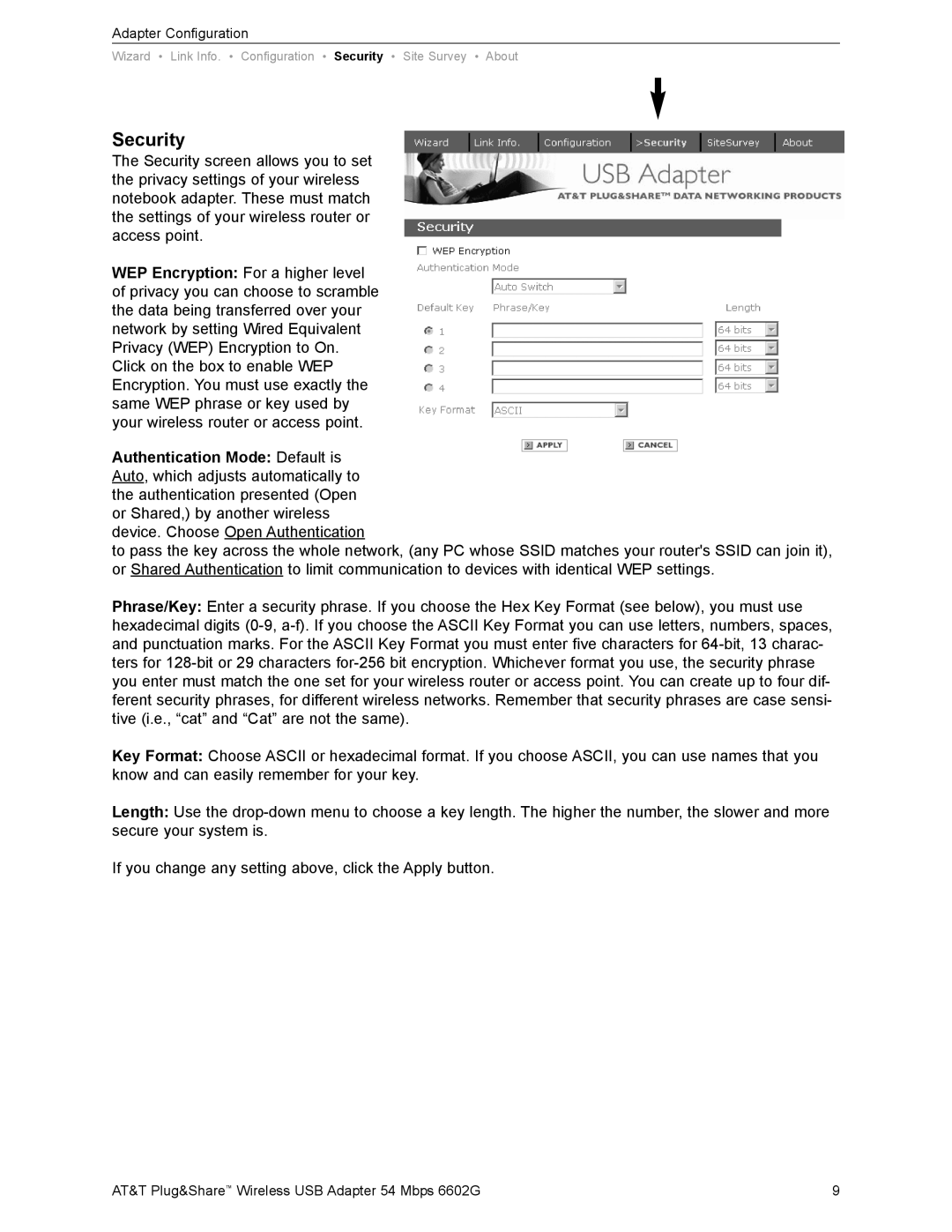Adapter Configuration
Wizard • Link Info. • Configuration • Security • Site Survey • About
Security
The Security screen allows you to set the privacy settings of your wireless notebook adapter. These must match the settings of your wireless router or access point.
WEP Encryption: For a higher level of privacy you can choose to scramble the data being transferred over your network by setting Wired Equivalent Privacy (WEP) Encryption to On. Click on the box to enable WEP Encryption. You must use exactly the same WEP phrase or key used by your wireless router or access point.
Authentication Mode: Default is Auto, which adjusts automatically to the authentication presented (Open or Shared,) by another wireless device. Choose Open Authentication
to pass the key across the whole network, (any PC whose SSID matches your router's SSID can join it), or Shared Authentication to limit communication to devices with identical WEP settings.
Phrase/Key: Enter a security phrase. If you choose the Hex Key Format (see below), you must use hexadecimal digits
Key Format: Choose ASCII or hexadecimal format. If you choose ASCII, you can use names that you know and can easily remember for your key.
Length: Use the
If you change any setting above, click the Apply button.
AT&T Plug&Share™ Wireless USB Adapter 54 Mbps 6602G | 9 |