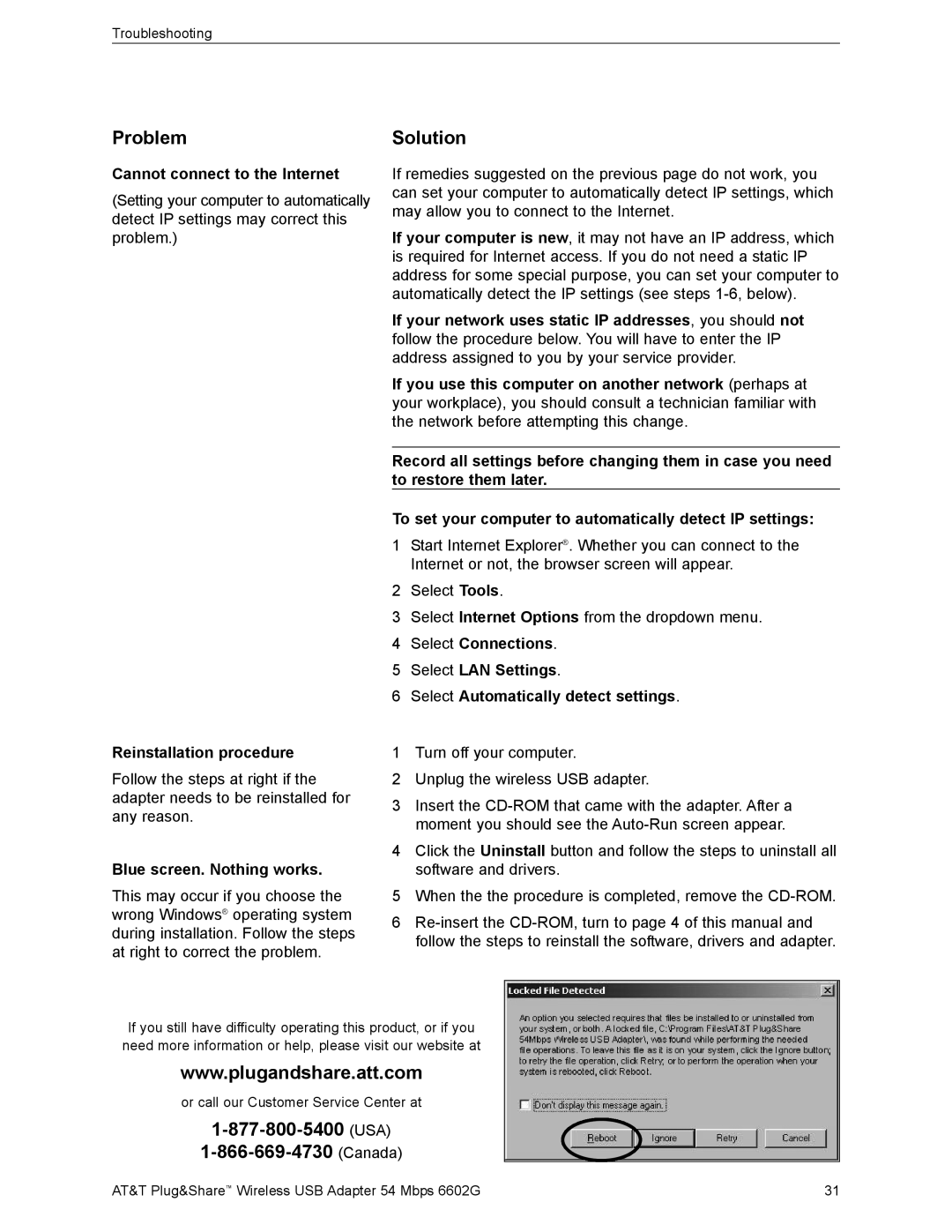Troubleshooting
Problem
Cannot connect to the Internet
(Setting your computer to automatically detect IP settings may correct this problem.)
Reinstallation procedure
Follow the steps at right if the adapter needs to be reinstalled for any reason.
Blue screen. Nothing works.
This may occur if you choose the wrong Windows® operating system during installation. Follow the steps at right to correct the problem.
Solution
If remedies suggested on the previous page do not work, you can set your computer to automatically detect IP settings, which may allow you to connect to the Internet.
If your computer is new, it may not have an IP address, which is required for Internet access. If you do not need a static IP address for some special purpose, you can set your computer to automatically detect the IP settings (see steps
If your network uses static IP addresses, you should not follow the procedure below. You will have to enter the IP address assigned to you by your service provider.
If you use this computer on another network (perhaps at your workplace), you should consult a technician familiar with the network before attempting this change.
Record all settings before changing them in case you need to restore them later.
To set your computer to automatically detect IP settings:
1Start Internet Explorer®. Whether you can connect to the Internet or not, the browser screen will appear.
2Select Tools.
3Select Internet Options from the dropdown menu.
4Select Connections.
5Select LAN Settings.
6Select Automatically detect settings.
1Turn off your computer.
2Unplug the wireless USB adapter.
3Insert the
4Click the Uninstall button and follow the steps to uninstall all software and drivers.
5When the the procedure is completed, remove the
6
If you still have difficulty operating this product, or if you need more information or help, please visit our website at
www.plugandshare.att.com
or call our Customer Service Center at
1-866-669-4730 (Canada)
AT&T Plug&Share™ Wireless USB Adapter 54 Mbps 6602G | 31 |