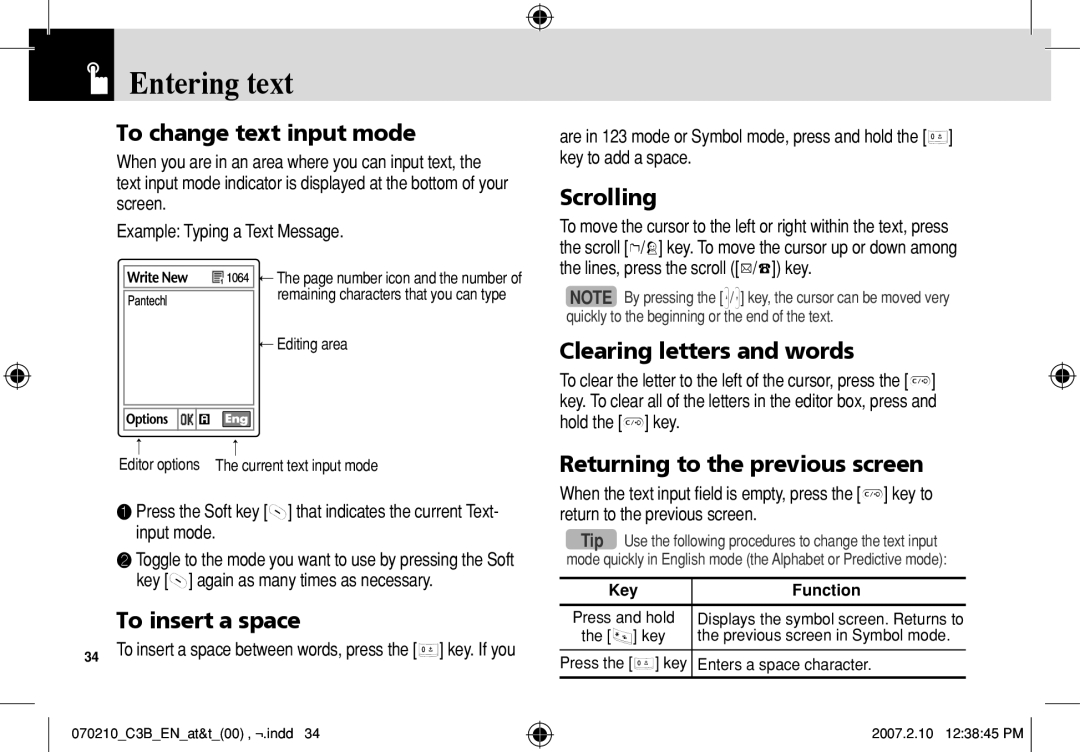Page
C3b
Phone Specifications
Pantech C3b at a glance
Keys Functions
Quick & Easy
Keys
Contents
Contents
Applications
Contents
Contents
Appendix
070210C3BENat&t00‚¬.indd 2007.2.10 123819 PM
Getting Started
Package Contents
Removing cover
Installing/Removing your SIM card
SIM Card & Changeable Cover
About your SIM card
Charging your battery
Battery
Inserting your battery
Removing your battery
Internal display icons
Battery & Internal & External Displays
Internal & External Displays
Internal display
Internal & External Displays
IconsDescription
070210C3BENat&t00‚¬.indd 2007.2.10 123839 PM
Automatic display off
Selecting functions and options when your phone is open
Selecting functions and options when your phone is closed
Selecting functions and options
To lock the keypad
Selecting functions and options & Keypad Lock
Keypad Lock
Side Key Special Functions
Basic functions
Making and ending a call
Switching your phone on or off & Making and ending a call
❸ Press the s key to dial the selected number
To make a call using Entry
Making and ending a call
To make an International call
To answer a call
Answering a call
To speed-dial from Entry
To make an emergency call
Options during a call
Transferring a call
Options during a call
To put a call on hold, and return to a held call
Multi-party calls
To find a name manually in Address Book
Searching for a number in Address Book during a call
To remove one participant from a multi- party-call
To search for a name or group Address Book
Retrieving Call in Headset Handsfree/Phone
Using your headset
Using Dtmf tones
Reading or writing a message during a call
Displaying your phone’s menu functions
Using the Shortcut Key in Standby Mode
Selecting menu functions
Moving within your phone’s menu and submenu functions
Entering text
Entering text
Changing case
Using T9 mode
Using ABC mode
Adding a new word to My Words Spell function
Using 123 mode
Using Symbol mode
Using My Words
Deleting all words from My Words Delete All function
T9 mode
Deleting a word from My Words Delete function
Editing a word in My Words Edit function
Applications
Icon Description
Taking photos when your phone is open
Camera
Take a Photo
Display Icons Turns the display icons On or Off
Using your camera options
Preview mode
Single or Frame Capture mode
Viewing the saved photos
Using the photo options
Taking photos when your phone is closed
Photo Album
Text Message
Settings
Camera & Messaging
Messaging
Write New Writes a multimedia message MMS or a text
Messaging
Receiving a new message
Managing memory
See the icon
Write New
Text Message
Message SMS
Multimedia Message
Text at Top
Messaging
Image, or sound from the slide
Slide page after the specified time
Call Log Shows the recent calls
Priority Set Normal, High, or Low
Edit Edits text
Press the Menu Soft key, select 2. Messaging, select
Inbox
❶ Press Menu Soft key, select 2. Messaging, and then
Starting Instant Messenger
To manage messages in Sent
Sent
Outbox
Viewing the Conversation Log
Templates
Draft
Browser Msg
Voicemail
Text messages and multimedia messages
Common Settings
Browser SL Message
Read Reports When this option is set to On,
When the user receives an SL Service Load message
Voice Mail
Missed Calls
Messaging & Recent Calls
Recent Calls
Memory Info
Delete Deletes the selected number
Recent Calls
Received Calls
Dialed Calls
Person if you missed the call
Delete Call Logs
Call Time
Gprs Info
Bookmarks
OTA Settings Service
MEdia Net
MEdia Net Home
Connection Type Select either WAP or Http
Go to URL
Profiles
Profile Name Press the o key to change the profile name
This function sets up your phone’s cache
Cache Mode
Cache
Clear Cache
AT&T Mall
MEdia Net & AT&T Mall
Starting Mobile Email
AT&T Mall & Mobile Email
Mobile Email
Shop Applications
Audio
My Stuff
DRM/ Forward Lock
Games & Apps
Graphics
Graphics
Shop Graphics
❶ Press the Menu Soft key, select 1. Camera, and then
Other Files
Alarm
To set an alarm
To manage existing alarms
Press
Calendar
Monthly View
Press the New Soft key to add a new event
Event View & Edit
Memory Info Displays the number of stored events up to
Daily View
Delete Deletes an event Delete All Deletes all events
To manage voice memos
Voice Memo
World Time
To record a voice memo
Converter
Length, area, volume, weight and temperature
Press the Reset Soft key to initialize all
Calculator
Contact List
My Stuff & Address Book
Address Book
Memory Status
To set Speed Dial
Address Book
Add Contact
Speed Dial
To set Speed Dial in Contact List
Group
To edit Speed Dial
To remove from Speed Dial
Delete All
Service Numbers
My Business Card
Memory in Use
Display
Settings
Alert Tones
Settings
Volume
Ringtone
Sound Effects
Call
Key Tone
Flip Open Tone
Forward Always
When Busy
When not Found
Call Forward
Call Waiting
Cancel All
Answer Type
Auto Redial
Connectivity
Phone
Paired Device
Deactivates Bluetooth
To Pair with a device
Search All Audio Accessory Phone Others
Registered device type is PC/PDA
To Search a device
Name
Security
Outgoing call device
Visibility
Phone Lock
Change Password
PIN1 Check
Change PIN1
Network Barring
Software Version
Fixed Dialing Fixed Dialing Numbers
Change PIN2
TTY
Reset
Appendix
Menu tree
Settings
Access codes
Troubleshooting checklist
When you are unable to input data into your Address Book
Troubleshooting checklist & Performance and safety
Performance and safety
When you are unable to charge the battery
Glossary
Performance and safety & Glossary
Glossary
RF exposure FCC
FCC & Industry Canada Regulatory Compliance
Statement according to FCC part
To account for any variations
Health and Safety Information FCC
FCC & Industry Canada Regulatory Compliance
Safety precautions
Mobile phones and other electronic devices
This Warranty does not apply to
Warranty
Protect Your Warranty
Month Limited Warranty
100
Warland Drive, Cypress, CA 90630 800
Manual DEL Usuario DEL Teléfono
Especificaciones del teléfono
Un vistazo al Pantech C3b
TeclasFunciones
Rápido y fácil
Ingresa un prefijo de marcación internacional 011, +
Teclas
Inicio
Contenidos
Para agregar una nueva persona a una llamada
Aplicaciones
Contenidos
Contenidos
Contenidos
070210C3bSPat&t00.indd 2007.2.10 125110 PM
Inicio
Teléfono Batería Cargador de viaje
Contenido del paquete
El contenido real puede variar dependiendo de la región
Extracción de la cubierta
Tarjeta SIM & Cubierta intercambiable
Acerca de la tarjeta SIM
Instalación y extracción de la tarjeta
Carga de la batería
Batería
Inserción de la batería
Extracción de la batería
Iconos de la pantalla interna
Batería & Pantallas interna y externa
Pantallas interna y externa
Pantalla interna
Iconos
Pantallas interna y externa
Iconos Descripción
070210C3bSPat&t00.indd 2007.2.10 125129 PM
Cada tecla
Selección de funciones y opciones
Apagado automático de la pantalla
Para bloquear el teclado
Selección de funciones y opciones & Bloqueo de teclas
Bloqueo de teclas
Funciones especiales de las teclas laterales
Encendido y apagado del teléfono
Funciones básicas
Para realizar una llamada
Realización y finalización de llamadas
Para encender el teléfono
Para apagar el teléfono
Para realizar llamadas internacionales
Realización y finalización de llamadas
Para realizar una llamada usando los Registros de llamadas
Para realizar una llamada usando los Contactos
Para contestar una llamada
Contestación de llamadas
Para realizar marcación rápida desde los Contactos
Para realizar llamadas de emergencia
Para finalizar la llamada actual
Para rechazar una llamada
Para contestar una segunda llamada
Para intercambiar entre dos llamadas
Para retener una llamada y volver a una llamada retenida
Para ajustar el volumen de la llamada
Opciones durante una llamada
Para desactivar Mudo o activar Hablar el micrófono
Llamadas multipartitas
Opciones durante una llamada
Transferencia de llamadas
❹ Presione la tecla o
Para agregar una nueva persona a una llamada multipartita
Para agregar a otra persona a una llamada multipartita
Para mantener una conversación privada con un participante
Uso de tonos Dtmf
Búsqueda de un número en los Contactos durante una llamada
Recuperar llamada en audífono Manos libres/teléfono
Opciones durante una llamada & Uso del audífono
Uso del audífono
Lectura o escritura de un mensaje durante una llamada
Tecla Menú seleccionado Si se mantiene Cuando se presiona
Selección de funciones del menú
Uso de teclas de atajo en el modo de espera
Tecla
Modo T9
Selección de funciones del menú & Ingreso de texto
Ingreso de texto
Modo de ingreso
Ingreso de texto
Uso del modo T9
Desplazamiento
Borrado de letras y palabras
Retorno a la pantalla anterior
Tecla Caracteres, en el orden que aparecen
Uso del modo ABC
Cambio entre mayúsculas y minúsculas
❺ Continúe con el ingreso de la siguiente palabra
Uso de Mis palabras
Uso del modo
Uso del modo de símbolos
Borrado de una palabra de Mis palabras función Borrar
Opción. Seleccione 1.Editar y presione o para editar
Ingreso de texto
La palabra en el editor Agregar palabra
Edición de una palabra en Mis palabras función Editar
Aplicaciones
Toma de fotos cuando la tapa del teléfono está abierta
Cámara
Tomar una foto
Mostrar iconos Activa o Desactiva los iconos de la pantalla
Uso de las opciones de la cámara
El modo de Vista previa
Ir a álbum lo lleva al Álbum de fotos
Cerrada
Álbum de fotos
Visualización de las fotos guardadas
El modo de captura simple o en marco
Borrar borra una foto
Configuración
Uso de las opciones de foto
Enviar vía
Recepción de un nuevo mensaje
Mensajes
Mensaje de texto
Mensaje mult
Administración de memoria
Un elemento y presione la tecla o
Escribir nvo
Mensaje de texto
Añadir texto añade texto nuevo
Mensaje mult
Definir Imagen arriba o Texto arriba
No con éxito esto depende de la red
Editar asunto edita el asunto
Añadir diapo. añade una nueva diapositiva
Registros de llamadas muestra las llamadas recientes
Editar edita el texto
Nota de voz sonido ya grabado Descargado sonido descargado
Buz. entr
Dev. llam. llama al remitente del mensaje
Respon. responde al remitente del mensaje
Visualización del registro de conversaciones
Para administrar mensajes en Enviado
Enviado
Inicio de Mensajero instantáneo
Borrador
Para administrar mensajes en el Buzón salida
Para administrar mensajes en Borrador
Buzón salida
Editar edita la plantilla seleccionada
Config. común
Correo de voz
Plantillas
Funciones
Cuando el usuario recibe un mensaje SL Carga de servicio
Info. Memoria
Correo de voz
Mensaje SL del navegador
Llam. recibidas
Llamadas recientes
Perdidas
Presione la tecla u/d para seleccionar una llamada marcada
Llam. marcadas
Borrar registros de llam
Info. Gprs
Llamadas recientes & MEdia Net
MEdia Net
Tiempo de llam
Aprovisionamiento OTA/WAP
Servicio de configuraciones OTA
Favoritos
Ir a URL
Servicio Tipo de conexión seleccione WAP o Http
Perfiles
Eliminar caché
Esta función configura el caché de su teléfono
Caché
Modo Caché
Comprar juegos
Certif. Seguridad
Versión
Comprar timbres
Inicio de Correo de celular
AT&T Mall & Correo de celular
Correo de celular
Juegos y apl
Mi material
DRM/ Bloqueo de transferencia
Renombrar renombra un sonido
Gráficos
Comprar gráficos
Gráficos
Menú para acceder a las fotos
Renombrar renombra una imagen
Bloqueada con un icono en la lista de imágenes
Presione la tecla programable Menú, seleccione 7.Mi
Alarma
Otros archivos
Herramientas
Vista mensual
Para programar una alarma
Para administrar las alarmas existentes
Calendario
Para Presione
Vista diaria
Esta función muestra los eventos registrados para una fecha
Borrar borra un evento Borrar todos borra todos los eventos
Para crear un nuevo evento en Vista de eventos y edición
Bloc notas
Nota de voz
Vista de eventos y edición
Para reproducir una nota de voz
Para administrar notas de voz
Hora mundial
Calculadora
El Kit de herramientas SIM realiza la función admitida
Conversor
Cronómetro
Kit de herramientas SIM
Lista contactos
Mi material & Contactos
Contactos
Estado de memoria
Para programar la Marcación rápida
Contactos
Agr contacto
Marcación rápida
Para programar Marcación rápida en Lista contactos
Grupos
Para editar una Marcación rápida
Para eliminar de marcación rápida
Copiar todos
Mi tarjeta de negocios
Memoria en uso
Borrar todo
Pantalla
Contactos & Configuración
Configuración
Núm. de servicio
Luz de fondo
Configuración
Saludo
Contraste
Tono al abrir tapa
Volumen
Tonos alerta
Tono de tecla
Transferir llamada
Configuración y luego seleccione 3. Llamada
Llamada
Efectos de sonido
Si no contesta
Cancelar todas
Tipo de contestar
Si está ocupada
Teléfono
Remarc. autom
Llamada en espera
ID de llamada
Modo de vuelo
Conectividad
Hora y fecha
Presione la tecla programable Opción para
Dispositivos asoc
Para buscar un dispositivo
Dispositivo de llamada saliente
Buscar todos Accesorio audio Teléfono Otros
Teléfono Otros
Dirección
Seguridad
Visibilidad
Nombre
Cambiar contraseña
Verif. PIN1
Cambiar PIN1
Bloqueo de teléfono
Grupo de usuario cerrado GUC
Marcación fija números de marcación fija
Cambiar PIN2
Restricc. Llamada
Este servicio depende de la tarjeta SIM
Versión de software
Reiniciar
Árbol de menús Códigos de acceso
Apéndice
Correo de celular Mi material
Árbol de menús
Cámara
Mensajes
Contactos
Configuración
Códigos de acceso
Cuando la calidad del audio sea débil
Cuando aparezca el mensaje Inserte SIM
Cuando aparezca el mensaje Ingrese PIN1
Cuando aparezca Sin servicio o Buscando red
Cuando no pueda cargar la batería
Lista de control de solución de problemas
Cuando no pueda enviar un mensaje
Cuando no pueda realizar una llamada
Glosario
Desempeño y seguridad & Glosario
Glosario
Correo de voz
Teclas programables
Declaración conforme a la parte 15.21 de la FCC
Cumplimiento con las normas de la FCC y de Industry Canada
Cumplimiento con las normas de la FCC y de Industry Canada
Declaración conforme a la parte 15,105 de la FCC
El límite de SAR definido por la FCC es 1,6W/kg
Exposición a RF según la FCC
Apáguelo dentro de los aviones
Medidas de seguridad
Apáguelo en áreas restringidas
Apáguelo en áreas de explosivos o peligrosas
Teléfonos móviles y otros dispositivos electrónicos
Garantía limitada por 12 meses
Garantía
Proteja su Garantía
Pantech WIRELESS, INC
Nota

 Entering text
Entering text![]()